Firmware upload – Wavetronix SmartSensor 105 (SS-105) - User Guide User Manual
Page 42
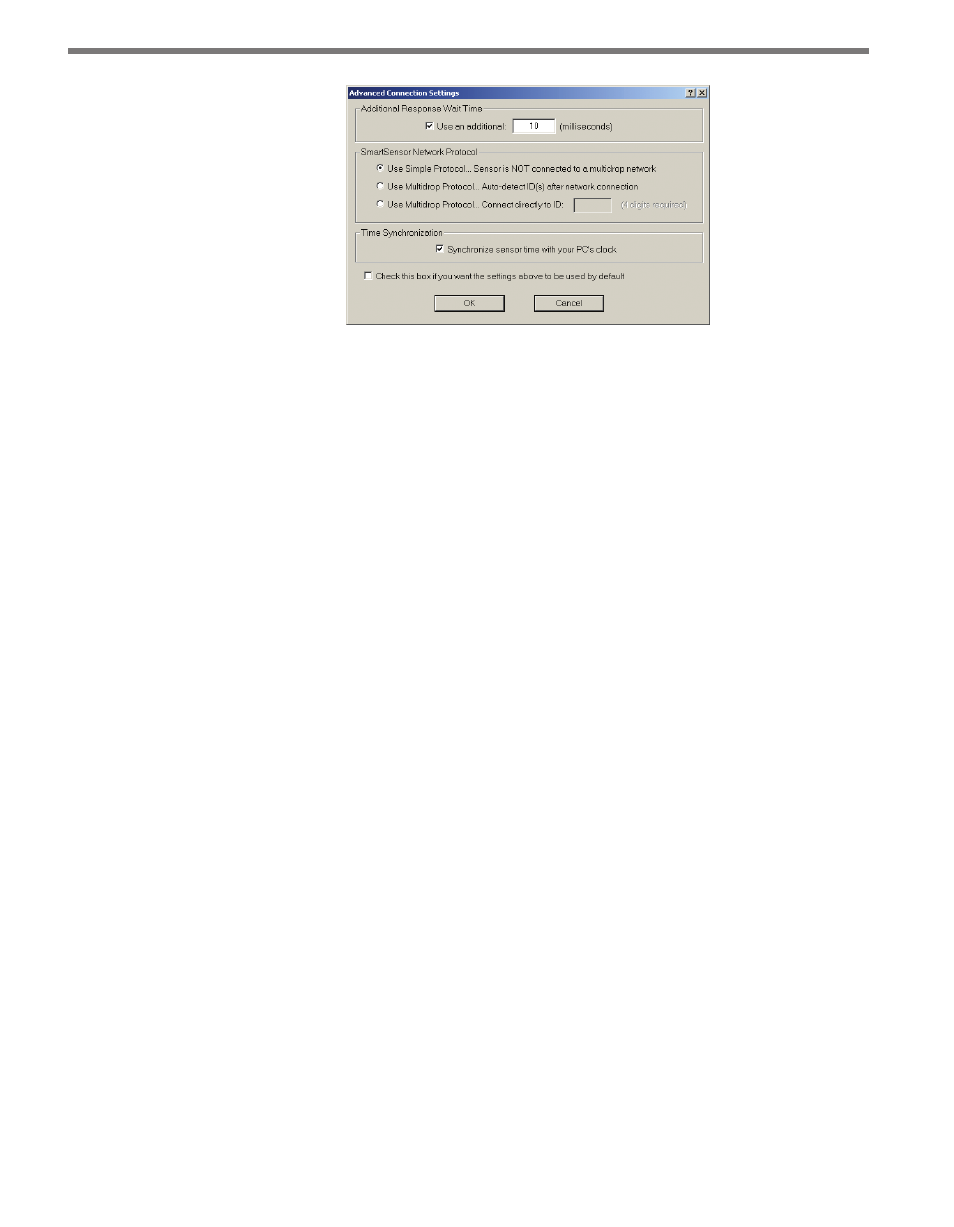
CHAPTER 4 • COMMUNICATION
41
Figure 4.7 – Advanced Internet Settings
˽
Additional Response Wait Time – By default, SmartSensor Manager waits a few mil-
liseconds to receive a response from the sensor before timing out and displaying a
communication error message. You can add additional milliseconds to the response
wait time to give the program more time to make a connection. Click the Use an addi-
tional: check box to activate the milliseconds text field and enter the number of addi-
tional milliseconds SmartSensor Manager should wait for a response from the sensor.
˽
SmartSensor Network Protocol – These options can be used to identify sensors that
are part of a multi-drop network. The Simple protocol option refers to sensors that are
not part of a multi-drop environment. If the sensor is part of a multi-drop network,
SmartSensor Manager can either auto-detect the multi-drop ID, or you can enter the
four-digit ID. Clicking the Use Multidrop Protocol… Connect Directly to ID: radio
button will activate the text box so you can enter the ID number.
˽
Time Synchronization – Click the check box to have SmartSensor automatically syn-
chronize with the PC clock.
Click the check box near the bottom of the Advanced Connection Settings page to use
the new settings as default. The OK button saves the new settings and the Cancel button
cancels the changes; both buttons return you to the Internet Connection page. The new
settings will be displayed in the message bar at the bottom of the page.
Firmware Upload
If the firmware installed onboard the SmartSensor is not the same as the firmware bundled
with the SSM software, the Firmware/Software Compatibility screen may appear after
you’ve finished connecting. This screen gives you four options: Upload, Exit SmartSensor
Manager, Continue w/o upload, and View Details (see Figure 4.8).