Programming sensors for use with contact closures – Wavetronix SmartSensor 105 (SS-105) - User Guide User Manual
Page 90
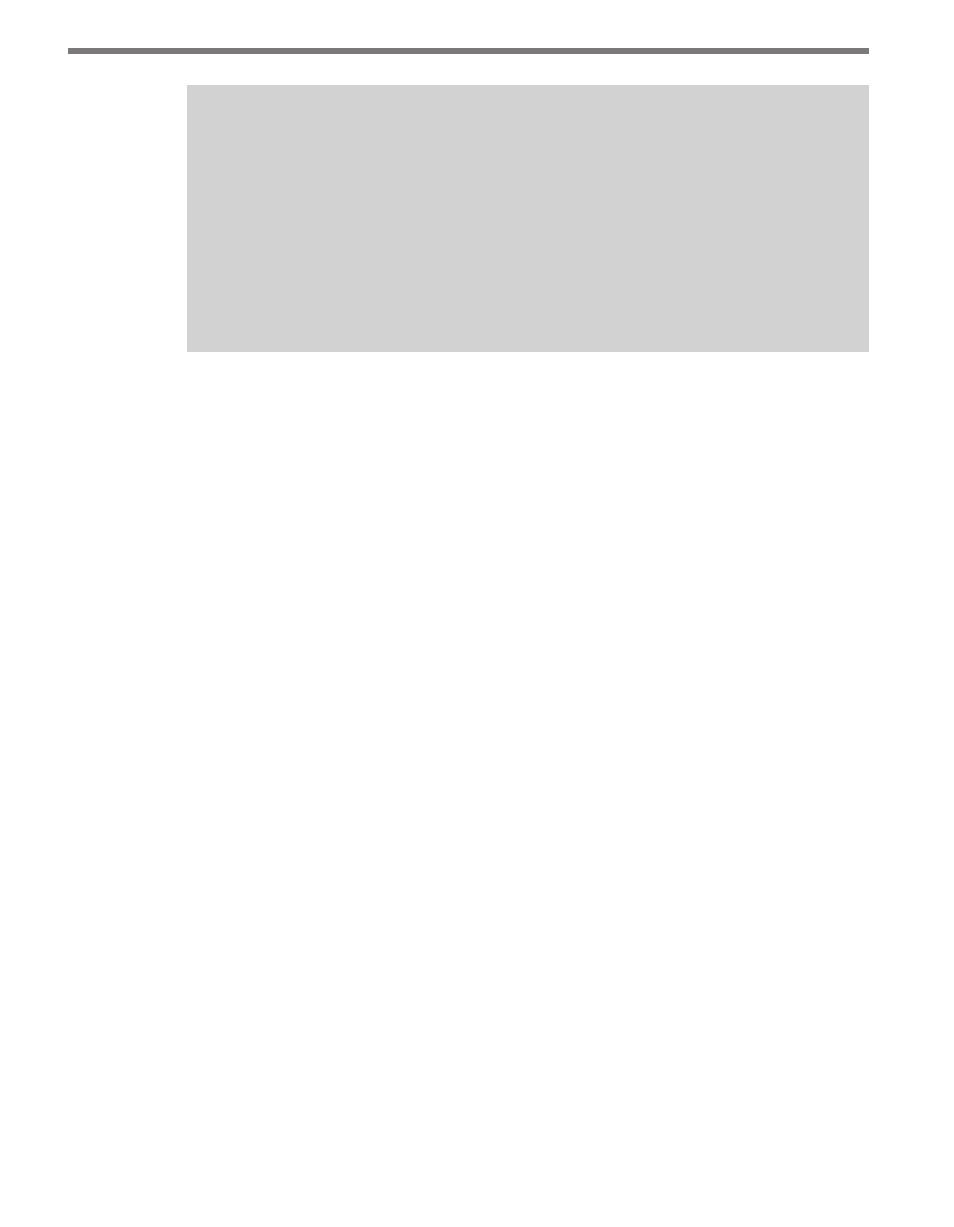
CHAPTER 9 • CONTACT CLOSURE COMMUNICATIONS
89
Tip
In many cases, the traffic data detected by SmartSensor is valuable to both operations
and planning departments. However, when legacy systems are used, often there is no
mechanism to directly share the data. Even with the limitations of legacy systems,
contact closures can sometimes provide a way for operations and planning to both get
what they need from a single sensor. For example, the operations department can col-
lect traffic data into a traffic controller via a Click 172/174 over one of the SmartSensor’s
two ports. Then the planning department can use the second port to send data to an
automatic traffic data recorder via a Click 100.
˽
Click 500 – The Click 500 is a user-programmable contact closure platform for vir-
tually any application. For example, the Click 500 can be programmed to activate a
contact closure output when vehicles over a specified speed and length are detected.
To accelerate development, the Click 500 will provide developers with SmartSensor
communication drivers.
For a full description of each module refer to the Click quick-start guides, user manuals and
bid specifications. Or contact your authorized Wavetronix dealer or Wavetronix Technical
Services for more information.
Programming Sensors for Use with
Contact Closures
˽
Click 100 – The Click 100 supports baud rates from 9600 to 57600 bps. When using
a Click 100, make sure your SmartSensor is set to operate at a baud rate in this range.
˽
Click 101 – The Click 101 modules support baud rates from 9600 to 115200 bps. The
Click 101 identifies each sensor by its sensor ID. Before you configure the Click 101,
you can retrieve the sensor ID using SmartSensor Manager over communication link.
˽
Click 172/174 – The Click 172/174 modules support baud rates from 9600 to 57600
bps. When using a Click 172/174 device, make sure SmartSensor is set to operate at
a baud rate in this range. To select which SmartSensor lanes are mapped to the Click
172/174 outputs, the lane names of the SmartSensor need to be set up correctly using
SmartSensor Manager. The first character of the lane name should take on the value 0
to 9. The second character can take on a value R or L to represent the direction traffic
is flowing. For example, lane names could be 1R (right to left) or 1L (left to right).