Communication error – Wavetronix SmartSensor 105 (SS-105) - User Guide User Manual
Page 47
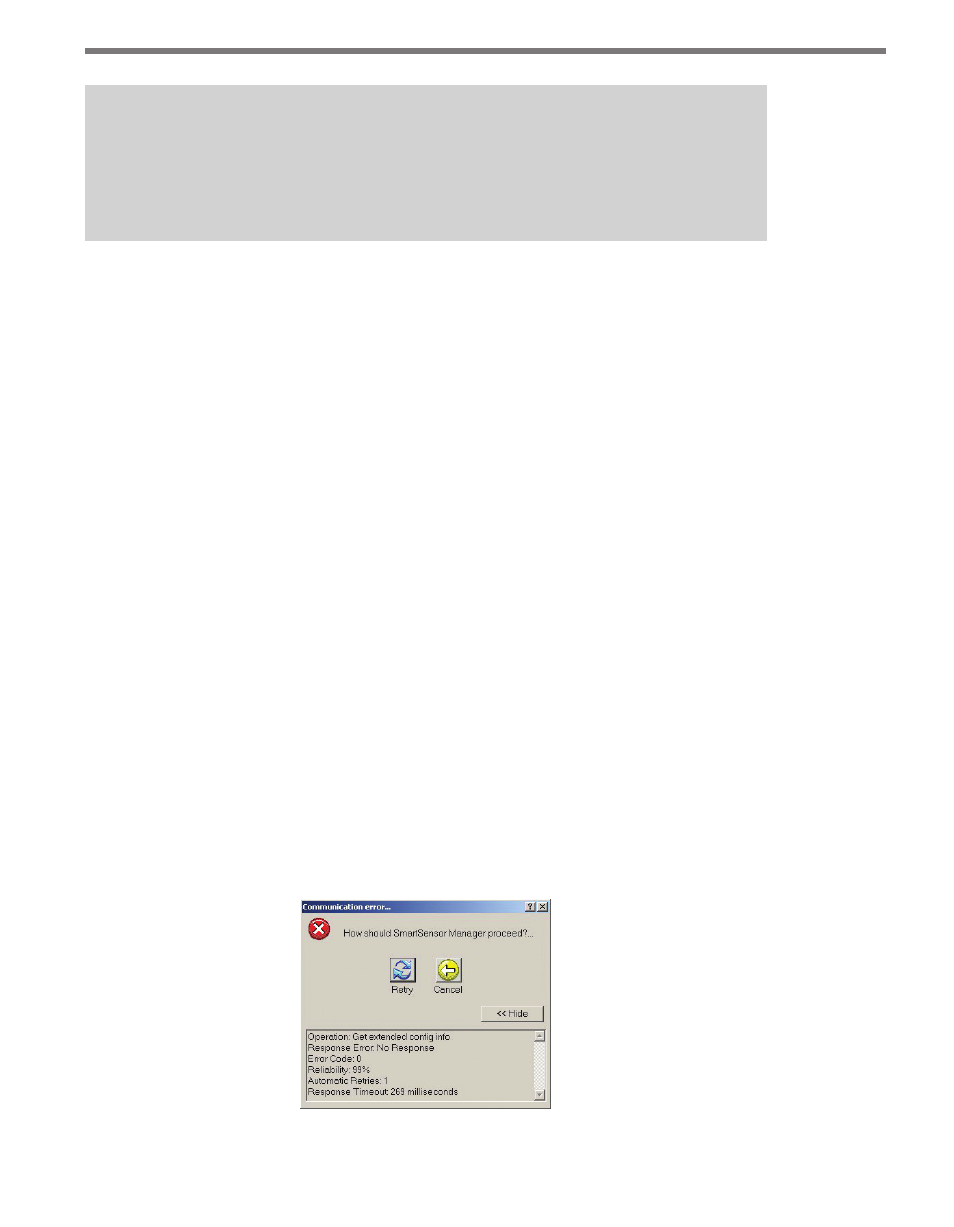
46
CHAPTER 4 • COMMUNICATION
Note
When accessing the Address Book screen using the menu options, the
Select button
is disabled. You will be able to edit the address book entries, but will not be able to
connect unless you use the Modem or Internet Connection Screens.
˽
New – Creates a new entry. Select New and enter the desired information. In a modem
connection, this is the phone number of the modem, the sensor ID number and a de-
scription of the connection for your own information.
If you are adding an Internet connection entry, you have two options for the address:
an IP address or a domain name. With both options you must also specify the TCP
port number. If you use a domain name, the domain name must be entered as the IP
alias and you should not enter an IP address, since the domain name may resolve to
one or more dynamic IP addresses. When you enter both an IP address and an IP
alias, SmartSensor Manager will add an entry to the Windows HOSTS file on your
computer. In this case, the IP alias can be a simple text string (or a domain name that
is tied to a fixed IP address). You may want to use a simple text string to help identify
IP addresses that do not have a domain name.
˽
Edit – Allows you to edit the information contained in a highlighted entry.
˽
Delete – Deletes the selected entry.
˽
Close – Exits out of the address book.
Communication Error
The Communication Error screen will appear if SmartSensor Manager can no longer com-
municate with the sensor. If such an error occurs, the Communication Error screen will
give you the following options (see Figure 4.13):
˽
Retry – Tells SSM to try to communicate with the sensor again.
˽
Cancel – Stops the current operation as well as other operations that may be in process.
˽
Details – Shows error details.
Figure 4.13 – Communication Error with Details Screen