Amped Wireless TAP-R2 - High Power Touch Screen AC750 Wi-Fi Router User Manual
Page 117
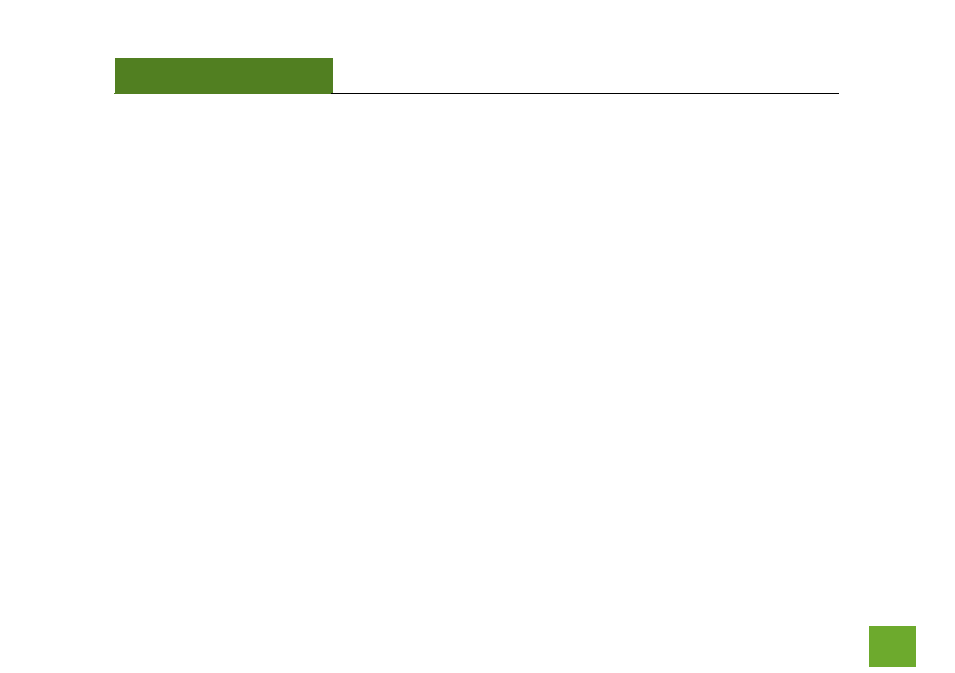
TAP-R2
USER’S GUIDE
116
Troubleshooting: Web Menu Issues
I entered setup.ampedwireless.com and it failed to open the Setup Wizard.
a) Make sure your computer is connected to the Router using the included Ethernet cable. Do not try to
connect with a wireless connection. Ensure that the power on the Router is on.
b) Check that your computer IS NOT connected to any wireless networks. If it is, disable your Wi-Fi
connection and disconnect from all wireless networks. Reboot the router and try again.
c) Close your current web browser and reopen it. Use Google Chrome or Internet Explorer (v8.0 and up).
d) Open your web browser and enter 192.168.3.1 into the web address bar.
e) If you can access the web menu but not the Setup Wizard, the Router may have previously been
configured. There is a link to re-access the Setup Wizard from the Dashboard. Scroll to the bottom of
the Dashboard page to find the Setup Wizard link.
f)
Another way to access the Setup Wizard is to reset the Router to default settings by holding the Reset
Button (located on the side panel) for ten (10) seconds and try again. The Setup Wizard will always
appear if the Router has not yet been configured. After it has been configured the Dashboard will
appear instead.