Ftp server – Amped Wireless TAP-R2 - High Power Touch Screen AC750 Wi-Fi Router User Manual
Page 48
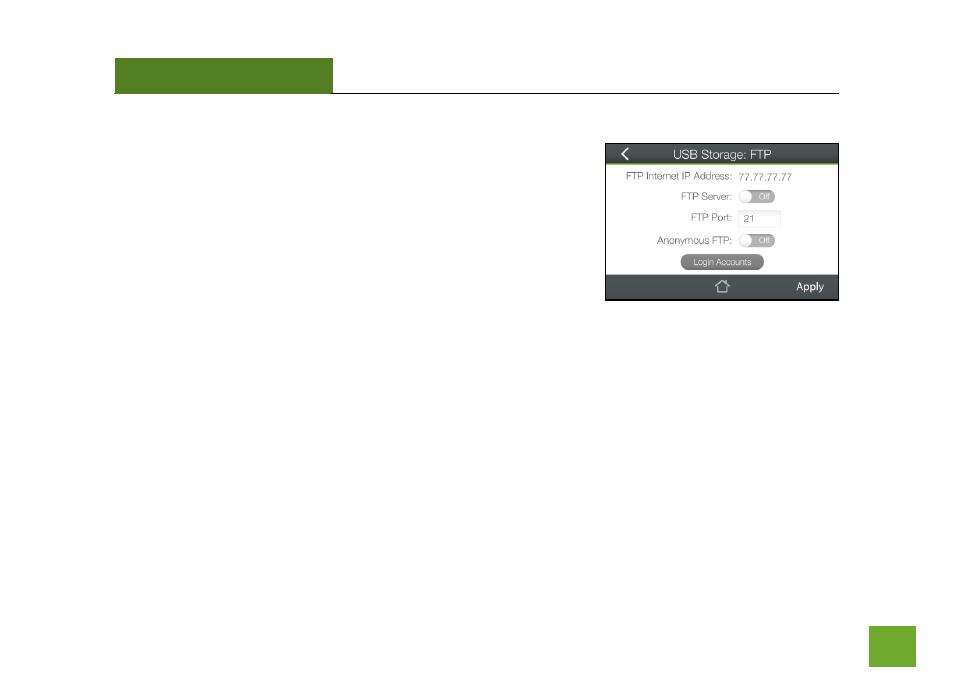
TAP-R2
USER’S GUIDE
47
USB Storage (Touch): FTP Server
Share a USB storage device with computers remotely over the Internet.
A FTP server allows you to access files through the use of an FTP client
remotely over the Internet.
Insert a USB storage device, such as a flash drive or external hard drive,
to the USB port on the side of the Router.
a)
Enable the FTP Server by toggling the switch to
On
b) Choose the network port you wish to use for the FTP server (typically port 21)
c) For an open FTP server that anyone can access to download files without a login, enable
Anonymous FTP
.
d) For a secure FTP server that requires users to login, turn Anonymous FTP off and tap on
Login Accounts
to
create user accounts.
e) Open your FTP client software (not provided) and create a new FTP connection.
Enter the Internet Address for the router as the IP address for your FTP connection. This IP can be found at the
top of the screen “
FTP Internet IP Address
”. When prompted enter your login information to access the USB
Storage device remotely