ARM Electronics DVRHD User Manual
Page 14
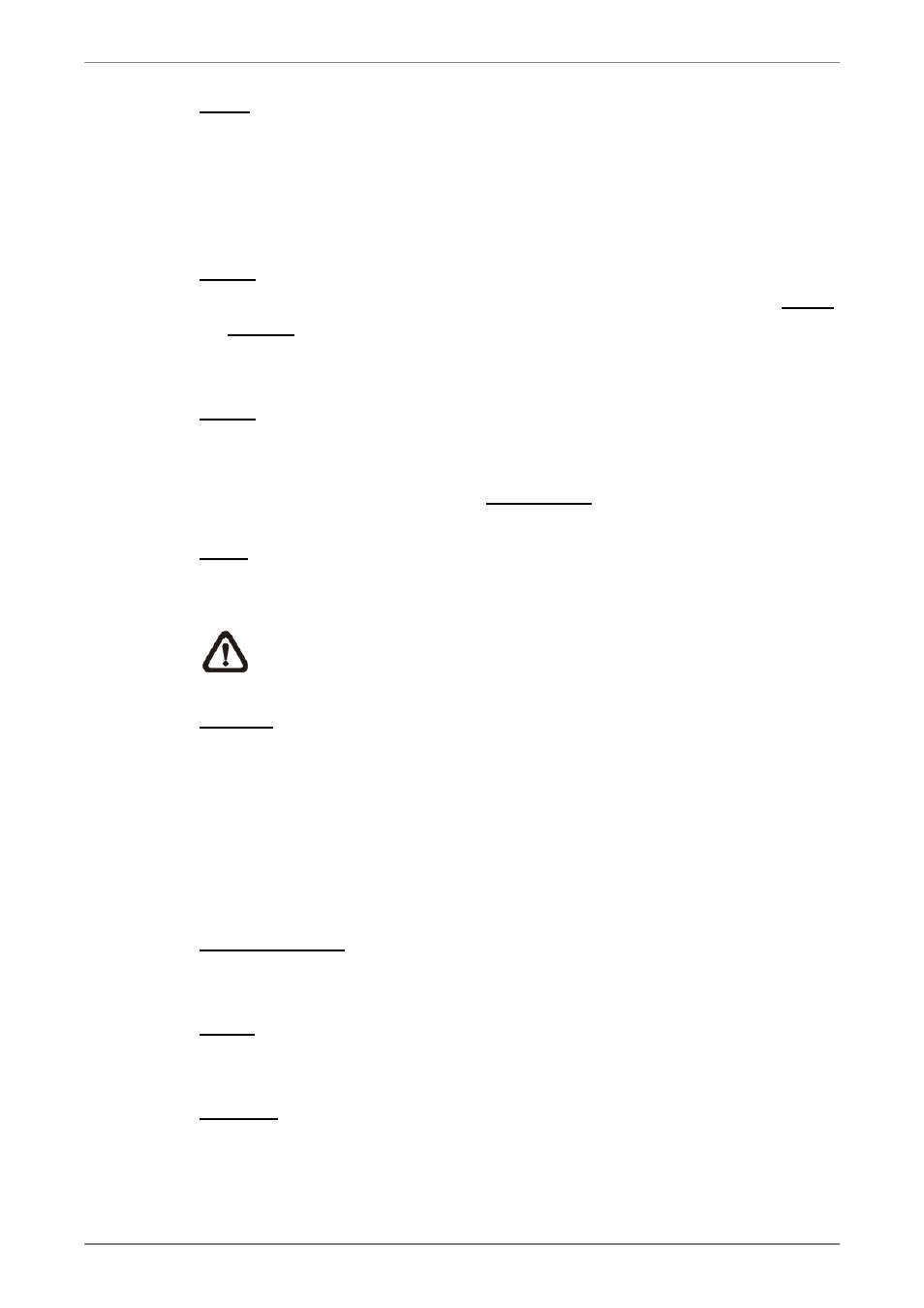
DVR User’s Manual
13
CALL
• In Live mode, press this button to enter call monitor control mode.
• In Dome Control mode, press CALL in association with ENTER to enter
the OSD setup menu of the dome camera.
• In OSD virtual keyboard, press this key to input a period mark “.”.
DOME
• Press the key to enter dome control mode. Please refer to Section Dome
Control for detailed controlling operation.
• In OSD virtual keyboard, press this key to go backspace.
MODE
Press repeatedly to select for wanted main monitor display format. There are
four available view modes: full screen, 4-window (2×2), 9-window (3x3), and
16-window (4x4). Refer to Section View Modes for detailed information.
PLAY
Press this key to switch between live image and playback video.
NOTE: The video of latest 5 ~ 10 minutes cannot be played back
because the video is still saved in the buffer.
FREEZE
• Press FREEZE while viewing live image, the live video will be frozen. The
date / time information shown on the monitor will continue updating. Press
FREEZE again to return to live mode.
• Press FREEZE while playing the recorded video, the playback video will
be paused. Press LEFT / RIGHT to move the recorded video reverse /
forward by single step. Press FREEZE again to continue playing video.
SEQ (Sequence)
Press to start automatic sequence display of video from all installed cameras.
MENU
Press this key to enter the OSD setup menu.
SEARCH
• In both Playback and Live mode, press SEARCH to enter the Search
menu to search and playback recorded video by date/time or events.
• Press twice to instantly playback the latest recorded videos.