Timer – ARM Electronics ENDVR9A User Manual
Page 15
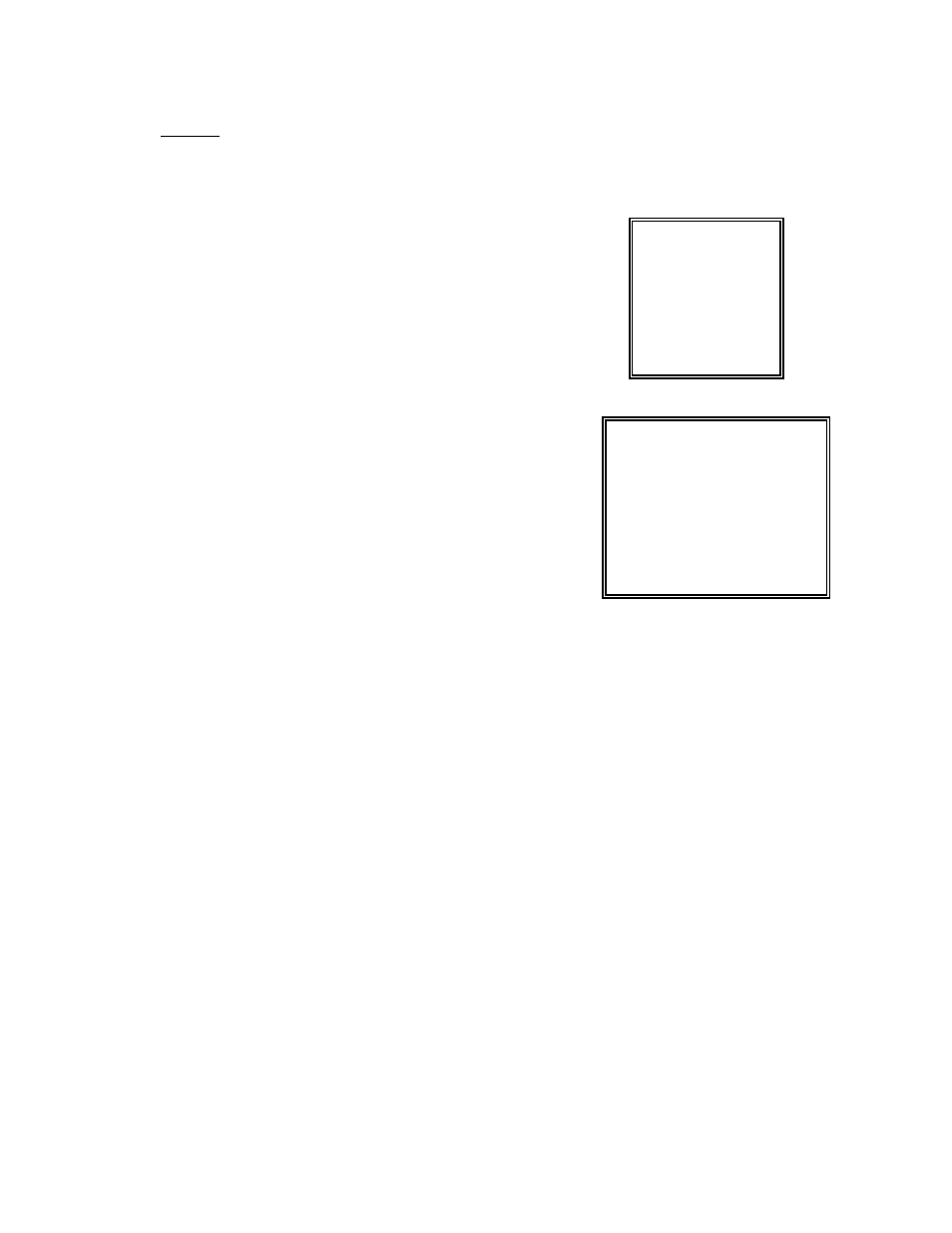
11
TIMER
1. DAY
Select the day, or days of the week (Mon–Fri / Sat-Sun / Daily) that you wish to schedule
the DMR to automatically record.
NOTE :
1.Special Date could be changed by “Enter”, “Up” and “Down” buttons.
2. If you have selected the specific date and recording timer
set from that specific day to a new day, then the Recording
Timer Schedule will be set as whole week. For specific date
of Recording Timer Schedule, it is not recommended to set
End Time over 23:59. For Example:If you set Timer Schedule
Day as Sunday, and START from 11:30, but End on 00:20,
then Recording Timer Schedule is set as from every Sunday's
11:30 to next Sunday's 00:20. If you only want to set Recording
Timer Schedule from every Sunday 11:30 to Monday 00:20,
then you nee to set Recording Timer Schedule as Sunday
from 11:30 to 23:59, and Monday from 00:00 to 00:20
.
2. START
Select the starting time for the recording.
3. END
Select the finishing time for the recording.
4. QUALITY
Select the image quality for the recording. There are four Quality settings :
BEST, HIGH, NORMAL and BASIC.
5. IPS
Stand for Images Per Second and it could show the Record submenu
for more details.
NTSC-25A、15、8、4、2、1
PAL-18A、12、6、3、2、1
NOTE : “A” means “ Record with Audio”.
6. TIMER ENABLE
Enables / Disables Timer recording function
(MENU)
SEARCH
► TIMER
RECORD
CAMERA
SYSTEM
EVENT
NETWORK
(TIMER)
DAY START END QUALITY IPS
DAILY 00:00 00:00 BEST 25A
DAILY 00:00 00:00 BEST 25A
DAILY 00:00 00:00 BEST 25A
DAILY 00:00 00:00 BEST 25A
DAILY 00:00 00:00 BEST 25A
DAILY 00:00 00:00 BEST 25A
DAILY 00:00 00:00 BEST 25A
DAILY 00:00 00:00 BEST 25A
TIMER ENABLE : NO