4 appearance and function description – MOCET IP3072 User Manual
Page 14
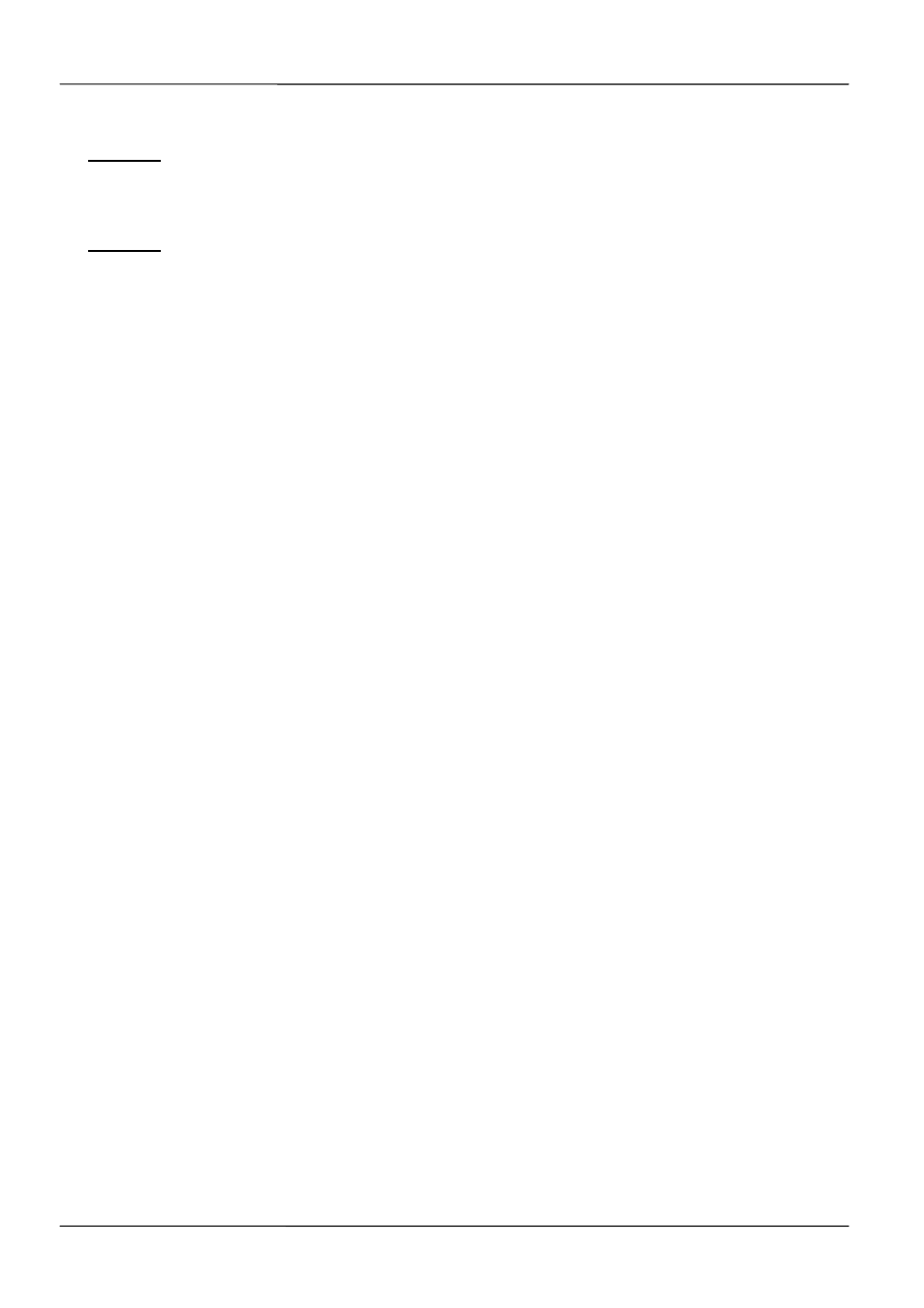
Page 14
MOCET IP3072 Smart Office IP Desk Phone User Guide
Notice 1: The IP3072 takes just under two minutes to start up and become operational.
There are booting screens including progress bar and text descriptions to
provide boot progress information. Please be patient.
Notice 2: If the PoE switch (on the rear panel) is set to “2” side, and the IP phone cannot
boot up through PoE Ethernet power, it may occur when accessories power
loading is over the PoE Class 2 limitation. In the case, please unplug the
Ethernet cable, and set the PoE switch (on the rear panel) is set to “3” side,
and then plug the Ethernet cable again.
The phone may crash or become malfunctional too, when if its PoE power
switch is set at class 2, and its power consumption is increased higher and get
over the class 3 range. So, please follow the same above step to change to
PoE Class 3 power level.
For your information, most Ethernet cable is carrying PoE Class 2 power. For
PoE Class 3 power, please contact your network manager or administrator for
power capability confirmation.
1.4 Appearance and Function Description
Upon unpacking the gift box, you can find the following items :
- The IP3072 IP Phone main unit
- Handset
- Curly cord for handset
- Stand foot
- Power adaptor
- Quick user guide
Take the IP phone main unit out and look at its appearance for understanding the
functions of different parts. The IP phone comes with a resistive touch color TFT LCD
screen with 480*272 pixels, 9 capacitive touch keys (including 5 nevigation keys), 8
programmable keys, as well as a traditional keypad, 9 function keys and volume key. And
all I/O ports are located in the rear panel. And there are several add-on accessories shown
below are available for user seperately.
- Wall mount kit
- IP-EDMX : extended dial module with 24 keys/ LEDs
- WR-211N : WiFi 11n Ethernet bridge