MOCET IP3072 User Manual
Page 30
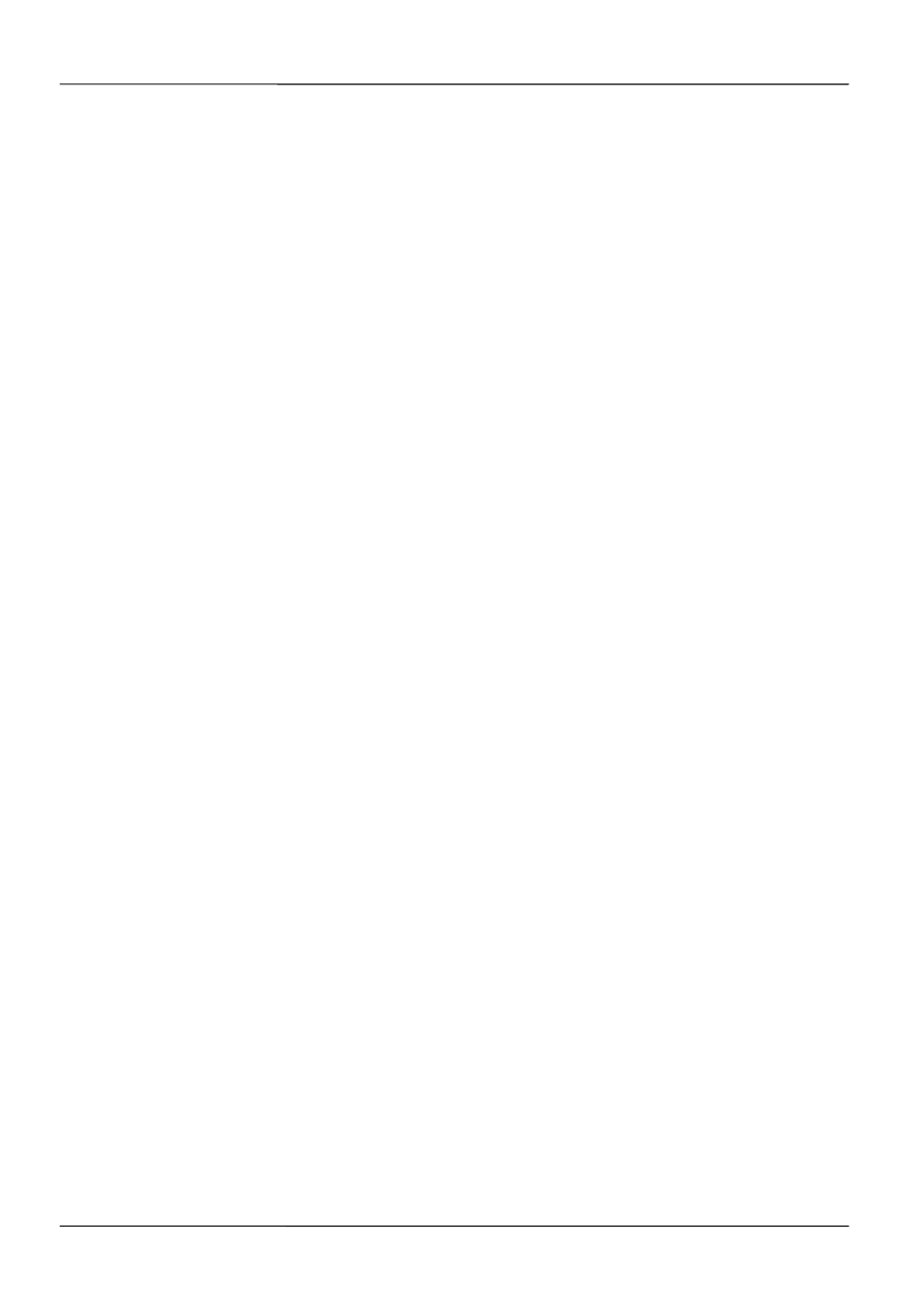
Page 30
MOCET IP3072 Smart Office IP Desk Phone User Guide
4. Press
the
Save soft-key when you are finished
2.2.7.2 Editing Contacts
To edit your contact:
1. Use
the
Navigation Up and Down keys to select the contact your want to edit.
2. Press
the
Details soft key to display the selected contact details
3. Use
the
Navigation Up and Down keys to select the fields you want to change.
4. Press
the
Edit soft key to modify the data in the selected field.
5. When finished making changes, press the Save soft-key to save the changes.
2.2.7.3 Deleting Contacts
To delete your contact:
1. Use
the
Navigation Up and Down keys to select the contact your want to delete.
2. Press
Details soft-key to display the selected contact details
3. Press
Delete soft-key to delete the selected contact
4. The contact is deleted from the directory.
2.2.7.4 Placing a Call to a Contact
To dial from a directory:
1. Navigate to a contact (private, public or LDAP).
2. Use
the
Navigation Up and Down keys to select the number your want to dial.
3. Press
Details soft-key to display the selected contact details
4. Use
the
Navigation Up and Down keys to select Number
5. Press
Dial soft-key.
6. The phone will dial the number selected.
2.2.7.5 Sending a Contact to Remote user
You may send contact information to a phone user at remote side via IP3072 built-in
Instant Message.
To send the contact item:
1. Use
the
Navigation Up and Down keys to select the contact your want to send.
2. Press
Details soft-key.
3. Use
the
Navigation Up and Down keys to focus on any filed except phone number.