2 installing your ip phone, 3 configuring your ip phone for service, 4 line selection – MOCET IP3072 User Manual
Page 47: 5 placing a call
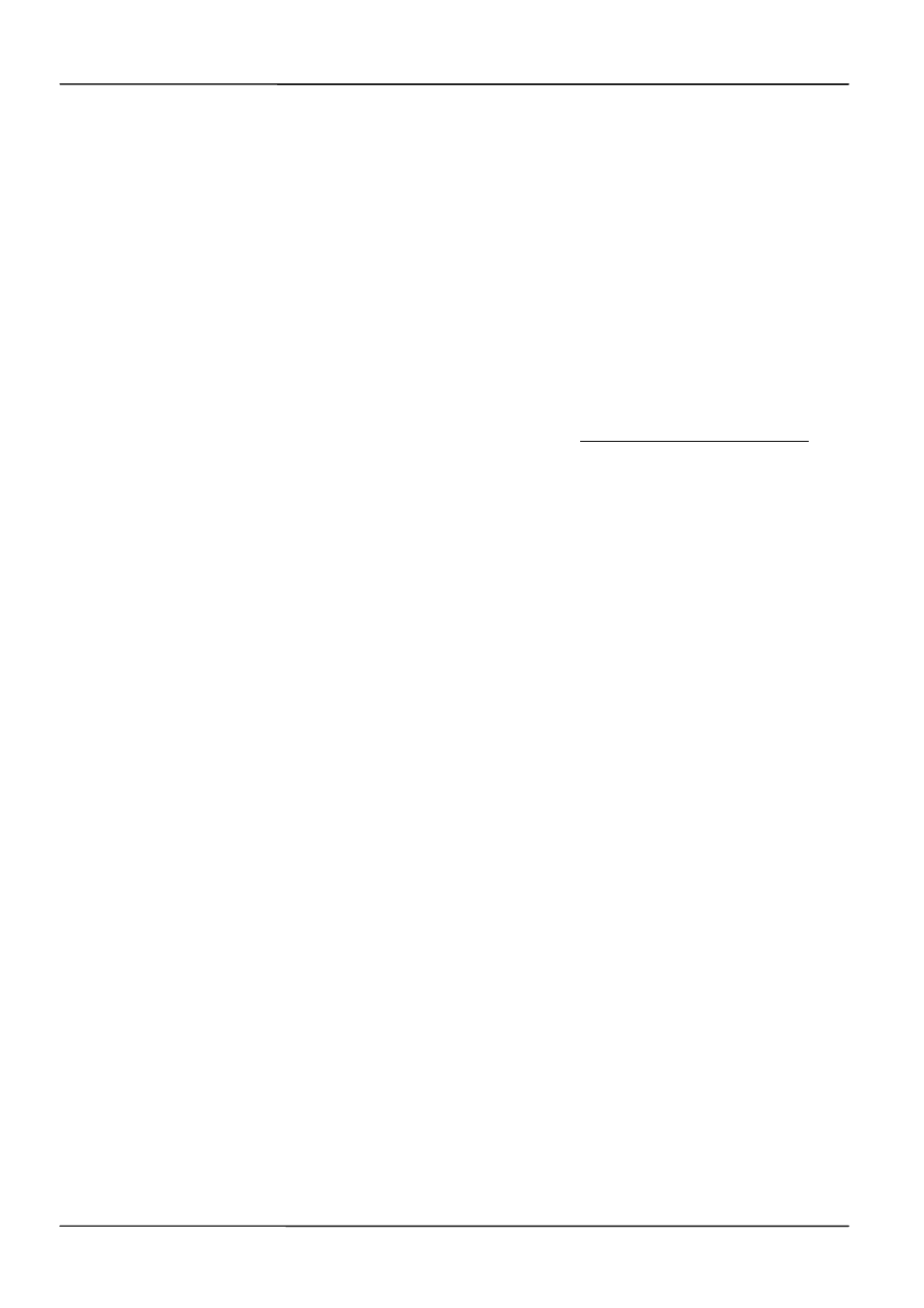
Page 47
Page 47
MOCET IP3072 Smart Office IP Desk Phone User Guide
3.2 Installing Your IP Phone
Before placing the phone into operation, either you or your administrator or Service
Provider has to install the phone on your network. Please contact your administrator or
Service Provider for more details, or refer to the included hardware installation guide.
3.3 Configuring Your IP Phone for Service
The IP3072 must be configured for the hosted SIP service or IP PBX before operation.
The phone is usually pre-configured by the administrator or hosted SIP service provider.
For an advanced or experienced user, you may refer to the IP3072 Administrator Guide for
full information on how to configure all the settings of the IP3072.
3.4 Line Selection
The IP3072 can support up to 6 lines.
To select a line you can:
Pick up handset, or press the speakerphone key, or press headset key when not on a call,
the phone will automatically use the preferred line for the call. If the preferred line is not the
line you want to use, you can touch Line Key buttons (on the right side of LCD) to switch to
the chosen line.
3.5 Placing a Call
You can place a call in many ways from the IP3072:
Using the handset
Using the speakerphone
Pressing a line key
Using the headset
You can also dial the number first and then choose the method you will use to dial the
other party. This is called pre-dialing. During a call, you can alternate between using the
handset or speakerphone modes by pressing the speakerphone key, or picking up the
handset while on a speakerphone call. The call duration on an active call is shown on the
LCD during the call.