MOCET IP3072 User Manual
Page 29
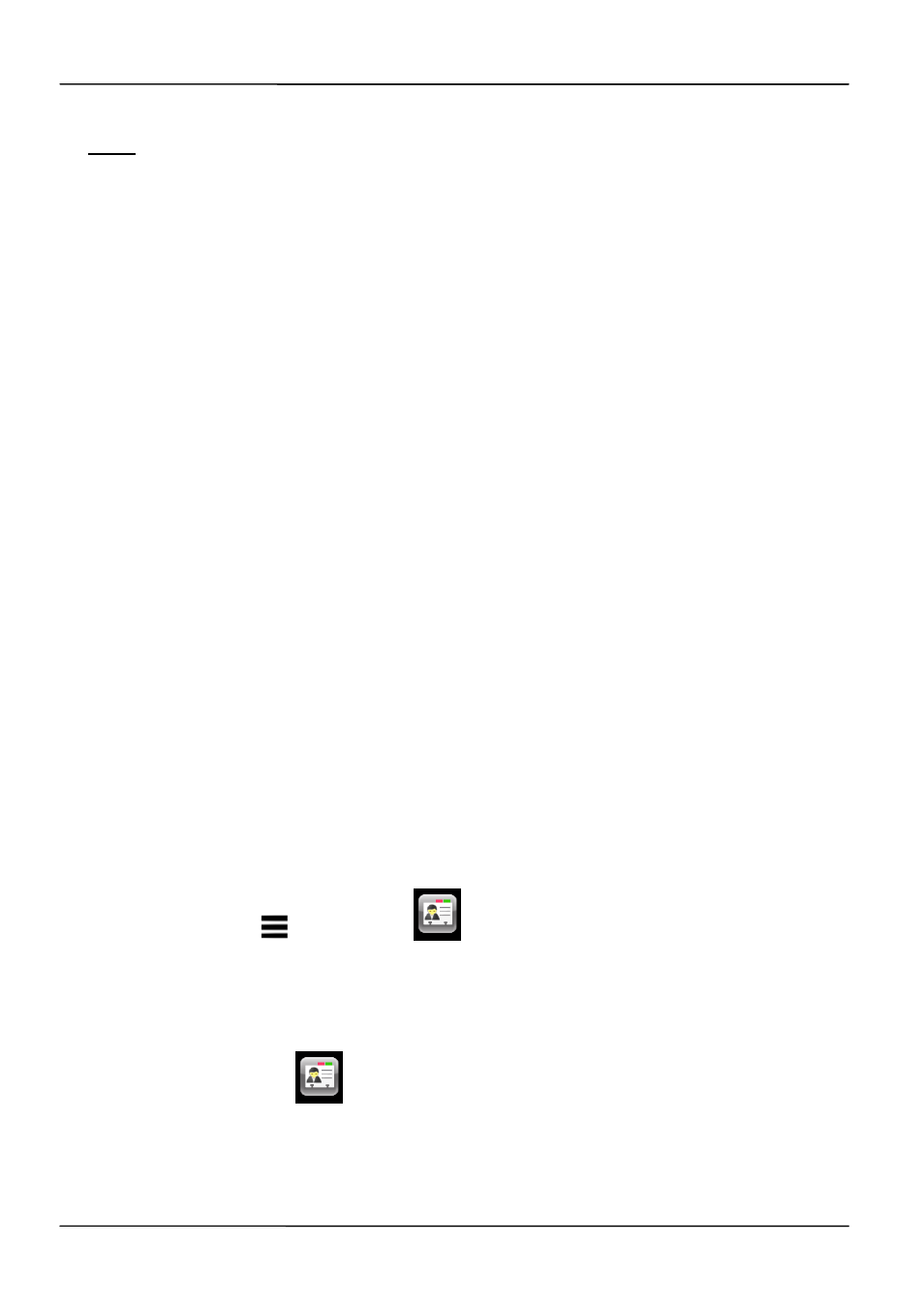
Page 29
Page 29
MOCET IP3072 Smart Office IP Desk Phone User Guide
Note: The IP3072 takes about 2 minutes to startup after rebooting; there will be a series
of diagnostic lights on the phone during the process. If your phone does not become
operational within 2 minutes, contact your administrator or Service Provider support line.
2.2.7 Managing Contacts
The IP3072 supports four different contact lists:
All
Contacts
LDAP
Directory
Public
Contacts
Private
Contacts
You can store up to 100 Private Contacts in your phone’s directory, and you can add, edit,
delete, dial, or search for a contact in this directory.
Public Contacts are provided for you by the administrator or Service Provider. They can
be viewed, and used, but not changed or deleted. For more information, please contact
your administrator or Service Provider.
The IP3072 can also access a local or remote LDAP Directory. Please contact your
administrator or Service Provider for more information on how to enable, configure or
access this feature.
The All Contacts lets you search and dial a contact from all the configured contacts
databases.
There are 2 ways to enter your phone’s directory:
1. Press the “Phone book” hot key.
2. Press
“Menu”
Contacts
2.2.7.1 Adding Contacts
To add a new contact:
1. Go
to
the
Contacts
Private.
2. Press
the
Add soft-key.
3. Enter
“Name”, “Number”, “Mobile No.”, “Home No.”, “Email”, “Group”, “Ring Tone”,
“Gender”, “Title”, “Department”, “Company”, “Location”, “Address”, “Web URL”
from the key pad.