Slot config web page – Grass Valley 8960DEC User Manual
Page 39
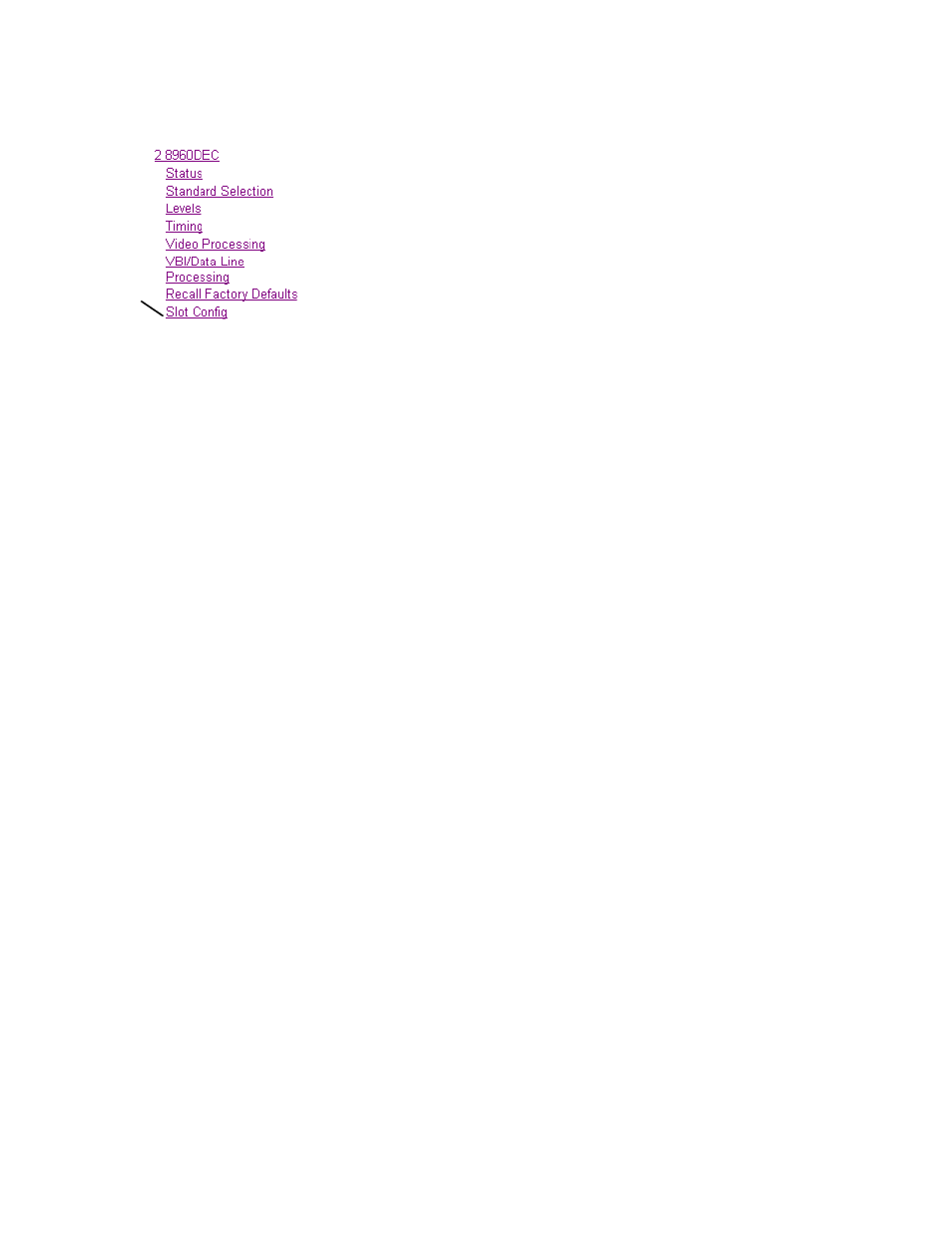
8960DEC—Instruction Manual
39
Configuration
Slot Config Web Page
Use the Slot Config web page (
) to perform the fol-
lowing functions on the 8960DEC module:
•
Locate Module
– selecting the
Flash
radio button flashes the yellow
COMM and CONF LEDs on the front of the module so it can be located
in the frame.
•
Slot Identification
– you may identify the module by typing a specific
name in the
Name
field. The assigned name is stored on the 8900NET
module and travels with the 8900NET module if it is moved to another
frame. Select
Default
to enter the factory default module name.
An
Input Signal Name
field is also provided for entering a name for the
input signal. Press the
Default
button to return to the factory default
name.
•
Slot Memory
– the slot configuration for each media module is automati-
cally saved periodically (once an hour) to the 8900NET module in that
frame. You may also select the
Learn Module Config
button at any time to
save the current configuration for this slot. The configuration is saved
on the 8900NET module. If the 8900NET module is removed or
powered down, the stored configurations are not saved.
When the
Restore upon Install
box has been checked, the current configu-
ration saved to this slot is saved as slot memory. When the current
module is removed and another module of the same type is installed,
the configuration saved to the 8900NET module will be downloaded to
the new module. The box must be checked before the current module
with the saved configuration is removed.
•
Frame Health Reports Link
– select the Frame Health Reports link to open
the 8900NET module Frame Alarm Reporting web page. This web page
allows configuration of the alarms and warnings that are reported to
the external Frame Health Alarm connector on the rear of the Geck-
oFlex frame.
•
LED Reports
– This link appears when the 8900NET module has software
version 4.0.2 or later installed. When the link is selected, a read-only
status report of the 8900NET Hardware Switch state is given. In the
LED Reporting section of the web page, LED Reporting on the 8900NET
module can be enabled or disabled as desired.
•
SNMP Trap Reports Link
– select the SNMP Trap Reports link to open the
8900NET SNMP Reporting web page. This link will only be present
when SNMP Agent software has been installed on the 8900NET
module. This web page allows configuration of which alarms and
warnings that are reported to the SNMP management software.
Refer to the 8900NET Instruction Manual for complete details on using the
8900NET web pages.
Use
this
link