Updating the aja driver (aurora edit hd only) – Grass Valley Aurora Edit LD v.6.5 Installation User Manual
Page 33
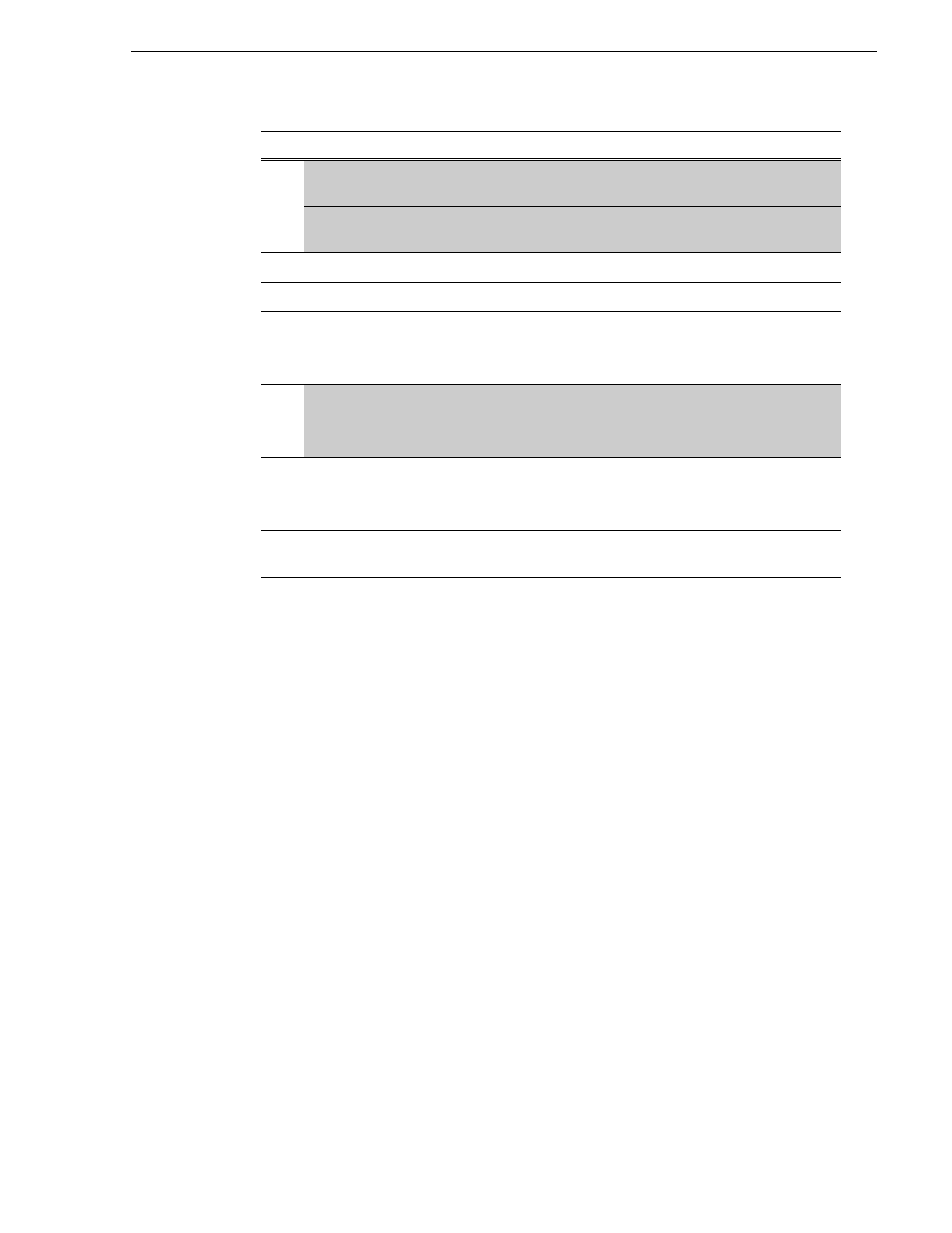
November 25, 2008
Aurora Edit Installation Guide
19
Updating the AJA driver (Aurora Edit HD only)
The Aurora System Self-Test starts automatically when the installation is complete
(see
).
5. For Aurora Edit LD only, set Internet options to bypass proxies:
a. From the Internet Options Control Panel, select
Connections | LAN Settings.
b. Check
Bypass proxy server for local addresses
and click
OK
.
Updating the AJA driver (Aurora Edit HD only)
When upgrading from a previous version of Aurora Edit, the AJA Driver needs to be
upgraded in order to have the officially approved version for Aurora Edit 6.5.
To upgrade the AJA driver:
1. Make sure you’ve upgraded the Aurora Edit software to version 6.5.
2. Open the Windows Device Manager.
3. Expand the item
Sound, video, and game controllers
.
4. Right click on
AJA Xena…
and select
Properties
.
5. Click the
Driver
tab (this tab also displays the driver date, so it is the only way to
tell the two drivers apart).
6. Click
Update Driver
.
The Hardware Update Wizard appears.
SHARED
ONL
Y
Select Shared Server
Enter the name of the Database System Manager (DSM) that hosts
the shared database.
Select Shared AV Files
Directory
Click
Next
to accept the default,
V:\VibrintAVFiles
.
Select Local AV Files Directory Click
Next
to accept the default,
D:\VibrintAVFiles
.
Select AV Cache Files Directory Click
Next
to accept the default,
V:\VibrintAVCache
.
Select Shared Drives
Enter the drive letter(s) of the drive(s) used on the shared system.
Separate multiple drives with commas; the default drive is
V
.
Click
Next
to continue.
LD
ONLY
MediaFrame Server
Settings
Enter the name of the MediaFrame server.
Optionally, enter the NAS media path to access low-resolution
media.
Ready to Install
Click
Next
to begin the installation.
If the DiskVolumeConfig window appears, see
for instructions.
Aurora Suite Successfully
Installed
Click
Finish
.
On this screen...
Do this...