Grass Valley FXE-1501 User Manual
Page 12
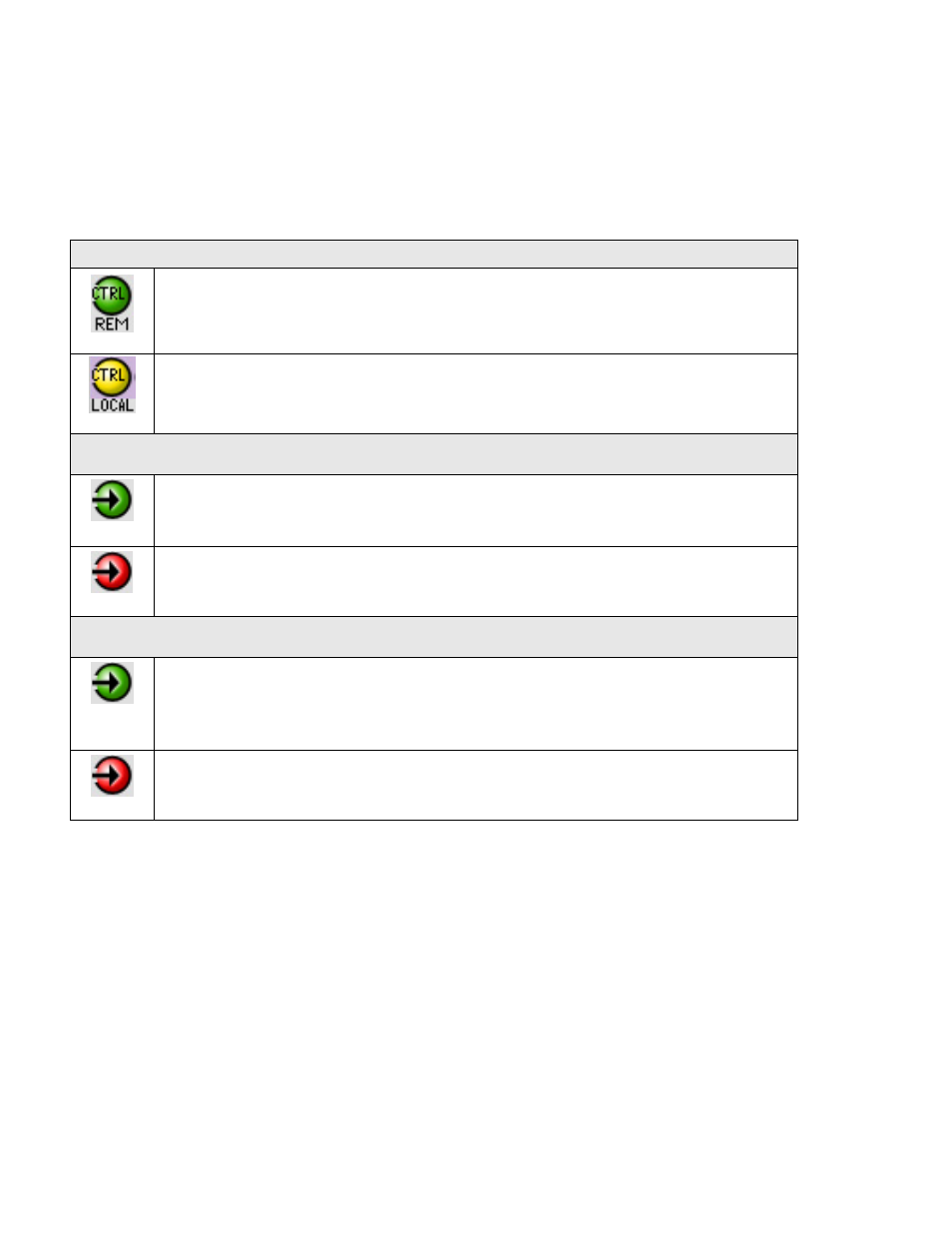
GUIDE TO INSTALLATION AND OPERATION
8 | FXE-1501
The table below describes the various status icons that can appear, and how they are to be interpreted.
• In cases where there is more than one possible interpretation, read the error message in the iControl window to
see which applies.
Table – iControl Status Icon interpretation
Icon #1 – Manual Card Configuration
(green)
Remote card control activated. The iControl interface can be used to operate the card
(yellow)
Local card control active, The card is being controlled using the Densité frame control
panel, as described in section 4. Any changes made using the iControl interface will have
no effect on the card.
Icon #2 – UTP Status
(green)
Carrier detected and locked
• Mouse over the icon to see format details.
(red)
Link down and no activity
No rear
Icon #3 – SFP Status
(green)
Carrier detected and locked.
• Mouse over the icon to see format details
(red)
Link down and no activity
No rear
Section 2. The left portion of the window contains a series of buttons, which become highlighted when they are
selected; the main panel (3) then displays the group’s set of parameters. Each of the groups is described in detail
below.
Section 3. The main panel contains all the parameters specific to the group selected. It may contain several tabs to
help manage the different parameters.
Each of the panels associated with the groups accessed from the buttons in Section 2, and shown in Section 3, is
described individually in the following sections.