5 additional functions, 1 factory default settings, 2 system information – Grass Valley FXE-1501 User Manual
Page 17: Additional functions, Factory default settings, System information
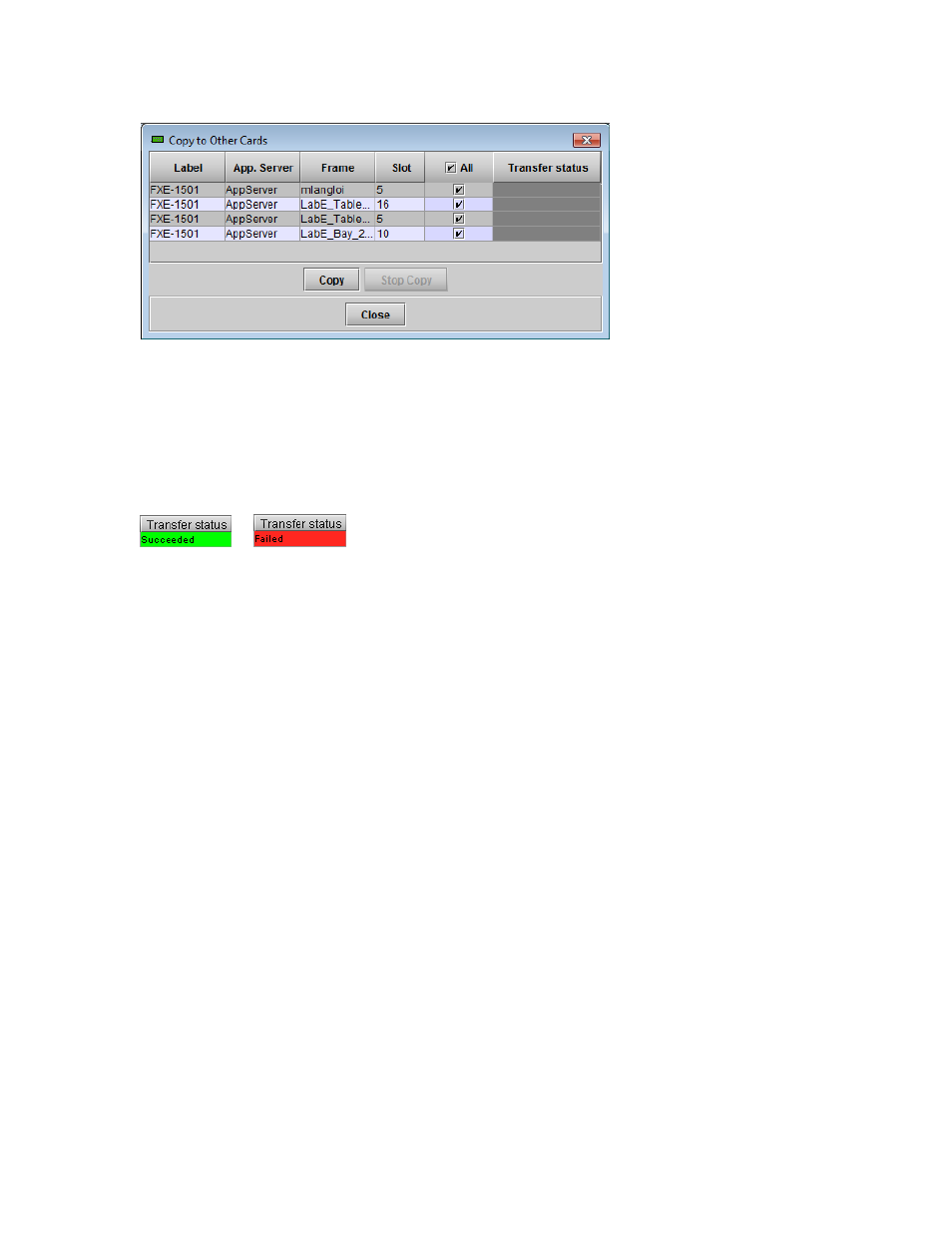
GUIDE TO INSTALLATION AND OPERATION
FXE-1501 | 13
2. Select the checkboxes in the column headed All for the cards to which you want to transfer the alarm settings
from this card. If you want to transfer to all of them, you can click the All checkbox in the column heading
instead of selecting them all individually.
3. Click Copy.
The alarm settings will be copied. The Transfer Status column will show the status of the transfer process for
each destination card.
If a transfer fails, it may be because the source card and destination card are not running the same firmware
version. Verify the firmware version of both cards by looking at VERSION in the menu, or by clicking Details…
in the iControl Info panel.
5 Additional Functions
5.1 Factory Default Settings
The FXE-1501 maintains a file of factory-specified settings for all variable parameters.
• These are the values that are underlined in the local menu as shown on page 17.
If necessary, these settings can be restored on this FXE-1501.
Using the local menu:
• Navigate to FACTORY DEFAULT and select [RESTORE]
Using iControl:
• Open the Factory / Presets panel, and click “Load Factory”
5.2 System Information
Information about the current state of the FXE-1501 card is available to the user.
In the local Menu:
• Navigate to VERSION – FXE-1501 to see the firmware version
• Navigate to VERSION – CPU BUILD to see the CPU build version