Grass Valley FXE-1501 User Manual
Page 16
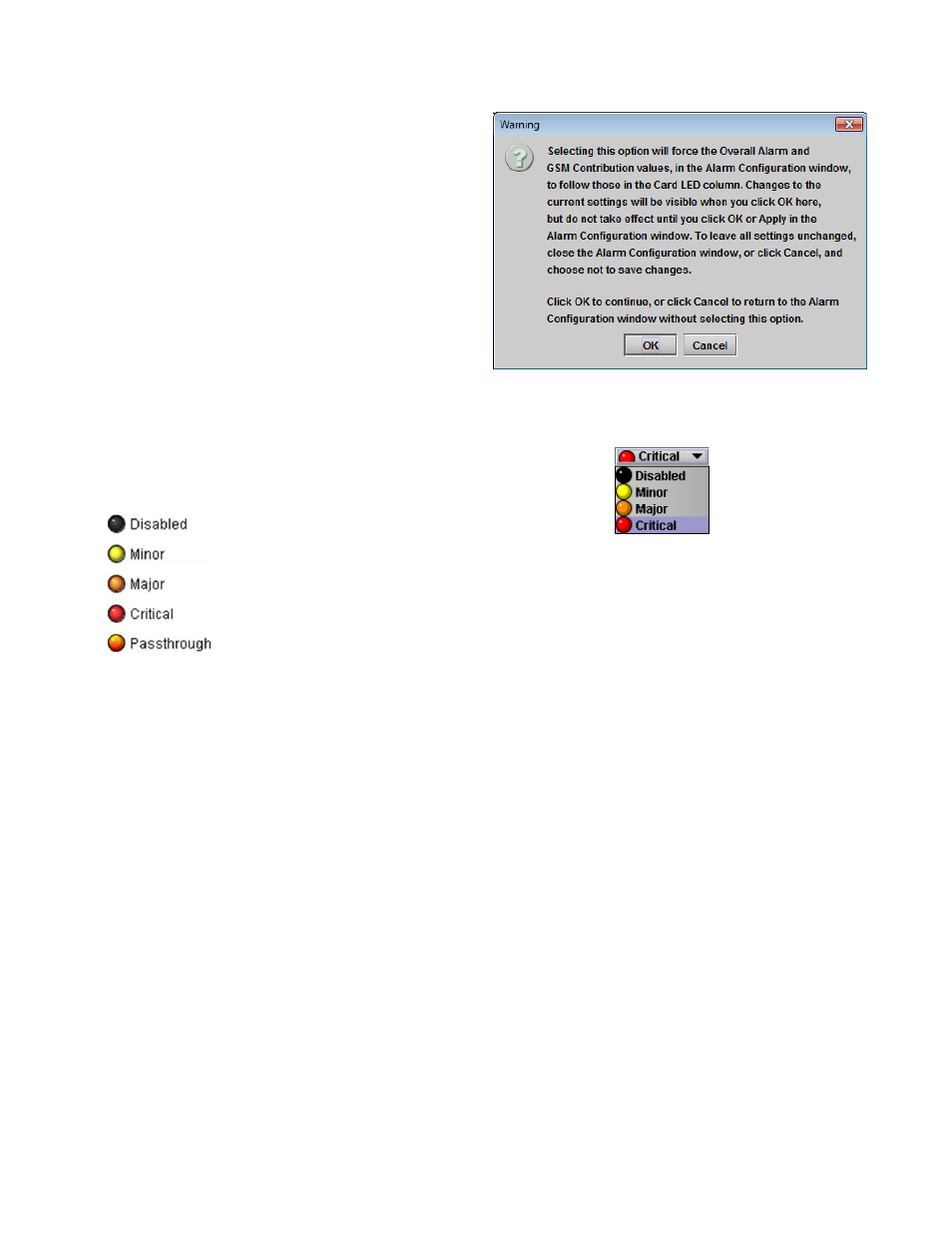
GUIDE TO INSTALLATION AND OPERATION
12 | FXE-1501
Note that you can force all three composite alarms (Card
LED, Overall, and GSM Contribution) to be the same (and
equal to the Card LED setting) by selecting the checkbox at
the lower left of the window.
• All Overall alarms and GSM contributions for which
there is a Card LED alarm will be forced to match the
Card LED alarm
• All Overall Alarms and GSM contributions for which
there is no Card LED alarm will be forced to Disabled
A warning box will open allowing you to confirm the action,
since it will result in changes to the configuration and there is
no undo function
The Card LED, Overall alarm and GSM contribution columns contain pulldown lists that allow the level of
contribution of each individual alarm to the composite alarm named in the column heading to be set.
Click on the alarm icon to see the available levels; then click on one to select it
The pulldown lists may contain some or all of the following options:
The alarm makes no contribution (black icon)
The alarm is of minor importance (yellow icon)
The alarm is of major importance (orange icon)
The alarm is of critical importance (red icon)
The alarm exists but has no effect (used for composite alarms)
Shortcut: if you click in one of the Set All boxes at the top of a column, you will open a pulldown that lets you assign
a level to all alarms in the column simultaneously.
A composite alarm can assume only one value, which is the value of the most significant of the contributing individual
alarms, i.e. the “worst case”. So, for example, if one alarm is ON and its contribution has been chosen as “Minor”, and
a second alarm is ON whose contribution has been chosen as “Critical”, the composite alarm will assume the “Critical”
status.
Log Events
iControl maintains a log of alarm events associated with the card. The log is useful for troubleshooting and identifying
event sequences. Click in the checkbox to enable logging of alarm events for each individual alarm.
Copy to other cards
Once you have set up the alarms for this FXE-1501, you may copy them to other FXE-1501 cards, saving the work of
setting up each card individually. Proceed as follows:
1. Click the Copy to other cards button at the bottom right of the alarm configuration panel.
The Copy to other cards window opens, showing all other FXE-1501 cards available through the iControl
Navigator you are using.