Creating a keyword category, Renaming a keyword category, Deleting a keyword category – Grass Valley K2 Dyno PA v.1.5 User Manual
Page 29
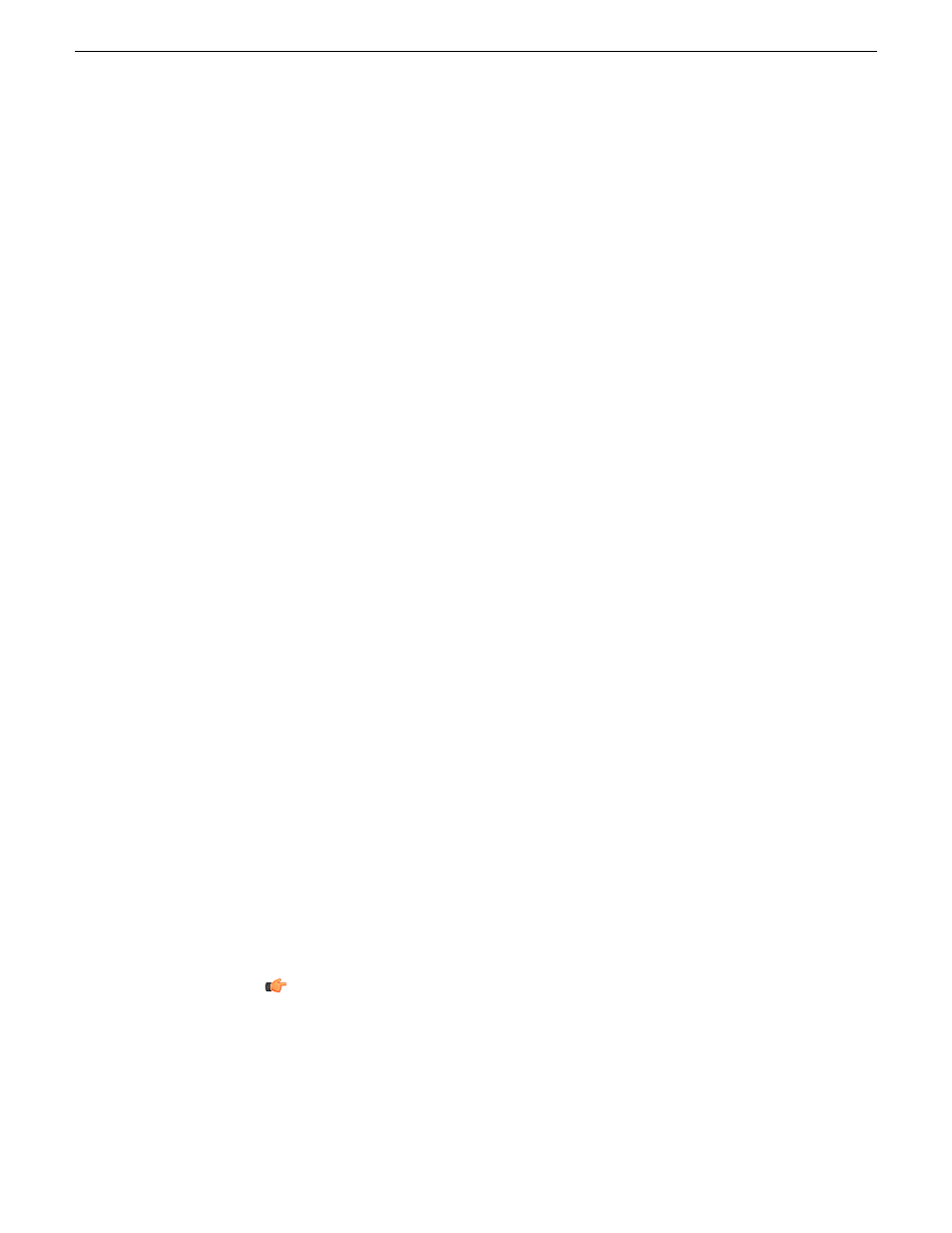
1. Load the asset in the Browse pane.
2. In the Info pane, select the keyframe.
3. Right-click and select
Delete
.
The keyframe is no longer displayed in the Info pane.
Creating a keyword category
You can group K2 Dyno PA keywords into categories, which can be accessed by
selecting a tab in the Quick Logging pane.
1. Right-click in the Quick Logging pane and select
New Tab
.
A text field displays.
2. In the text field, enter a name for the new category and hit
Enter
.
The new category is displayed as a tab.
Renaming a keyword category
1. To rename a keyword category, click on the tab.
The tab displays in the Quick Logging pane.
2. Right-click on the tab and select
Rename Tab
.
A text field displays.
3. Enter the new name and press
Enter
.
The new keyword category displays on the tab.
Deleting a keyword category
Deleting a keyword category also deletes all the keywords in that category.
1. To delete a keyword category, select the Quick Logging pane and select the keyword
category's tab.
The selected keyword category displays.
Tip: The displayed keyword pane is the one deleted. Make sure the correct
keyword category is displayed before proceeding.
2. Right-click in the keyword category pane and select
Delete Tab
.
A confirmation message displays.
15 October 2010
Dyno Production Assistant User Manual
29
Logging and keywords