Transferring assets automatically with rules – Grass Valley K2 Dyno PA v.1.5 User Manual
Page 44
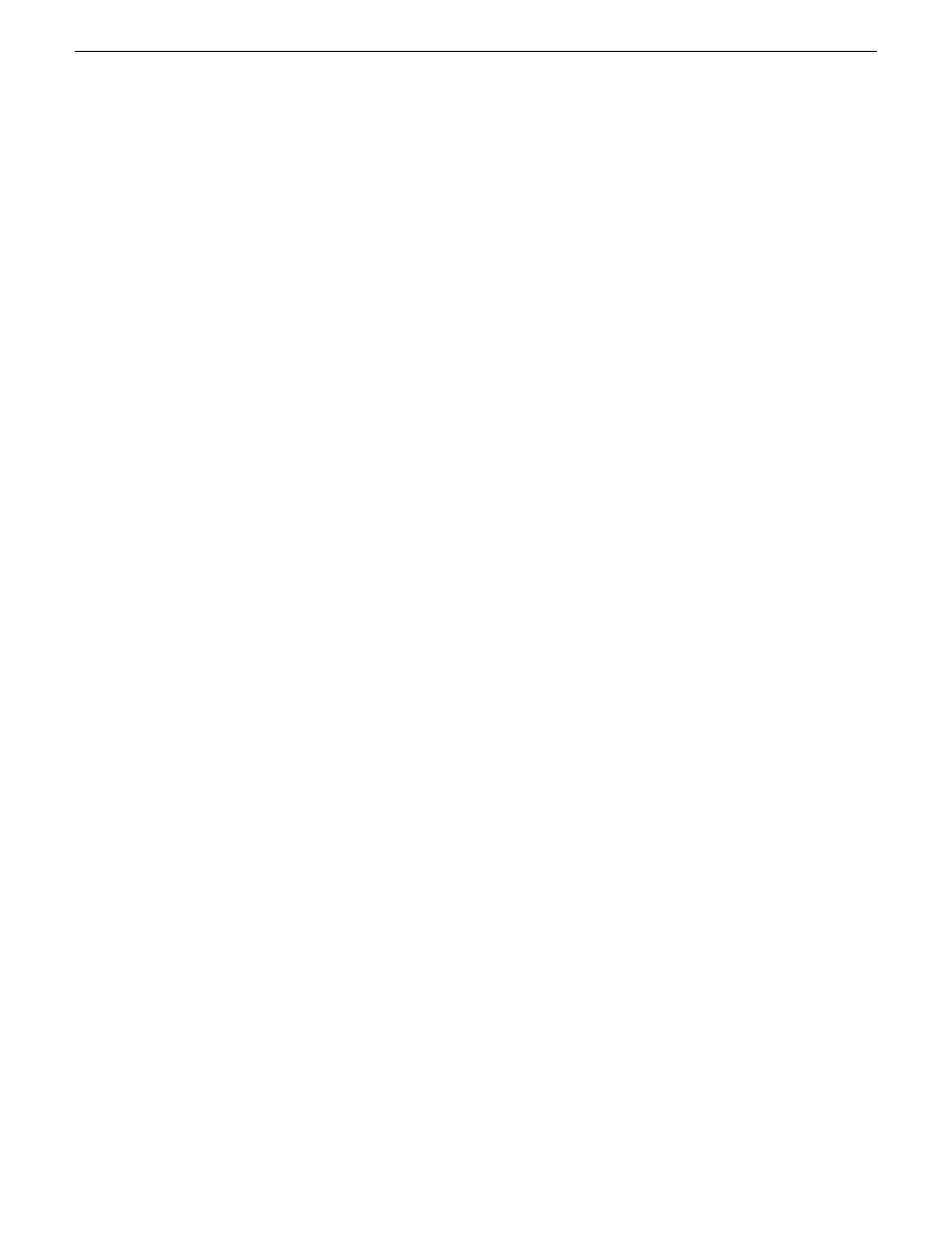
Transferring assets automatically with rules
K2 Dyno PA can automatically transfer assets by using rules with specific criteria.
When an asset meets the criteria, Dyno PA transfers the asset to a location specified
in the rule.
Prerequisite:
•
Before you can configure a rule, you must have added a repository to the Dyno PA
client.
1. To configure a rule, right-click in the Rules pane and select
New
.
The Rule - New Rule dialog box displays.
2. Enter the following details:
•
Name: Type in a name.
•
Dest. Repository: Click the
...
button to select a destination repository.
•
Trans Type: Use the drop-down arrow to select a transfer type.
3. Click the
Any
or the
All
button. This determines where any given criteria can be
met or all given criteria must be met.
4. To enter the criteria, click the
Add
button and enter the following information:
•
Type: Choose the type from the drop-down list. If you select Dyno or PA
keyword, the
Keywords
button is activated
•
Operator: Select an operator from the drop-down list. The operator options
vary depending on the type selected.
•
Value: Depending on the type selected, you can type in a value or select one
from a drop-down list. If you selected the Rating type , click on each star you
want to select or deselect.
•
Keywords: If a keyword type has been selected, you can type in a value or
select a keyword tab and then select one of the available keywords.
5. Click
OK
.
The selected criteria appear under the Type, Operator and Value columns.
6. Under Scope Selection, check the box next to the Dyno session, bin, or K2 system
where you want to apply the rule. If nothing is checked, Dyno PA applies the rule
to all the connected devices, which can be a time-intensive process.
7. If the repository is a K2 Summit system, you can select from the following advanced
options:
•
Guard Bands: Also referred to as handles, guard bands add seconds to the
beginning and end of an asset. To apply guard bands to an asset, either the
transfer type must be GXF or the transfer must be from and to a K2 Summit
system. Enter a number in the text field, up to 10 seconds. Use the up/down
arrows to edit.
44
Dyno Production Assistant User Manual
15 October 2010
Transferring Assets with K2 Dyno PA