Adding a bin – Grass Valley K2 Dyno PA v.1.5 User Manual
Page 40
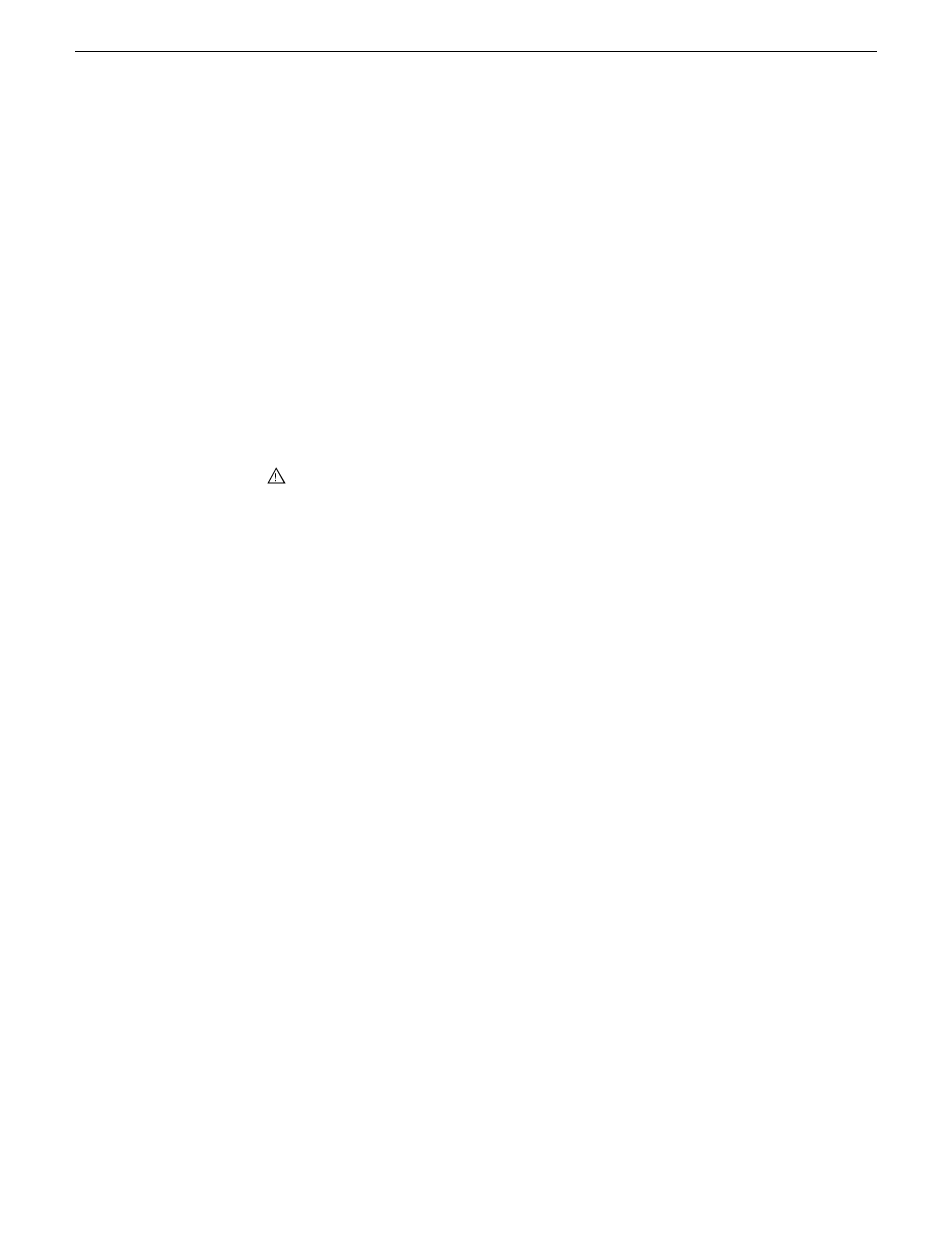
•
Use Dyno Keywords in Export Filename: the Dyno Keywords appear as part
of the name in the exported file.
•
Use Dyno Marks in Export Filename: Dyno PA puts Dyno marks in the filename
itself, for example: 10:15:25:20-10:22:40:15-S00001.Mov. You can then export
the file with this new filename.
•
Restrict Repository Views to Known File Types: Checking this box ensures
that your view is not cluttered with extraneous file types that are not related to
the Dyno PA or K2 system. For example, if your repository points to a USB
disk where Word documents are stored, these documents will not be shown in
the repository if this box is checked.
•
If desired, use the Editor Type drop-down list to select
Final Cut Pro.
•
Specify the volume reference. The volume reference is used to specify, in the
XML file, the filepath where the repository host machine accesses the exported
media. For example, if a volume is mapped on a Mac as the volume PA, then
enter
PA
as the volume reference.
CAUTION: If this reference is incorrect, or the same volume is mounted
on another machine with a different name, the repository host machine
will not be able to link the metadata to the media.
•
If desired, check the Create a Single File for Each Exported Asset box. If this
box is checked, Dyno PA adds an XML file describing the asset, including
metadata, for each asset exported.
•
Click
OK
. The new repository appears in the Navigator pane.
5. If you are using rules as part of your workflow, proceed to “Configuring a rule”.
Adding a bin
Once a server has been added, you can see the assets on that K2 system. A bin is a
folder located on a K2 system, which stores K2 assets.
Prerequisites:
•
At least one K2 system must have been added as a server in the Dyno PA
application.
To add a bin, follow these steps:
1. In the Navigator pane, click on the location in the K2 system where you want the
new bin to be located.
2. Right-click and select
New Bin
.
A text field displays next to the New Bin selection.
3. Enter in the bin name, and press
Enter
.
The new bin appears in the Navigator pane.
40
Dyno Production Assistant User Manual
15 October 2010
Working with assets, bins, and folders