Exporting k2 dyno pa keywords to another dyno pa, Importing k2 dyno pa keywords – Grass Valley K2 Dyno PA v.1.5 User Manual
Page 30
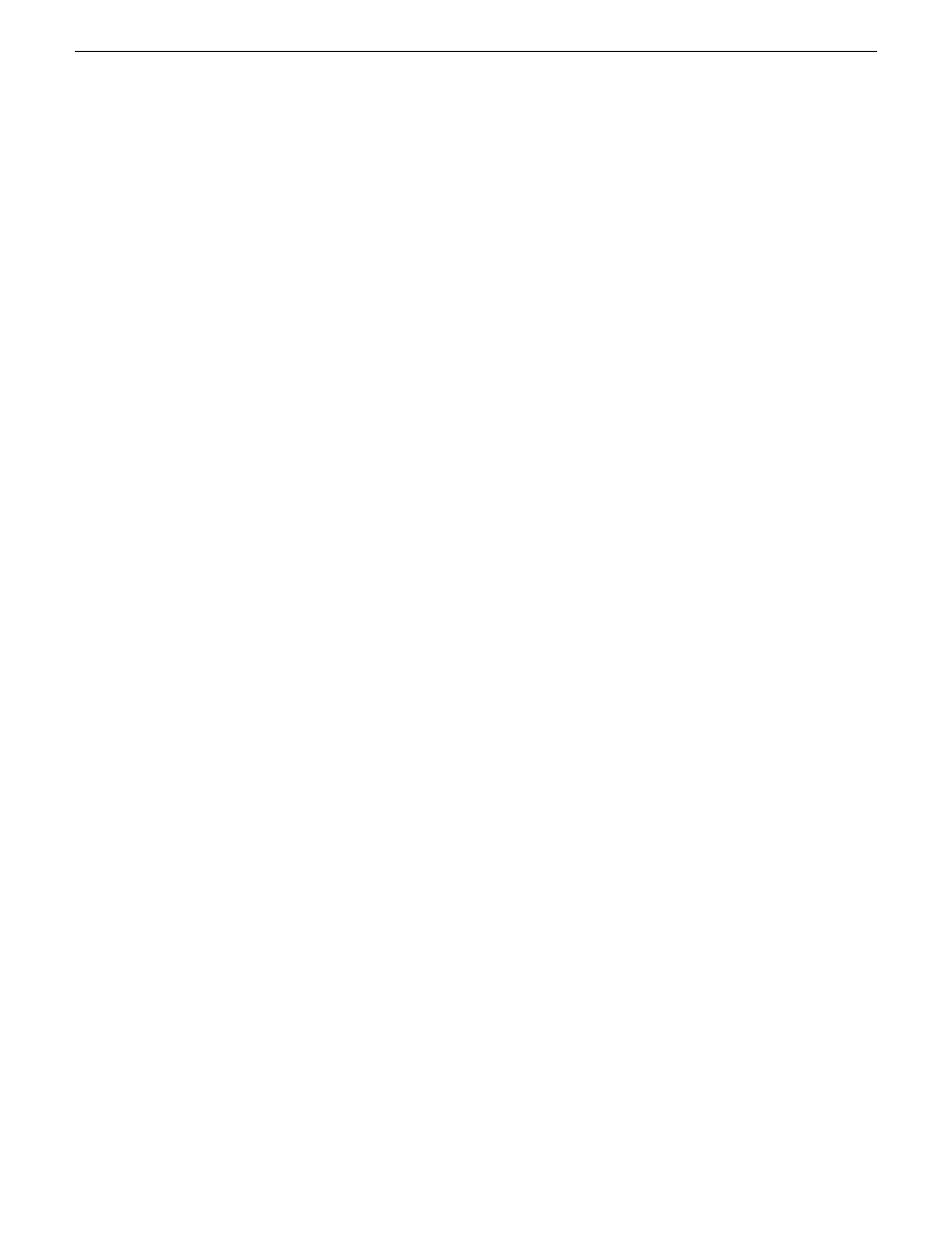
3. Click
Yes
.
Exporting K2 Dyno PA keywords to a K2 Dyno Controller
You can save all the keywords, and all the keyword categories, in a Dyno-specific
XML file that can be imported into a K2 Dyno Replay Controller.
1. Right-click on the Quick Logging pane and select
Save/load | Export to Dyno
.
The Windows Save As dialog box displays.
2. Browse to the location where you want to save the XML file.
3. Enter a name and click
Save
.
Exporting K2 Dyno PA keywords to another Dyno PA
You can save all the keywords, and all the keyword categories, in an XML file that
can be imported into a K2 Dyno PA client that uses a different Grass Valley platform
service or saved as a backup file.
1. Right-click on the Quick Logging pane and select
Save/load | Save keyword set
.
The Windows Save As dialog box displays.
2. Browse to the location where you want to save the XML file.
3. Enter a name and click
Save
.
Importing K2 Dyno PA keywords
You can import K2 Dyno PA keywords from an XML file; this lets you transfer
keywords from a Dyno PA client to another Dyno PA using a different Grass Valley
platform service. You can also import a backup set of keywords.
1. Right-click on the Quick Logging pane and select
Save/load | Load keyword set
.
The Windows Open dialog box displays.
2. Browse to the location of the XML file, select it and click
OK
.
The keywords, and the keyword categories, appear in the Quick Logging pane.
30
Dyno Production Assistant User Manual
15 October 2010
Logging and keywords