Deleting a playlist, Renaming a playlist, Copying a playlist – Grass Valley K2 Dyno PA v.1.5 User Manual
Page 52
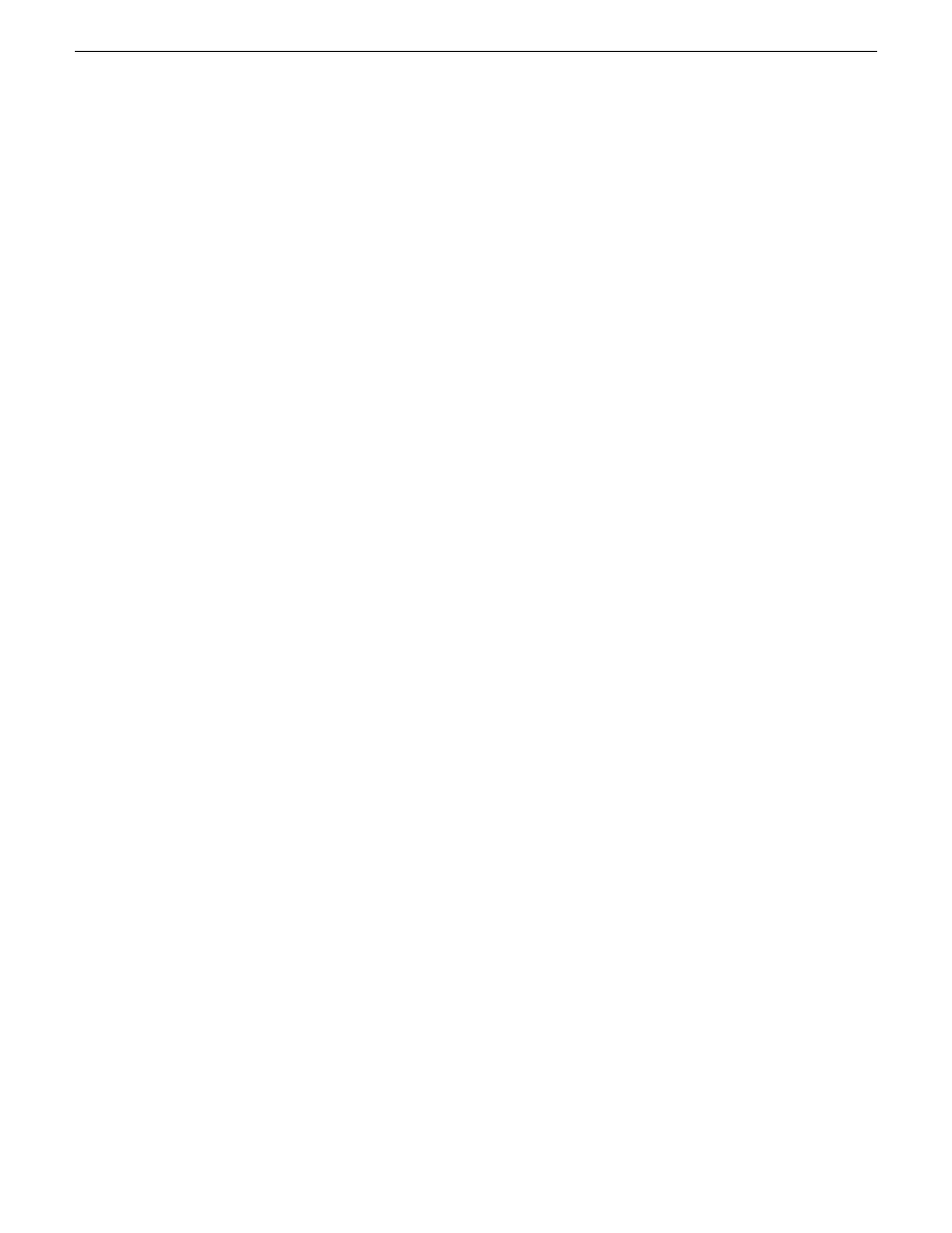
To play a playlist, you need to have configured a managed channel from the same K2
system as the playlist.
Deleting a playlist
1. In the Asset List pane, right-click on the playlist you want to delete.
2. Select
Delete
.
A confirmation box displays asking if you want to delete the asset.
NOTE: This message refers to the playlist; if the playlist contains assets, these
assets will not be deleted if you click
Yes
.
3. To delete the playlist, click
Yes
.
The playlist is deleted.
Renaming a playlist
1. In the Asset List pane, right-click on the playlist and select
Rename
.
A text field displays.
2. Highlight the text in the text field, type in the new name and hit
Enter
.
The playlist is renamed.
Copying a playlist
1. Right-click on the playlist and select
Copy
.
2. Navigate to the bin where you want to place the copied playlist.
3. Right-click in the Asset List pane and select
Paste
.
The copied playlist appears in the asset list.
4. If the playlist is pasted into the same bin as the original, a message box display,
warning that the playlist name will be changed to Playlist_n. Click
Proceed
to have
the playlist renamed.
52
Dyno Production Assistant User Manual
15 October 2010
Playlists