Example: setting up user access to bins, Example: setting up user access to channels – Grass Valley K2 System Guide v.7.2 User Manual
Page 160
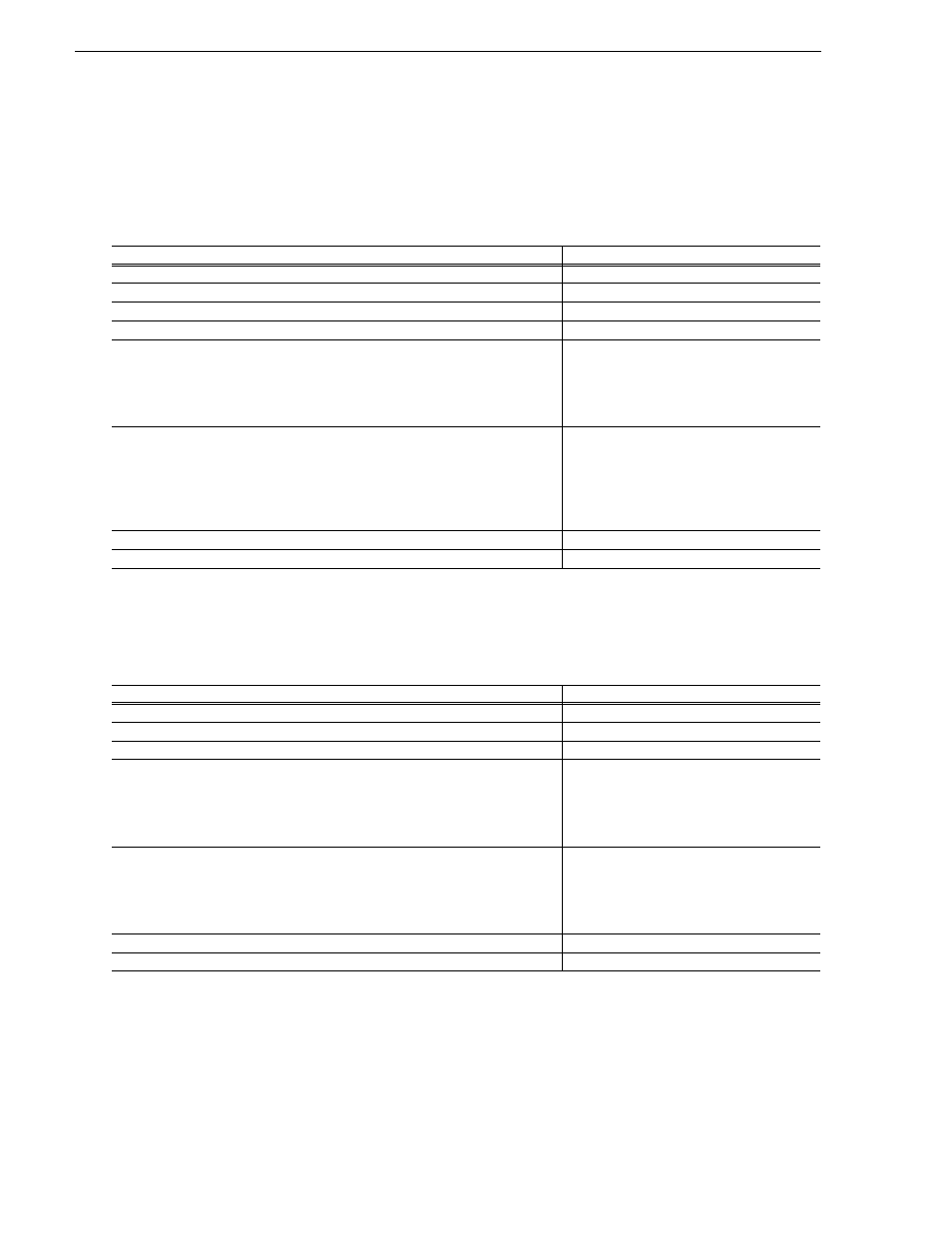
160
K2 System Guide
07 April 2010
Chapter 7 Administering and maintaining the K2 system
Example: Setting up user access to bins
In this example User A requires a private bin in which only they can see media or have
any access to media. User B requires a bin that provides media to other users, but
prevents other users from modifying the media. To set up security features to meet
these requirements, do the following:
Example: Setting up user access to channels
In this example User A requires exclusive access to channels 1 and 2 and User B
requires exclusive access to channels 3 and 4. To set up security features to meet these
requirements, do the following:
Task
Documentation
Log on to the local K2 system with Windows administrator permissions.
“Security and user accounts” on page 161
Configure a “userA” account and a “userB” account on the local K2 client.
Use standard Windows procedures
Log on to AppCenter with K2 administrator permissions.
“Security and user accounts” on page 161
Create a “userA_private” bin and a “userB_share” bin on the local K2 system.
K2 AppCenter User Manual
For bin “userA_private” configure an access control list with permissions as
follows:
- Create a group and add all users except user A to the group. For this
group, set permissions to: Deny Full Control
- userA: Allow Full Control
“Configuring media access security for K2
bins” on page 161
For bin “userB_share” configure an access control list with permissions as
follows:
- Create a group and add all users except user B to the group. For this
group, set permissions to: Allow List Bin Contents, Allow Read, Deny
Write, Deny Delete
- userA: Allow Full Control
“Configuring media access security for K2
bins” on page 161
Log on to AppCenter as userA. Test userA access to bins. Log off.
—
Log on to AppCenter as userB. Test userB access to bins. Log off.
—
Task
Documentation
Log on to the local K2 system with Windows administrator permissions.
“Security and user accounts” on page 161
Configure a “userA” account and a “userB” account on the local K2 client.
Use standard Windows procedures
Log on to AppCenter with K2 administrator permissions.
“Security and user accounts” on page 161
For channels 1 and 2, configure access control lists with permissions as
follows:
- Create a group and add all users except user A to the group. For this
group, set permissions to: Deny
- userA: Allow
“Configuring channel access security” on
page 165
For channels 3 and 4, configure access control lists with permissions as
follows:
- Create a group and add all users except user B to the group. For this
group, set permissions to: Deny
- userB: Allow
“Configuring channel access security” on
page 165
Log on to AppCenter as userA. Test userA access to channels. Log off.
—
Log on to AppCenter as userB. Test userB access to channels. Log off.
—