Removing a k2 san, Accessing a k2 san from multiple pcs – Grass Valley K2 (Summit 3G) 10Gv2 Storage Area Network Installation v.8.1 User Manual
Page 278
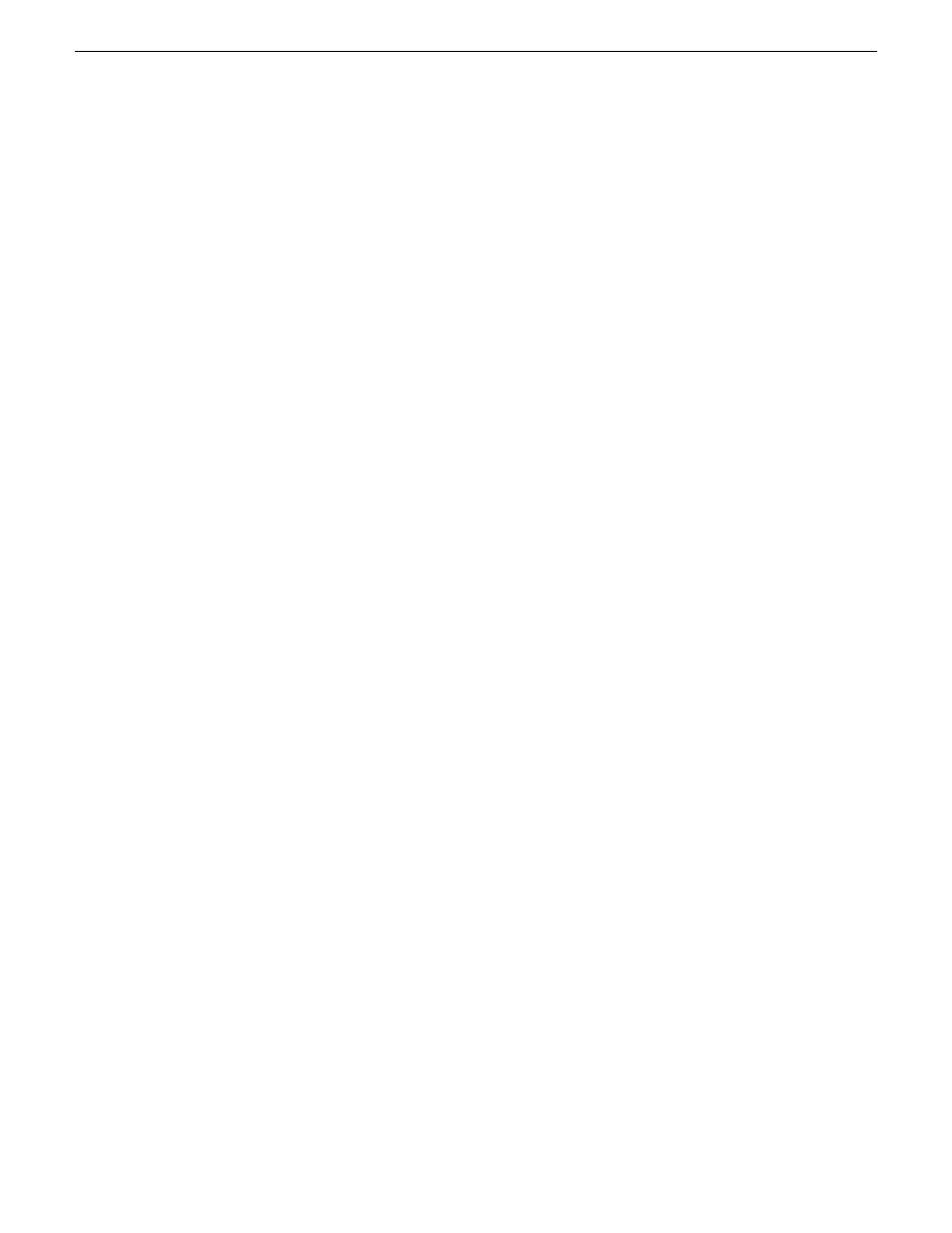
Removing a K2 SAN
Prerequisites for removing a K2 SAN from the K2Config application and/or the SiteConfig application
are as follows:
•
You must be logged in to the K2Config application with permissions equivalent to GV
administrator or higher.
•
The K2 SAN can continue operations while it is removed from the K2Config application. As
long as you are removing only the complete K2 SAN and not removing any individual devices,
there is no need to put devices offline or restart devices.
•
For ongoing maintenance and support, you must always have at least one control point from
which you can access the K2 SAN with the SiteConfig application and with the K2Config
application. If you have installations of these applications on multiple control point PCs, do not
remove the K2 SAN from all control point PCs at the same time.
1. In the SiteConfig application, remove the devices of the K2 SAN.
2. In the K2Config application tree view, select the name of the K2 SAN, which is the top node of
the storage system tree.
3. Click
Remove
. The SAN is removed from the tree view.
Accessing a K2 SAN from multiple PCs
It is recommended that you install the SiteConfig application and the K2 System Configuration
(K2Config) application on one PC only in your facility. This eliminates potential problems in the
installation, configuration, and maintenance of your K2 SAN.
If you run SiteConfig and/or the K2Config application on multiple PCs in your facility, you must
enforce an operational policy whereby you constrain your use of the applications as follows:
•
Designate a control point PC as the configuration PC and then make changes from that PC only.
•
On the other control point PCs, limit operations to view-only when accessing the K2 SAN. Do
not make changes. With the K2Config application there is some basic protection, in that the first
instance of the application in essence “locks out” any other instances. However, SiteConfig has
no such protection and making changes on devices from multiple SiteConfig instances can result
in configuration and software deployment errors.
SiteConfig has no features that are designed to support access from multiple instances. If you access
systems from multiple instances of SiteConfig, you must define and enforce your own policy. For
example, you can import system descriptions or otherwise create systems and discover devices in
each instance of SiteConfig and then enforce policy whereby instances are kept in synch.
1. Install Control Point software on the designated K2Config control point PC and complete the
initial system configuration. Close the K2Config application on that PC.
2. Install Control Point software on another control point PC and open the K2Config application.
278
K2 SAN Installation and Service Manual
02 February 2012
Administering and maintaining the K2 SAN