Name adapters – Grass Valley K2 (Summit 3G) 10Gv2 Storage Area Network Installation v.8.1 User Manual
Page 290
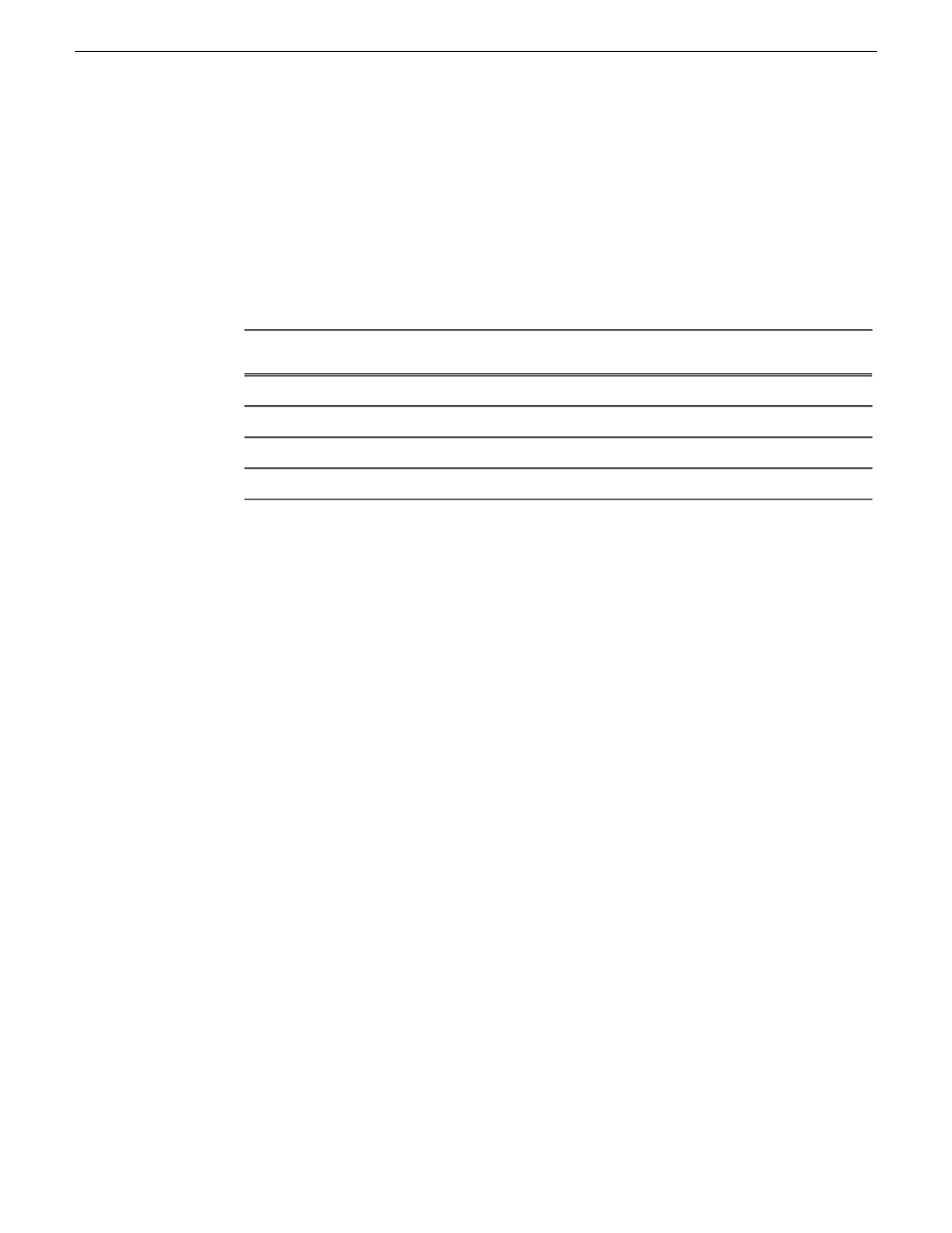
3. For each adapter shown, identify its location, as follows:
a) Right-click one of the adapters and select
Properties
.
The Properties dialog box opens.
b) Click
Configure
.
c) On the
General
tab take note of Location displayed within the parentheses.
You must make a written record of the enumerator that the Windows operating system has
assigned to this location (PCI bus X, device 0, function X). Use the table below and fill in
the blanks:
To this location:
On this system, Windows has assigned the
adapter enumerated…
PCI bus ____, device 0, function ____
no enumerator
PCI bus ____, device 0, function ____
#2
PCI bus ____, device 0, function ____
#3
PCI bus ____, device 0, function ____
#4
4. Repeat the previous steps until you have determined which adapter name goes to which (PCI
bus X, device 0, function X) location.
Next, name adapters.
Name adapters
Before doing this task, you must know the (PCI bus X, device 0, function X) location of adapters.
1. If not already open, open Network Connections as follows:
a) From the Windows taskbar, click
Start | Network
.
The Network window opens.
b) Click
Network and Sharing Center
.
Network and Sharing Center opens.
c) Click
Change Adapter Settings
.
Network Connections opens.
2. In Network Connections, click
View | Details
.
3. Determine which adapter names in the Device name column are assigned to which (PCI bus X,
device 0, function X) location.
290
K2 SAN Installation and Service Manual
02 February 2012
Administering and maintaining the K2 SAN