Grass Valley K2 (Summit 3G) 10Gv2 Storage Area Network Installation v.8.1 User Manual
Page 326
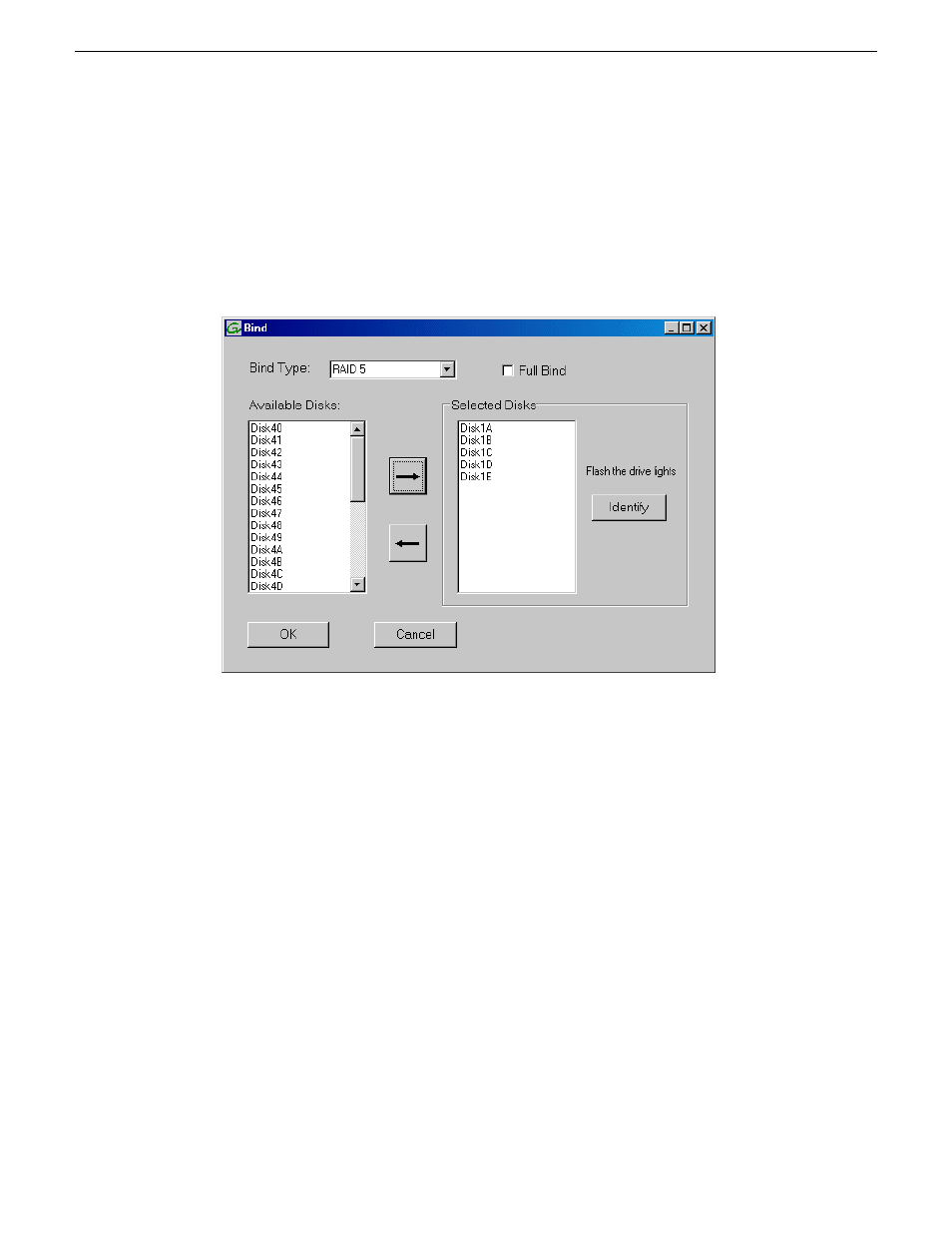
For simplicity, the Storage Utility only allows binding the first available (at the top of the Available
Disks list) contiguous disk modules into RANKs. After binding, disk modules become slot specific
and cannot be moved to other disk module slots.
1. In the tree view, right-click the
Unbound
node and select
Bind
. (Peer controllers that share the
same set of disks are automatically selected as a pair.)
The Bind dialog box opens showing all unbound disks for the controller listed in the Available
Disk list.
2. Leave
Full Bind
unchecked. Refer to the previous section “About full/background bind”.
3. In the
Bind TYPE
drop down box, select the RAID type. Refer to the installation chapter earlier
in this document for your level of SAN for specific instructions.
4. In the Available Disks box, select contiguous disks at the top of the list as appropriate for the
RAID type. (TIP: Use ‘shift-click’ or ‘control-click’ to select disks.)
5. Click the add (arrow) button to add disks to the Selected Disks list.
NOTE: As an aid in identifying a disk module’s physical location, select it in the Selected
Disks list, then click
Identify Disks.
This causes the disk drive LED to flash.
6. Click
OK
to close the Bind dialog box and begin the binding process. The Progress Report dialog
box opens, showing the status of the binding process.
7. Close the Progress Report and repeat these steps for other unbound disks.
8. Upon 100% completion, click
Close
in Progress Report window.
9. Restart the K2 Media Server.
Related Topics
on page 321
on page 325
on page 327
About RANKs and LUNs in Storage Utility
on page 269
326
K2 SAN Installation and Service Manual
02 February 2012
Administering and maintaining the K2 SAN