Restoring network configuration, Identify adapters – Grass Valley K2 (Summit 3G) 10Gv2 Storage Area Network Installation v.8.1 User Manual
Page 289
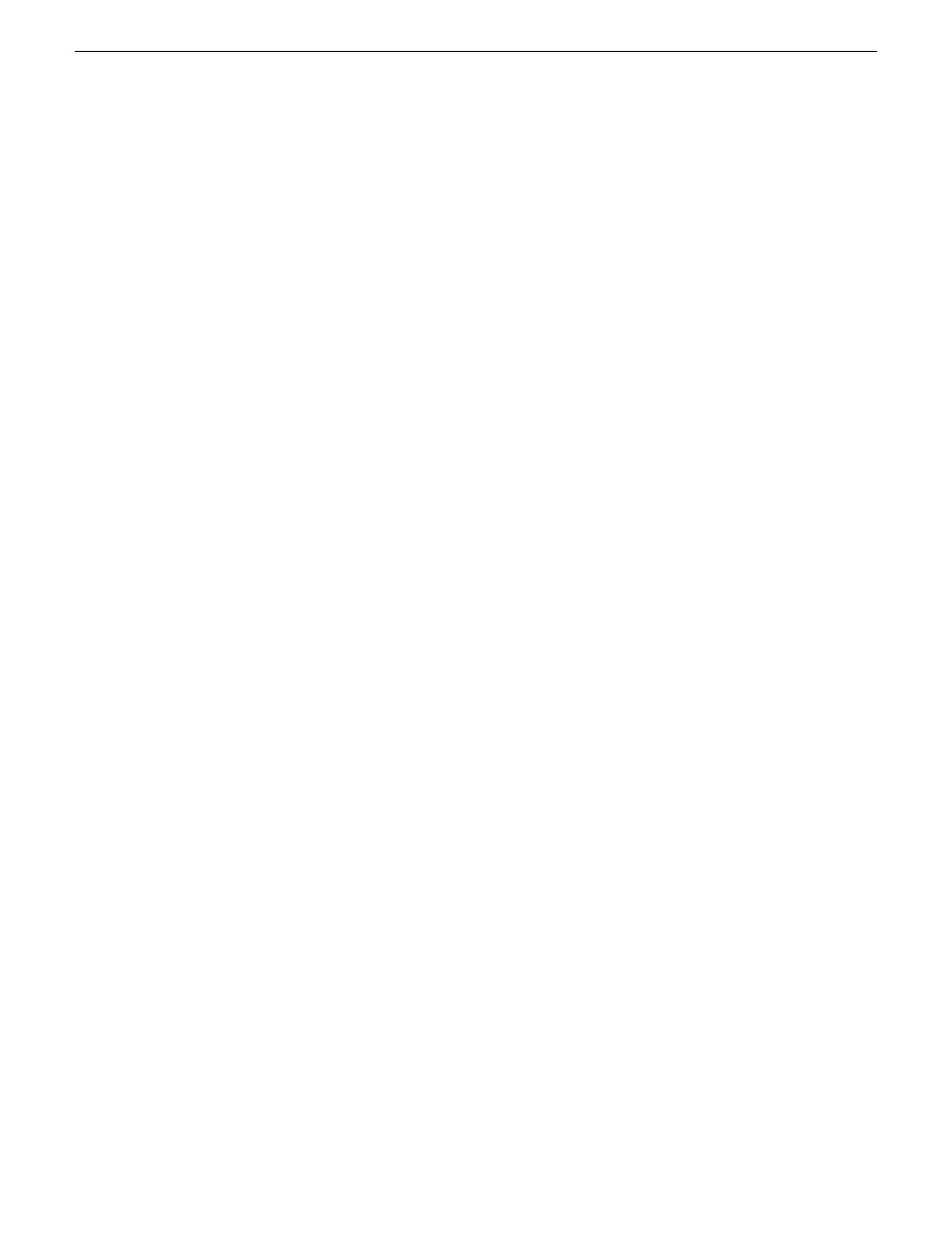
until the server is on the domain. Therefore you must do the following steps after the server is
operating on the domain.
1. Log in to the server with Windows administrator privileges.
2. From the Windows desktop click
Start | Control Panel | System and Security | Windows Firewall
.
3. On the left side, click
Turn Windows Firewall on or off
.
4. Under the new
Domain network location settings
, select the
Turn off Windows Firewall setting
and
then click
OK
.
Restoring network configuration
When you restore a system from its system specific image, network configuration is also restored
to the factory default settings. This is the recommended method of restoring network configuration.
However, if for some other reason you must configure network settings manually, use the tasks in
this section to restore the default network configuration.
Identify adapters
On some systems, it is possible that the Microsoft Windows operating system has enumerated
network adapter names in an unpredictable sequence. You must identify adapters by their location
rather than by the enumeration assigned by the Windows operating system and verify or modify the
adapter name as necessary.
1. If not already open, open Network Connections as follows:
a) From the Windows taskbar, click
Start | Network
.
The Network window opens.
b) Click
Network and Sharing Center
.
Network and Sharing Center opens.
c) Click
Change Adapter Settings
.
Network Connections opens.
2. Verify that there are four similarly named adapters listed, with the first adapter having no
enumerator at the end its name and the other adapters enumerated #2, #3, and #4 .
If the system has a 10 Gig network interface card installed, is also listed.
02 February 2012
K2 SAN Installation and Service Manual
289
Administering and maintaining the K2 SAN