Opening the lmcp, Clip area, Creating a new clip on a video disk server – Grass Valley Machine Control Interfaces V.12.0 User Manual
Page 112: Creating a new clip on a vtr, Loading a clip
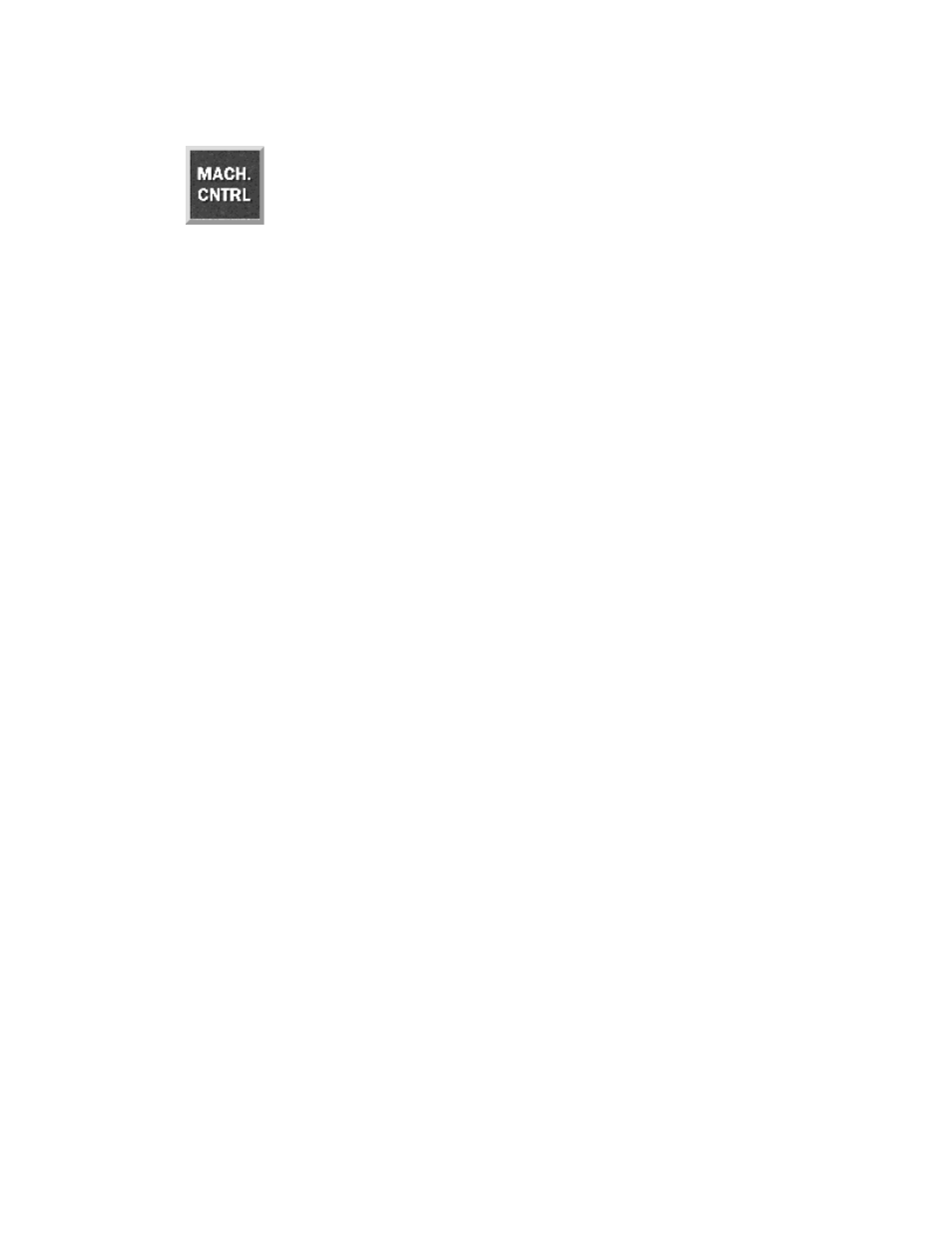
112
Kalypso Machine Control Interfaces Installation Instructions
Section 4 — Using the Encore Operational User Interface (OUI)
Opening the LMCP
Click the Local Machine Control Panel icon on the Task Bar.
Clip Area
The Clip Area displays information about the current clip, and enables you
to work with clips. The information shown is
Clip Name
,
Duration
,
In Point
and
Out Point
.
Click the
Hold Duration
indicator button (to the right of the
Dur
Window) to
toggle it on or off. When the button shows green, the clip duration remains
constant. When the button shows black, the clip duration changes if the In/
Out-Points change.
Creating a New Clip on a Video Disk Server
1.
Load a disk device into the Devices panel.
2.
Click the
Create
button. The system displays the Clip types list window.
3.
Select the type of clip you require.
4.
Click the
Enter/Return
button.
5.
The window disappears and the system displays the Filer-Fax in save
mode. You can name the clip, categorize and save it (see
for more information).
Note
If the selected device is a VTR, or if no device is selected, then the New Clip
button is displayed in place of the Create button (see
).
Creating a New Clip on a VTR
1.
Load a VTR device into the Devices panel.
2.
Click the
New Clip
button. The system displays the Clip types list
window.
3.
Select a type for the new clip; then press the
Enter/Return
button.
4.
The system shows the default values for the selected clip type.
Loading a Clip
1.
Click the
Load
button. The Filer-Fax appears.