Duplicating, moving and ordering actions, Duplicating, moving and ordering actions -16 – Grass Valley Xpanel Vertigo Suite v.4.8 User Manual
Page 102
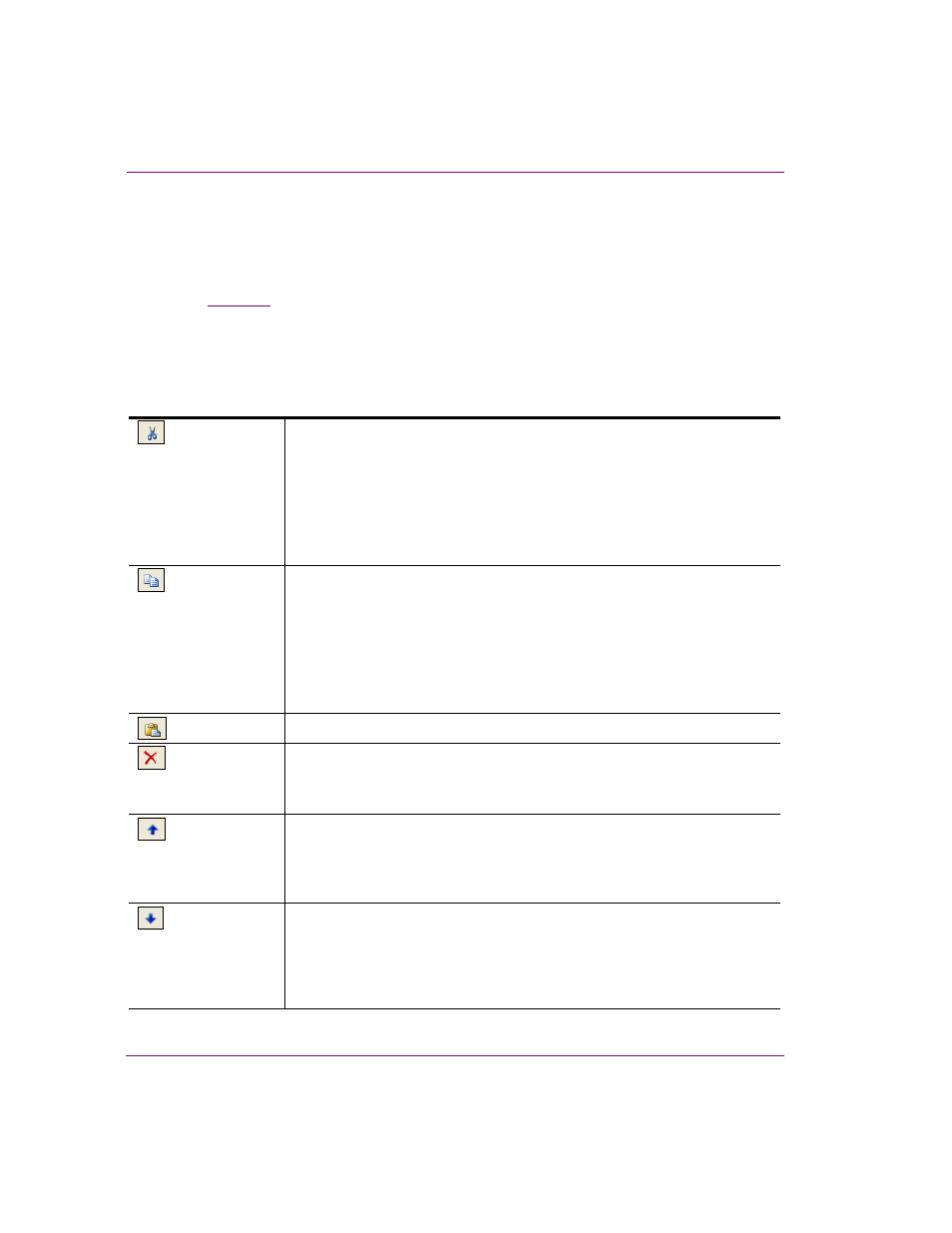
5-16
Xpanel User Manual
Adding events and actions to primitives and objects
Duplicating, moving and ordering actions
Rather than creating and configuring a whole new action, you can make a duplicate copy
an existing action by copying and pasting it into the same or a different event/tally. Similarly,
you can remove an action from one event/tally by cutting it and then pasting it into another
(see
). You can also delete any unwanted actions by selecting the action and
clicking the D
ELETE
button or pressing the D
ELETE
key.
Since the action list’s order determines the execution sequence, you may need to use the
Action Editor’s Move Up and Move Down buttons to re-arrange the order in which the
actions appear in the list. The M
OVE
ITEM
UP
and M
OVE
ITEM
DOWN
buttons can also be used
to move actions in or out of conditions
Cut
Cuts the currently selected action. Navigate to the event/tally where you want
to move the action(s) to and click the P
ASTE
button.
Holding down the S
HIFT
key while clicking the C
UT
button cuts all actions from
the currently selected event or tally.
Holding down the C
TRL
key while selecting actions allows you to select
multiple actions. Once selected, click the Cut button to cut the selected
actions.
Copy
Makes a copy of the currently selected action. Navigate to the event/tally that
you want to add the action(s) to and click the P
ASTE
button.
Holding down the S
HIFT
key while clicking the C
OPY
button copies all actions
from the currently selected event or tally.
Holding down the C
TRL
key while selecting actions allows you to select
multiple actions. Once selected, click the Copy button to make copies of the
selected actions.
Paste
Pastes the last cut or copied action(s) into the currently selected action row.
Delete
Deletes the currently selected action(s) from the event or tally.
Holding down the S
HIFT
key while clicking the D
ELETE
button deletes all actions
for the currently selected event or tally.
Move item up
Moves the currently selected action up one place in the event/tally’s action list.
Holding down the S
HIFT
key while clicking the M
OVE
ITEM
UP
button moves the
currently selected action to the top of the list, making it the first action to be
triggered by the event/tally.
Move item down
Moves the currently selected action down one place in the event/tally’s action
list.
Holding down the S
HIFT
key while clicking the M
OVE
ITEM
DOWN
button moves
the currently selected action to the bottom of the list, making it the last action
to be triggered by the event/tally.