PRESTIGIO EasiNote User Manual
Page 57
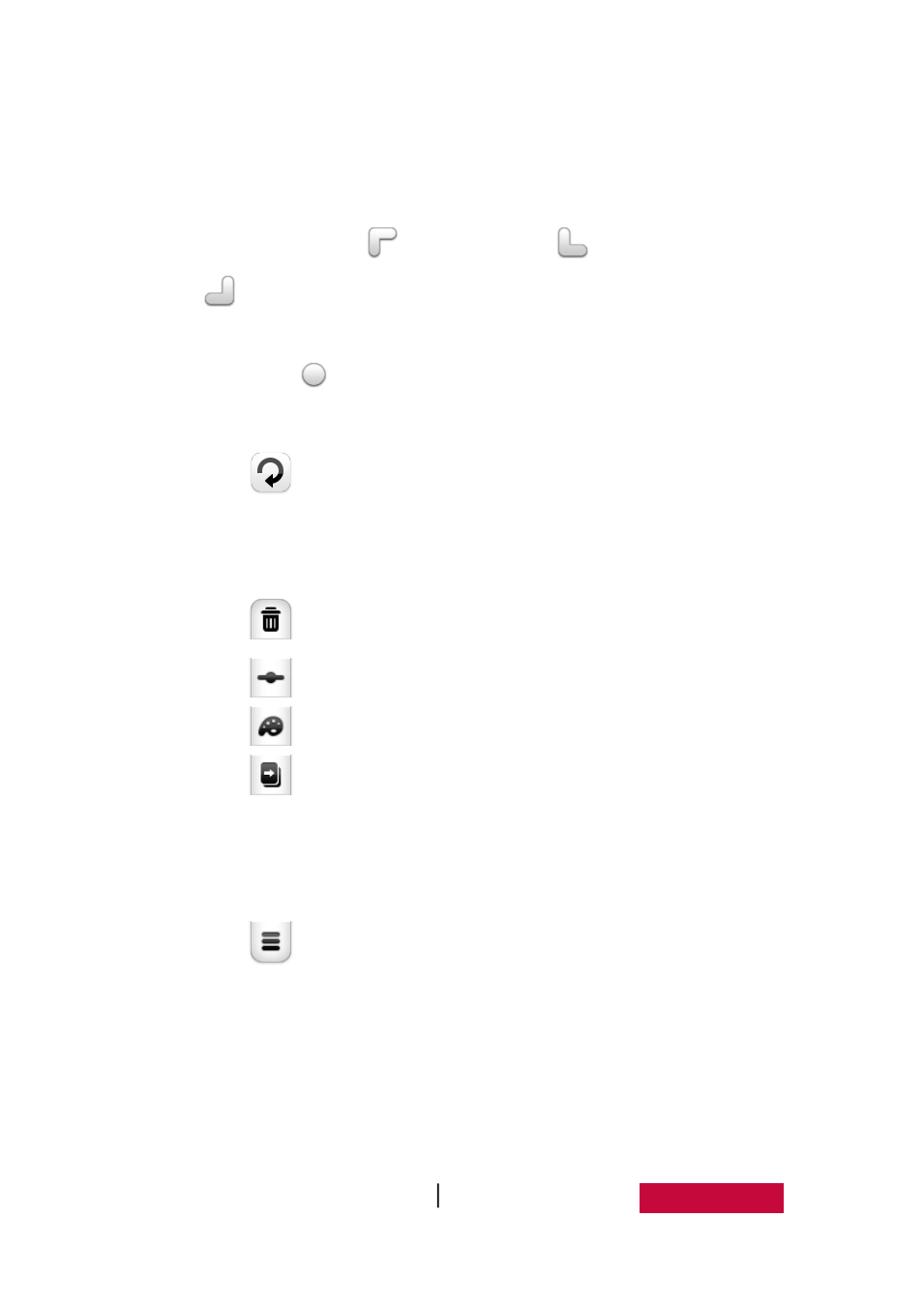
User Manual EasiNote (Application Software)
54
Figure.3-1-1-5-2 Select Handwriting
Click and drag selected handwriting, to move current handwriting object to
any position;
Hold down icons of
on the upper left,
on the bottom left, and
on the bottom right, to realize object uniform scaling zooming
operations respectively;
Hold down
icon on each side to realize object zooming operation in
single direction;
Click
to rotate the currently selected handwriting;
In multi-touch mode, it can directly realize operations of currently selected
handwriting as moving, zooming, rotation and etc.
Click
to delete currently selected handwriting;
Click
to adjust thickness of currently selected handwriting;
Click
to adjust color of currently selected handwriting;
Click
to enter dragging clone mode. After entering this mode, drag
current selected handwriting, to directly clone the handwriting. Repeat
dragging operation can clone the handwriting for many times, click the
button once again to exit the dragging clone mode;
Click
button will pop up object editing menu, to conduct operations
of for current selected handwriting as cutting, direct copying, sorting,
combination (multiple objects), cancellation of combination (combination of
multiple objects), imaging (vertical up, vertical down, vertical flip, horizontal
left, and horizontal right, horizontal flip), adding to resource pool, playback
and etc.