Block operations, E-17 to create a block – Casio KL-8200 User Manual
Page 18
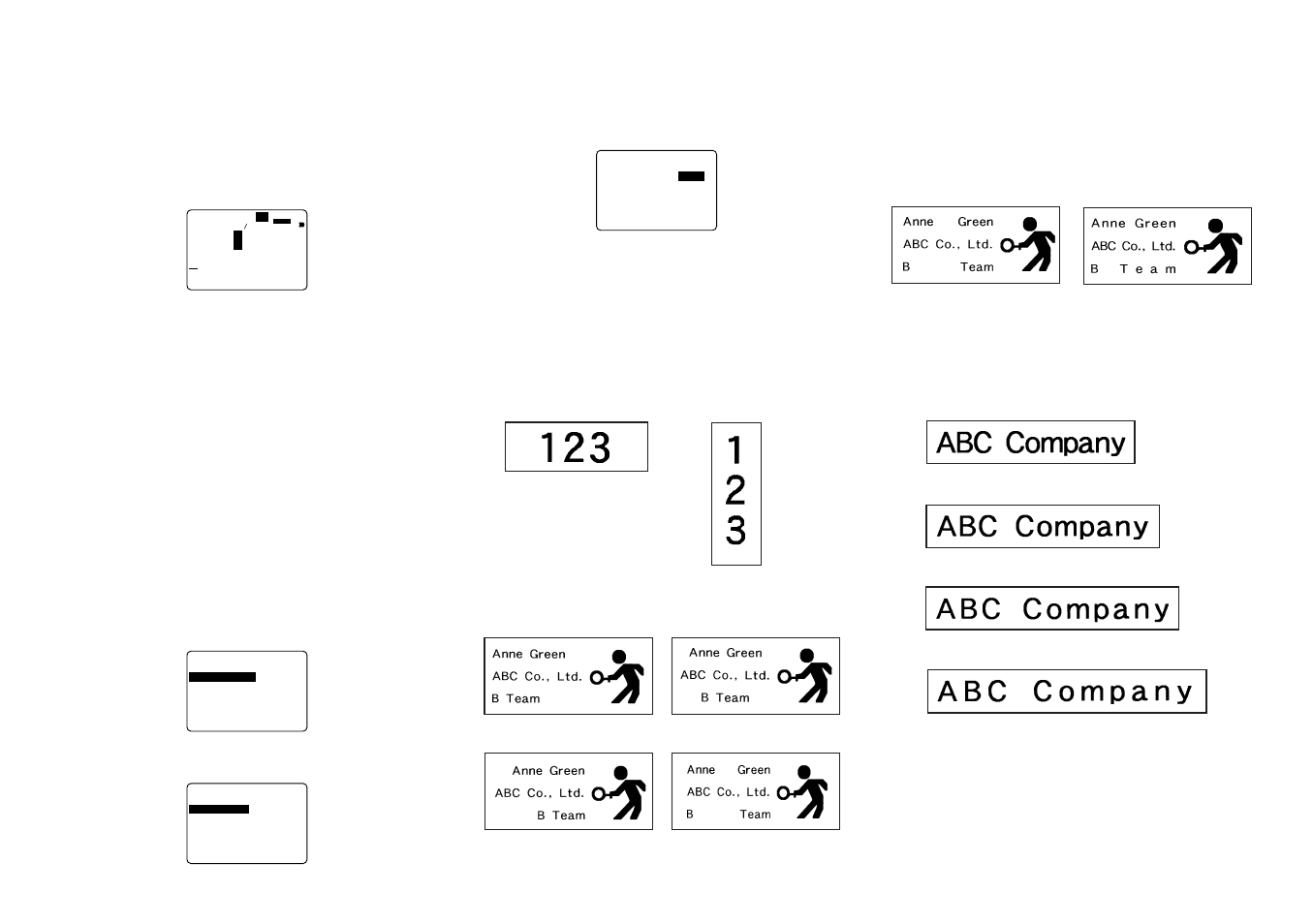
E-17
To create a block
Example: To input the text “ABXYZ Computer Company”
and create two blocks: “ABXYZ” and “Computer
Company”.
1. Input the text.
2. Move the cursor to the space between “ABXYZ” and
“Computer Company”.
3. Press BLOCK.
B
L
o
C
r
e
t
u
p
m
o
C
Z
Y
BX
A
2
S
N
A
S
a
m
c
0
.
3
1
2
×
2
• If you wanted to break the text up into three blocks, you
would input another block mark.
To delete a block mark
To delete a block mark, use the procedures for BS and DEL
as described under “Deleting Individual Characters”.
Block Operations
The procedures in this section can be used to control the
following parameters for each block.
• Direction (vertical, horizontal)
• Alignment (left, center, right, uniform spacing)
• Justification (justify, ragged)
• Character pitch (none, narrow, medium, wide)
• Block length (auto, fixed)
Use the BLOCK FORM menu to perform block operations.
To display the BLOCK FORM menu
1. While there is text on the display, press FORM.
–
–
–
–
–
M
R
O
F
–
–
–
–
–
M
R
O
F
K
C
O
L
B
M
R
O
F
L
L
A
2. Use u and i to move the highlighting to “BLOCK
FORM” and then press SET.
–
–
M
R
O
F
K
C
O
L
B
–
–
–
E
G
N
A
R
–
K
C
O
L
B
E
N
O
S
K
C
O
L
B
L
L
A
3. Specify whether you want your specifications to apply to
one block or all blocks and then press SET.
• If you specify one block, the specifications you make will
be applied to the block where the cursor was located when
you pressed FORM.
–
–
M
R
O
F
K
C
O
L
B
–
–
m
c
.
Z
R
O
H
N
O
I
T
C
E
R
I
D
T
F
E
L
N
G
I
L
A
Y
F
I
T
S
U
J
Y
F
I
T
S
U
J
W
O
R
R
A
N
H
C
T
I
P
O
T
U
A
H
T
G
N
E
L
–
B
m
c
8 2
.
3 5
• Use u and i to move the highlighting between menu
items.
• Pressing SET registers all settings and returns to the text
input screen.
• Use t and y to change between settings of the currently
selected (highlighted) item.
• The following explanations describe each of the BLOCK
FORM menu items in detail.
DIRECTION
HORIZONTAL
VERTICAL
ALIGNMENT
LEFT
CENTER
RIGHT
EQUAL (Uniform Spacing)
JUSTIFICATION
This item lets you specify justified (even) or ragged (un-
even). The following shows some examples of how justifi-
cation affects text.
• Justification is applied only when EQUAL is selected for
ALIGNMENT.
Examples
• Justified
• Ragged
CHARACTER PITCH
This is the relative spacing between characters. You can
specify character pitch as NONE, NARROW, MEDIUM or
WIDE. The following shows examples of each character pitch
setting.
NONE
NARROW
MEDIUM
WIDE
BLOCK LENGTH
Select “FIX” if you want so specify a fixed block length in the
range of 0.0 cm to 99.9 cm. Specify “AUTO” for this option if
you want the label printer to automatically adjust the length
of the block.