Silvercrest SFB 10.1 C3 User Manual
Page 20
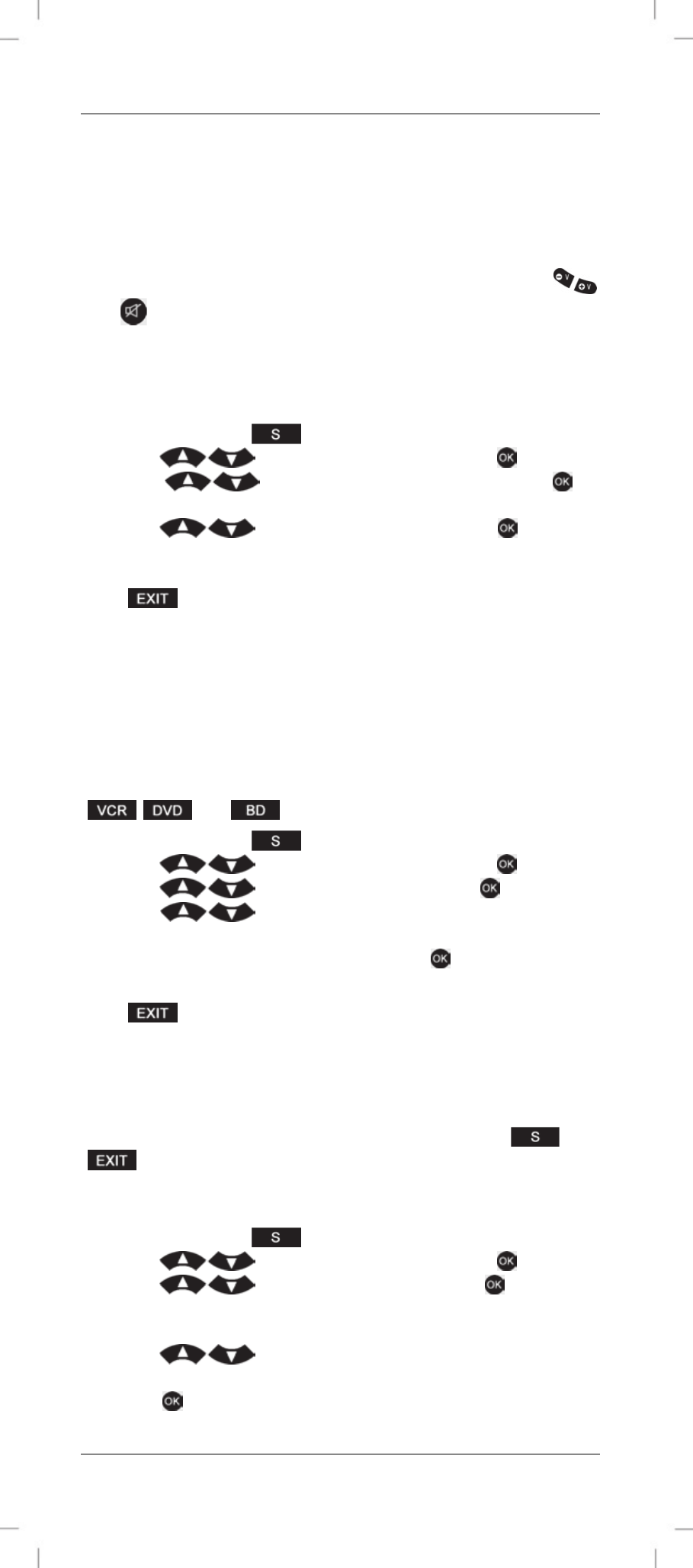
SilverCrest SFB 10.1 C3
18 - English
5. Next press the device button of the device that you want to assign
the volume control to, e.g. DVD. Then the display shows “FROM
DEV”.
6. Next, press the device button of the device from which you want to
use the volume control to, e.g. TV. Then the display will show
“SUCCESS” followed by “VOL THROUGH”.
After you have finished performing these steps, you can use the
and
buttons to adjust the volume and also mute the sound of the TV
even while in DVD mode.
Disabling the global volume adjustment (CANCEL VPT)
Switching off:
1. Press and hold the
button for at least 3 seconds.
2. Press
, select “CONFIGURE” and press
to confirm.
3. Press
, select “VOL THROUGH” and press
to
confirm.
4. Press
, select “CANCEL VPT” and press
to confirm.
The display briefly shows “SUCCESS” to confirm.
This cancels the global volume adjustment/mute function.
Press
to go back one menu level. To return to the start window,
press one of the device buttons.
Global recording/playback control (PLAYBACK)
This function allows you to control a VCR, DVD player or Blu-ray player
with the recording / playback control buttons (5) without having to select
the corresponding device first by using the device buttons.
To use this function, a valid code for the desired device needs to be
assigned to the corresponding device button. This function is limited to the
,
and
device buttons. The default setting is “OFF”.
1. Press and hold the
button for 3 seconds.
2. Press
, select “CONFIGURE” and press
to confirm.
3. Press
, select “PLAYBACK” and press
to confirm.
4. Press
, select “VCR” for a video recorder, “DVD” for a
DVD player or “BD” for a Blu-ray player. Or select “OFF” to disable
this function. Confirm your selection with
. The display reads
“SUCCESS” followed by “PLAYBACK”.
Press
to go back one menu level. To return to the start window,
press one of the device buttons.
Child lock (KIDS LOCK)
This feature allows you to lock one or more device buttons so that the
associated device cannot be operated any more. The
and
buttons will still be working without any restrictions. All devices
assigned to non-locked device buttons can still be controlled without any
restrictions.
1. Press and hold the
button for 3 seconds.
2. Press
, select “CONFIGURE” and press
to confirm.
3. Press
, select “KIDS LOCK” and press
to confirm.
4. Press the device button of the device that you wish to lock for
children.
5. Press
and choose between “ON” or “OFF” to enable
or disable the child lock.
6. Press
to confirm your entry and save the setting. The display
reads “SUCCESS” followed by “KIDS LOCK”.