Silvercrest SFB 10.1 C3 User Manual
Page 21
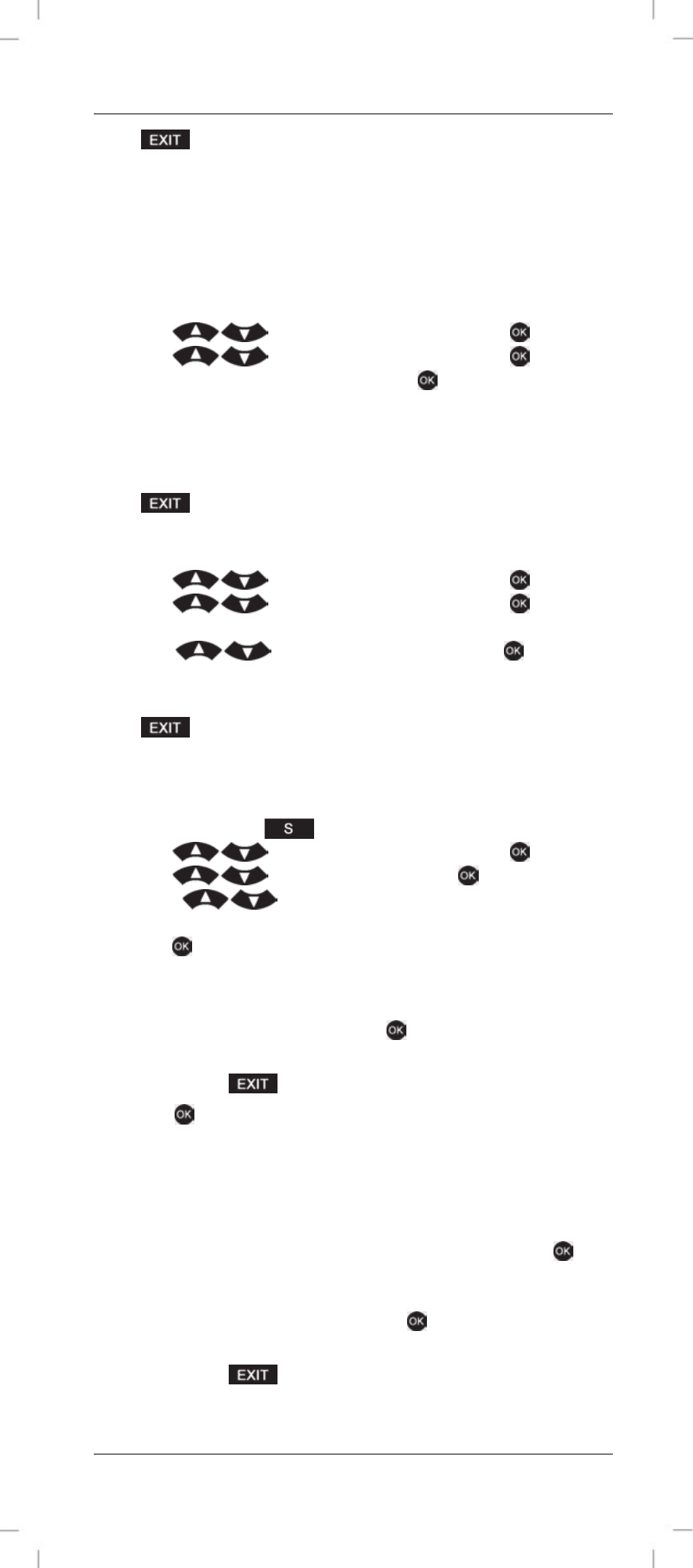
SilverCrest SFB 10.1 C3
English - 19
Press
to go back one menu level. To return to the start window,
press one of the device buttons.
Locking the configuration menu (LOCK SETUP)
This menu item lets you lock access to all configuration menus. While the
lock is enabled, "LOCKED" is displayed if a configuration menu is
accessed. The only option available will be the unlock option.
1. Press and hold the S button for 3 seconds.
2. Press
, select “CONFIGURE” and press
to confirm.
3. Press
, select “LOCK SETUP” and press
to confirm.
“LOCK” appears on the display. Press
to confirm. The display
reads “SUCCESS” followed by “LOCK SETUP”. The configuration
menus are now locked.
4. If you now attempt to change anything in a menu, the message
“LOCKED” appears.
Press
to go back one menu level. To return to the start window,
press one of the device buttons.
5. To unlock, press and hold the S button for 3 seconds.
6. Press
, select “CONFIGURE” and press
to confirm.
7. Press
, select “LOCK SETUP” and press
to confirm.
“LOCK” appears on the display.
8. Press
, select “UNLOCK” and press
to confirm.
The display reads “SUCCESS” followed by “LOCK SETUP”.
9. The configuration menus are now unlocked.
Press
to go back one menu level. To return to the start window,
press one of the device buttons.
Resetting to factory defaults (RESET)
1. Press and hold the
button for 3 seconds.
2. Press
, select “CONFIGURE” and press
to confirm.
3. Press
, select “RESET” and press
to confirm.
4. Press
and choose between “ALL RESET” and
“MODE”.
5. Press
to confirm your entry.
Choosing “ALL RESET” will restore the settings for all devices. The
procedure is as follows:
6. After choosing “ALL RESET”, press
to confirm. The display will
read „CONFIRM RST“.
You can still press
to cancel the reset at this point.
7. Press
to confirm your entry. The display reads “OK” and then
returns to the start window.
The day of the week and the time are not reset.
Choosing “MODE” restores the settings for the selected device only. The
procedure is as follows:
8. After you confirm your selection “MODE” by pressing
, the
display shows the device currently selected. Select the device you
want by pressing the corresponding device button.
9. After confirming your choice with
, the display will read
"CONFIRM RST".
You can still press
to cancel the reset at this point.