Solving problems, Tips for solving problems, Problems using network software – Epson WorkForce Pro WF-R8590 DTWF User Manual
Page 52: Cannot access web config
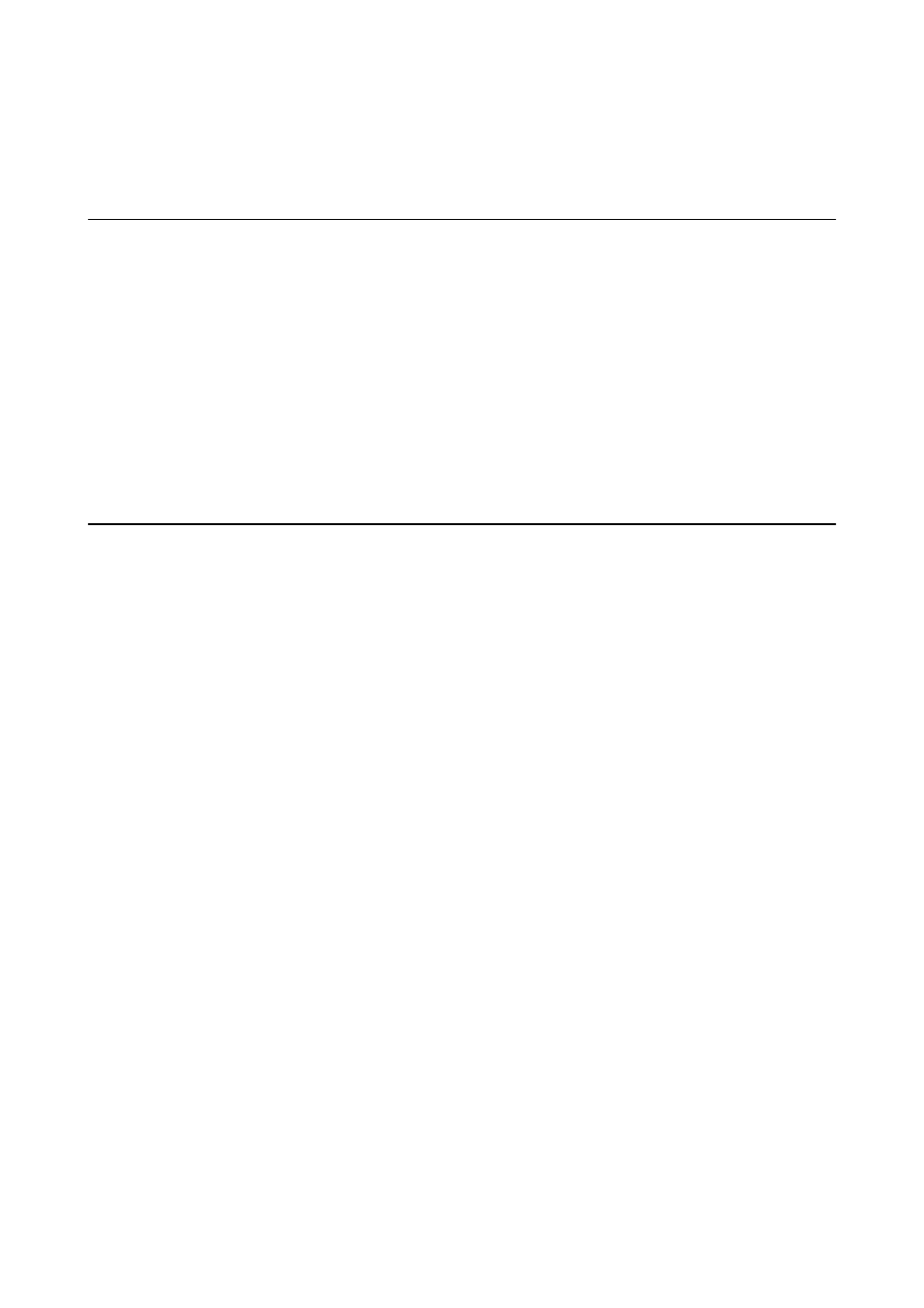
Solving Problems
Tips for Solving Problems
You can find more information in the following manuals.
❏ User's Guide (PDF manual)
Provides instructions on using the printer, replacing ink cartridges, maintenance, and solving problems.
❏ Network Guide (PDF manual)
Provides instructions on network settings for your computer, smartphone or the printer, and solving problems.
❏ Epson Connect portal website
Provides information on Epson Connect features and solving problems.
Problems Using Network Software
Cannot Access Web Config
Is the IP address of the printer properly configured?
Configure the IP address using EpsonNet Config or the printer’s control panel. You can confirm the current setting
information with a network status sheet or from the printer’s control panel.
Is the Encryption Strength for SSL/TLS set to High?
If High is selected for Encryption Strength, Web Config can only be accessed in a browser supporting AES (256-
bit) or 3DES (168-bit) encryption. Check your browser's encryption support.
The message "Out of date" appears when accessing Web Config using SSL communication (https).
If the certificate is out of date, obtain the certificate again. If the message appears before its expiration date, make
sure that the printer's date is configured correctly.
The message "The name of the security certificate does not match···" appears when accessing Web
Config using SSL communication (https).
The printer's IP address entered for Common Name for creating a self-signed certificate or CSR does not match
with the address entered into the browser. Obtain and import a certificate again or change the printer name.
The printer is being accessed via a proxy server.
If you are using a proxy server with your printer, you need to configure your browser's proxy settings.
❏ Windows:
Select Control Panel > Network and Internet > Internet Options > Connections > LAN settings > Proxy
server
, and then configure not to use the proxy server for local addresses.
Administrator's Guide
Solving Problems
52