Configuring a computer connected to the printer, Installing the printer driver - windows – Epson WorkForce Pro WF-R8590 DTWF User Manual
Page 64
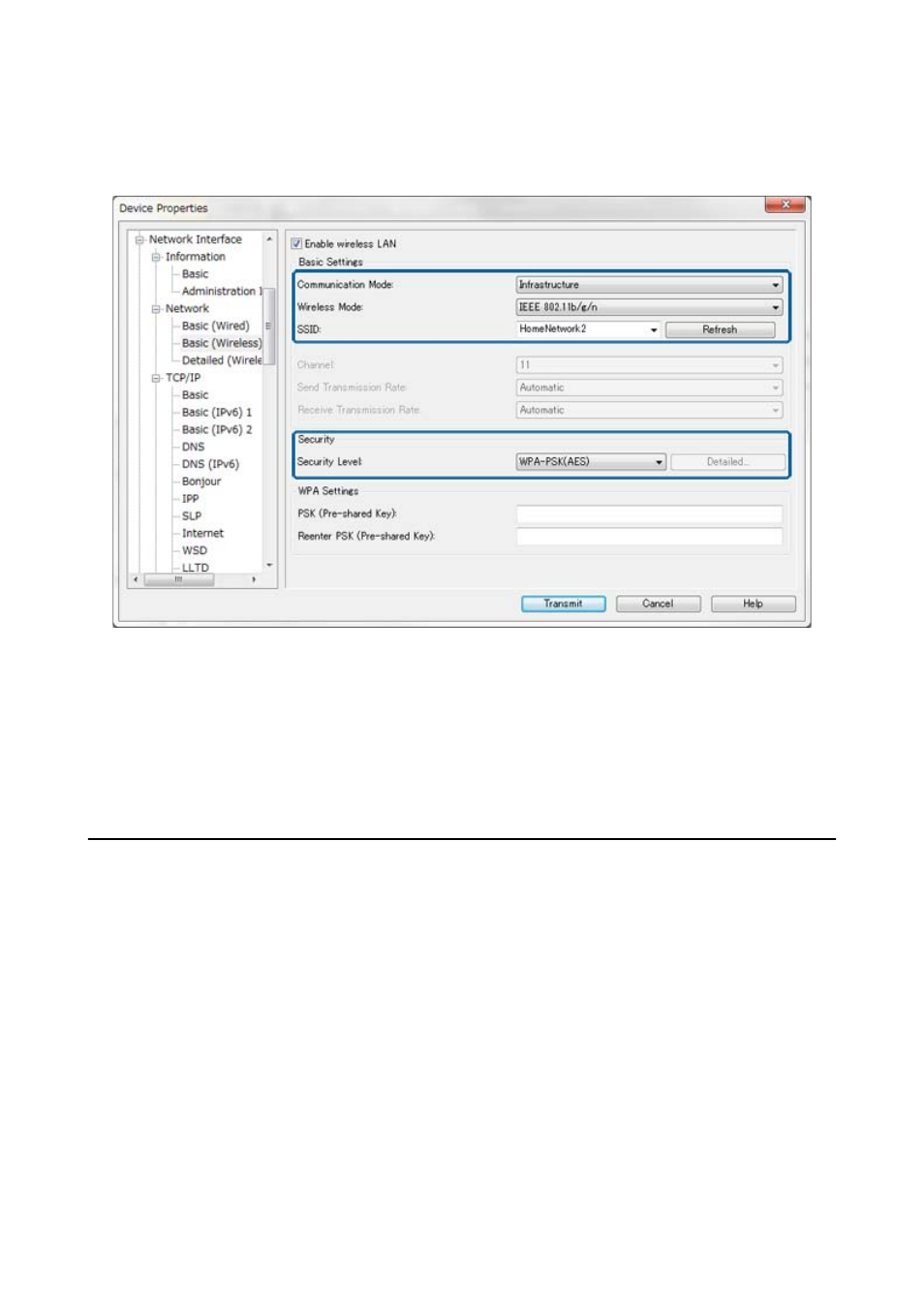
7.
Select Network Interface > Network > Basic (Wireless), and then configure a communication mode, SSID
and security.
8.
Click Transmit.
Confirm that a Wi-Fi connection is enabled with the printer and then disconnect the Ethernet cable.
Related Information
&
“Running EpsonNet Config - Windows” on page 13
&
“Running EpsonNet Config - Mac OS X” on page 13
Configuring a Computer Connected to the Printer
Installing the Printer Driver - Windows
Install the printer driver to configure a printer port.
If the printer supports the PostScript or PCL and you want to install the Epson PostScript printer driver or PCL
printer driver, see the printer’s documentation.
1.
Turn on the printer.
2.
Install the printer driver on a computer.
The printer drivers are located on the software disc that came with the printer.
❏ 32-bit Windows: \Driver\Printer\Driver\WINX86\setup
❏ 64-bit Windows: \Driver\Printer\Driver\WINX64\setup
Double-click Setup.exe or Setup64.exe to start installing the driver. Follow the on-screen instructions.
Administrator's Guide
Appendix
64