Installing the printer driver - mac os x, Using the scanner on a network – Epson WorkForce Pro WF-R8590 DTWF User Manual
Page 65
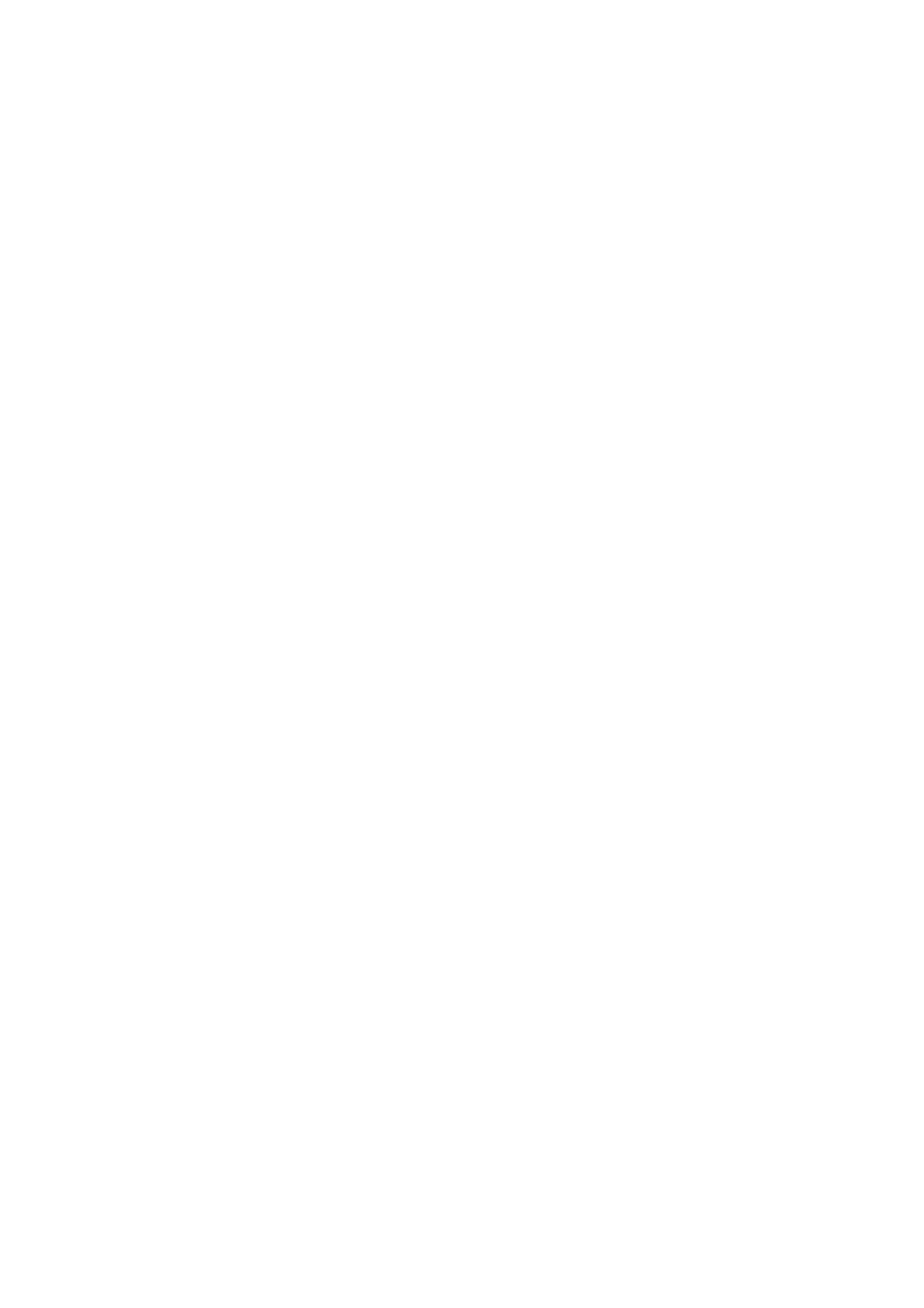
Note:
If you do not have the software disc or if a computer does not have a disc drive, download the driver from the Epson
support website.
Related Information
&
“Configuring a Network Interface - Ethernet” on page 61
&
“Configuring a Network Interface - Wi-Fi” on page 62
&
“Restricting Available Features and Configuring the Administrator Password” on page 48
&
“Configuring to Share the Printer - Windows” on page 68
Installing the Printer Driver - Mac OS X
Add the printer and install the printer driver to a computer via the Internet. Make sure the computer has an
Internet connection.
If the printer supports the PostScript and you want to install the Epson PostScript printer driver, see the printer’s
documentation.
1.
Turn on the printer.
2.
Select System Preferences > Print & Scan.
3.
Select + > Add Printer or Scanner.
4.
Make sure the Default is selected, and then select the printer that you want to add from the list.
5.
Specify a product name for Driver, and then select Add.
The printer driver is downloaded automatically and the printer is added.
Note:
❏ If the installation of the driver does not start, download the driver manually from the Epson support website. If you
are using Mac OS X 10.5.8, the driver is not installed automatically. You must download it from the Epson support
website.
❏ Do not specify driver names with "AirPrint" and "Secure AirPrint", or the driver will not be installed.
Related Information
&
“Configuring a Network Interface - Ethernet” on page 61
&
“Configuring a Network Interface - Wi-Fi” on page 62
Using the Scanner on a Network
Install the scanner driver on the computer to use the scanner on the network.
1.
Install EPSON Scan.
❏ Windows: The scanner driver is located on the software disc that came with the printer.
\Driver\Scanner\Driver
Administrator's Guide
Appendix
65