Configuring a network interface - wi-fi – Epson WorkForce Pro WF-R8590 DTWF User Manual
Page 62
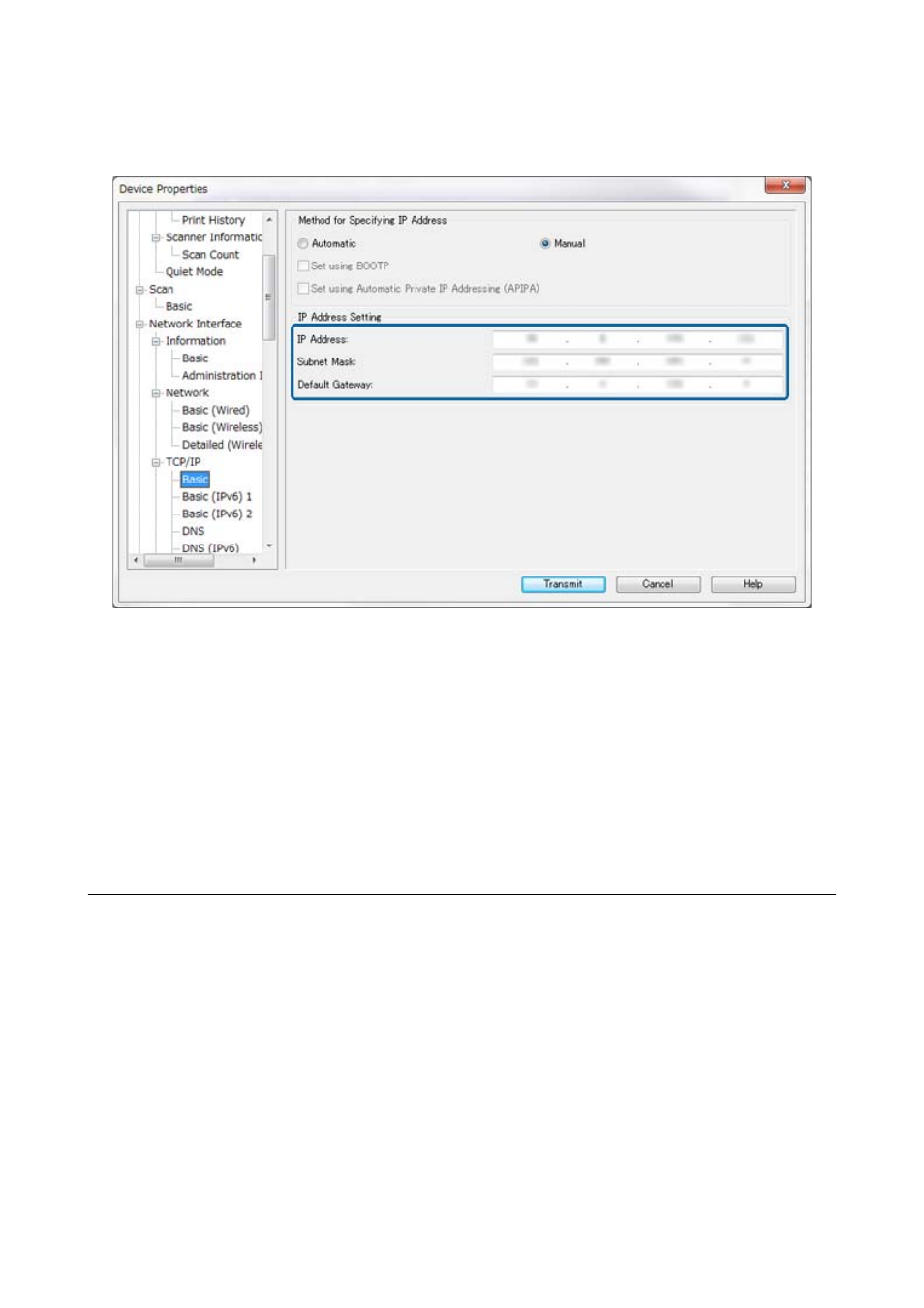
6.
Configure IP Address, Subnet Mask, and Default Gateway.
Note:
❏ If you want to connect the printer to a secure network, configure a static IP address.
❏ You can also configure the DNS settings in the DNS section and the proxy settings in the Internet section of the
TCP/IP
menu.
7.
Click Transmit.
Related Information
&
“Running EpsonNet Config - Windows” on page 13
&
“Running EpsonNet Config - Mac OS X” on page 13
Configuring a Network Interface - Wi-Fi
Follow the steps to configure the printer's IP address using EpsonNet Config.
1.
Turn on the printer.
2.
Connect the printer to a network using an Ethernet cable.
3.
Run EpsonNet Config.
Connected printer(s) are displayed. It may take a while for all available printer to be showed up.
4.
Double-click the printer.
Note:
You can identify the printer by a MAC address even if multiple printers of the same model are connected.
Administrator's Guide
Appendix
62