Using the control panel – Epson WP-M4595DNF User Manual
Page 135
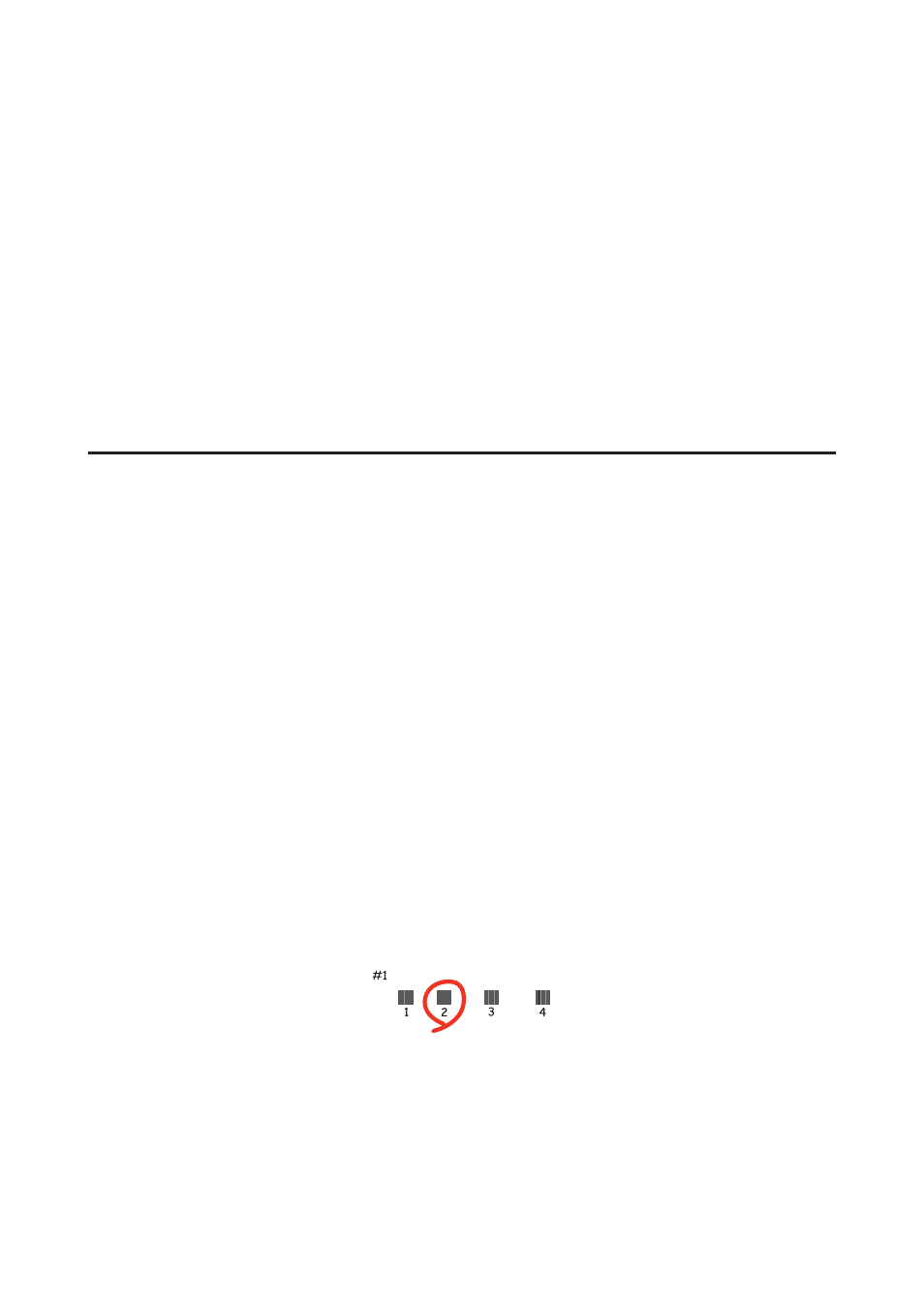
A
Make sure that no warnings or errors are displayed on the LCD screen.
B
Make sure A4-size paper is loaded in paper cassette 1.
C
Access the Epson Printer Utility 4 dialog.
&
“Accessing the printer driver for Mac OS X” on page 36
D
Click the Print Head Alignment button.
E
Follow the on-screen instructions to align the print head.
Using the control panel
Follow the steps below to align the print head using the printer control panel.
Use the l, r, u, or d buttons to change the LCD screen view to find the menu, setting item, or option you want to
enter.
A
Make sure that A4-size paper is loaded in paper cassette 1.
B
Press F Setup.
C
Select Maintenance.
D
Select Head Alignment.
E
Press the x Start (B&W) button to print the patterns.
F
Select the most solid pattern.
G
Enter the pattern number for #1.
H
Repeat step 7 for all patterns.
User’s Guide
Maintaining Your Printer and Software
135