Scanning to a folder – Epson WP-M4595DNF User Manual
Page 66
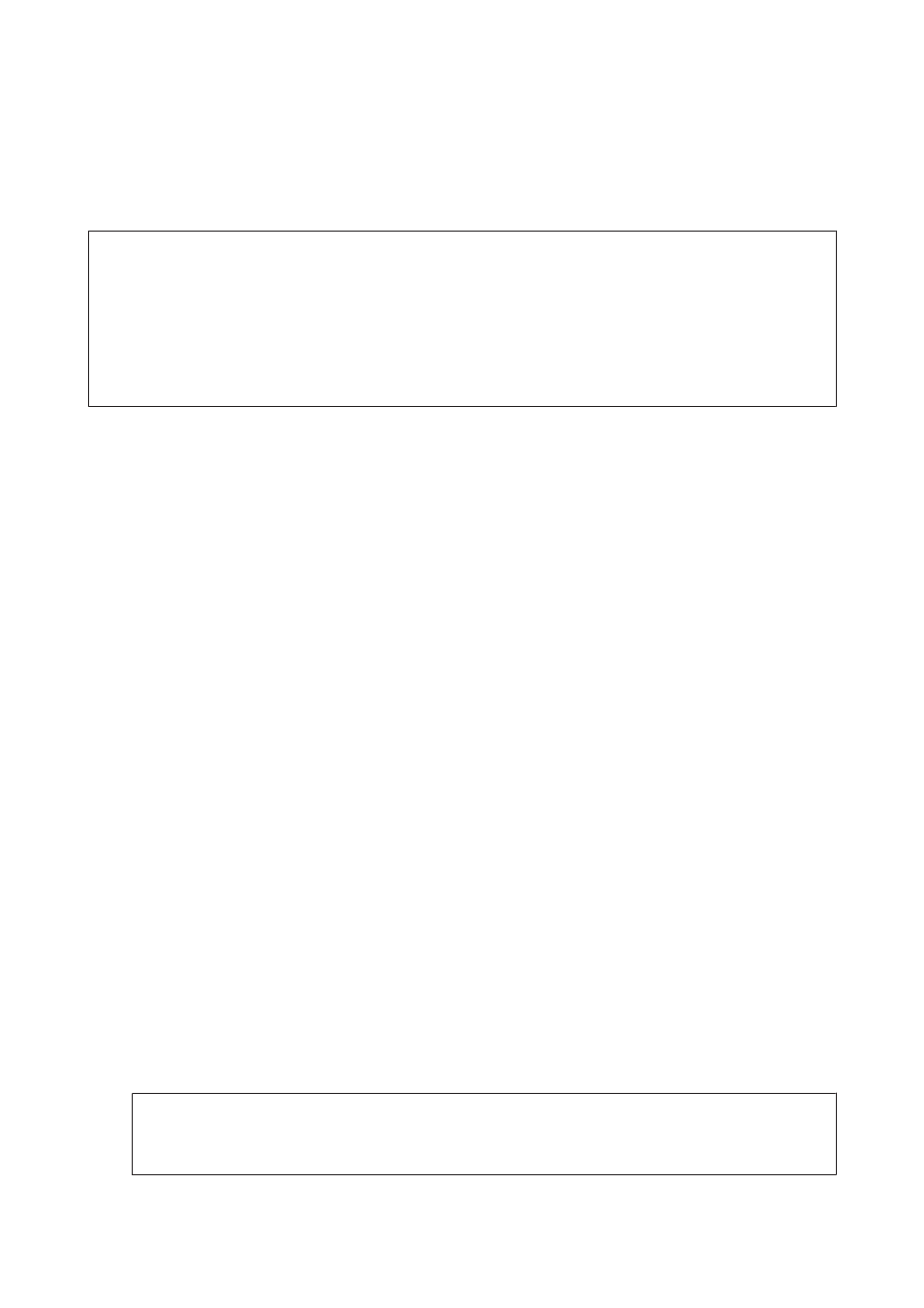
Scanning to a folder
The Scan to Network Folder/FTP function allows you to save scanned images to a folder on a server. Before you use this
function, make sure you have configured and saved the folder settings.
Note:
❏ If this function is not displayed on the product’s control panel, you may need to update the product’s firmware from the
Epson website or Epson WebConfig. To access Epson WebConfig, see the Network Guide.
❏ It may be easier to configure the settings on a computer connected to the product using Epson softwares (Epson
WebConfig or Epson NetConfig). These softwares also allow you to create a list of folder settings so that you can quickly
select a folder from the list and import existing folder settings from other Epson products. You can download the latest
version of Epson NetConfig from the Epson website.
&
“Where To Get Help” on page 198
Configuring the folder settings
You can create a folder list so that you can quickly select destinations to which to send the scanned data.
A
Press F Setup.
B
Select Scan Settings.
C
Select Address Settings.
D
Select Folder List Setup.
E
Select Add Folders. You see the available folder entry numbers.
F
Press u or d to select the folder entry number that you want to register.
G
Press OK.
H
Specify the communication mode, enter a folder path, and then configure the folder settings. For details on each
setting item, see the following section.
&
“Scan mode menu list” on page 114
I
Press OK.
J
Repeat step 5 to 9 to add more folders.
Note:
You can print the list of registered folders. Press x on the Scan to Network Folder/FTP top screen, and then select
Scan to Folder/FTP Report > Scan to Folder List.
User’s Guide
Scanning
66