Checking printer status, For windows, Using epson status monitor 3 – Epson WP-M4595DNF User Manual
Page 146: Windows)
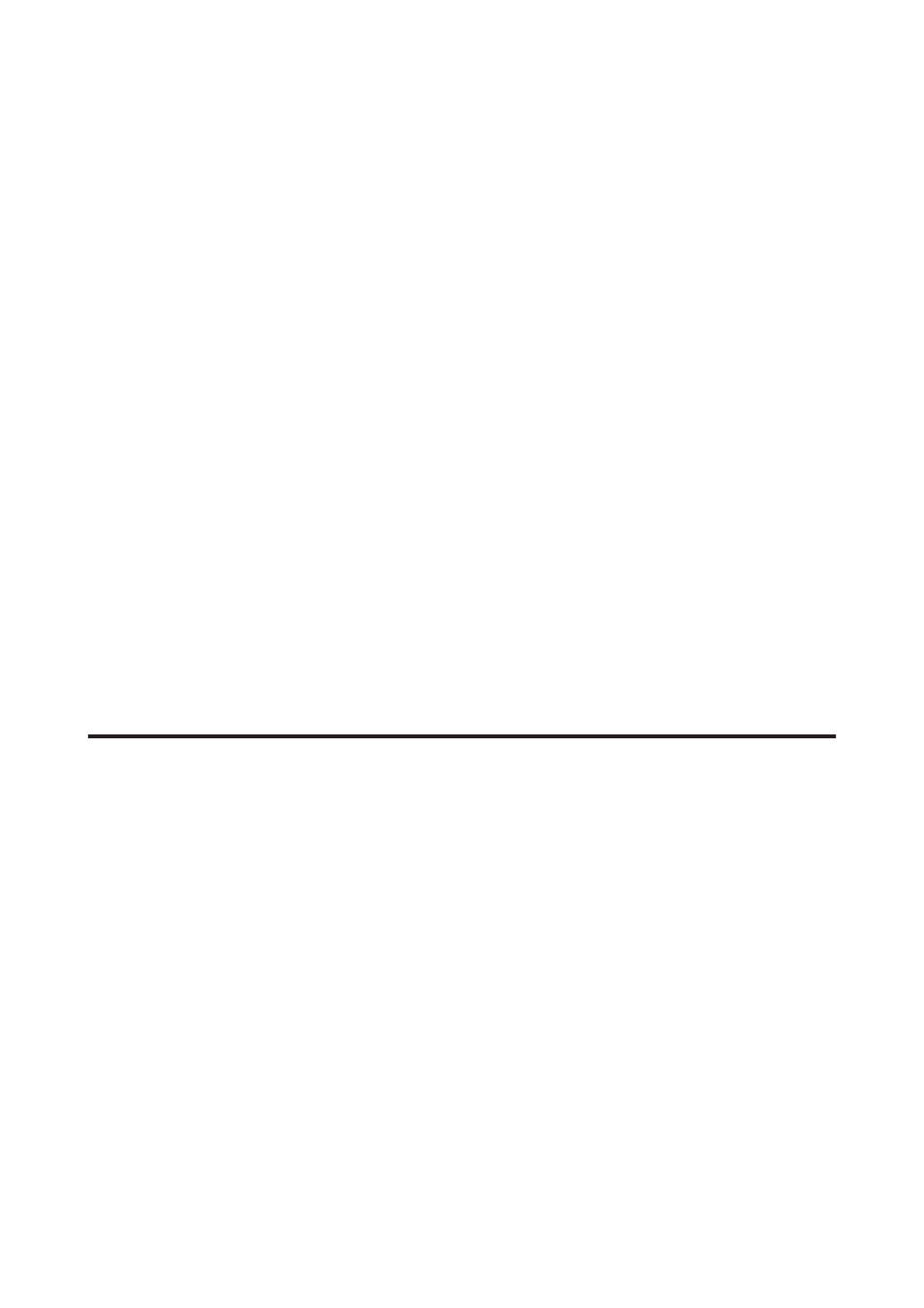
C
Press the P button to turn on the printer.
D
Press F Setup.
E
Select Maintenance.
F
Select Nozzle Check.
G
Press the x Start (B&W) button to start the ink nozzle check.
A test page prints showing a nozzle check pattern. If the pattern has gaps, you need to clean the print head.
&
“Cleaning the Print Head” on page 131
❏ If the test page prints, the problem probably lies in your software settings, the cable, or your computer. It is also
possible that your software may not be installed correctly. Try uninstalling your software and reinstalling it.
&
“Uninstalling Your Software” on page 142
❏ If the test page does not print, you may have a problem with your printer. Try the suggestions in the following
section.
&
“The Printer Does Not Print” on page 163
Checking Printer Status
For Windows
Using EPSON Status Monitor 3
EPSON Status Monitor 3 displays detailed information on the printer status.
There are two ways to access EPSON Status Monitor 3:
❏ Double-click the printer shortcut icon on your Windows taskbar. To add a shortcut icon to the taskbar, see the
following section:
&
“From the shortcut icon on the taskbar” on page 36
❏ Open the printer driver, click the Maintenance tab, then click the EPSON Status Monitor 3 button.
User’s Guide
Troubleshooting for Printing
146