Maintaining picturemate, Checking and cleaning the print head nozzles – Epson PictureMate PM290 User Manual
Page 50
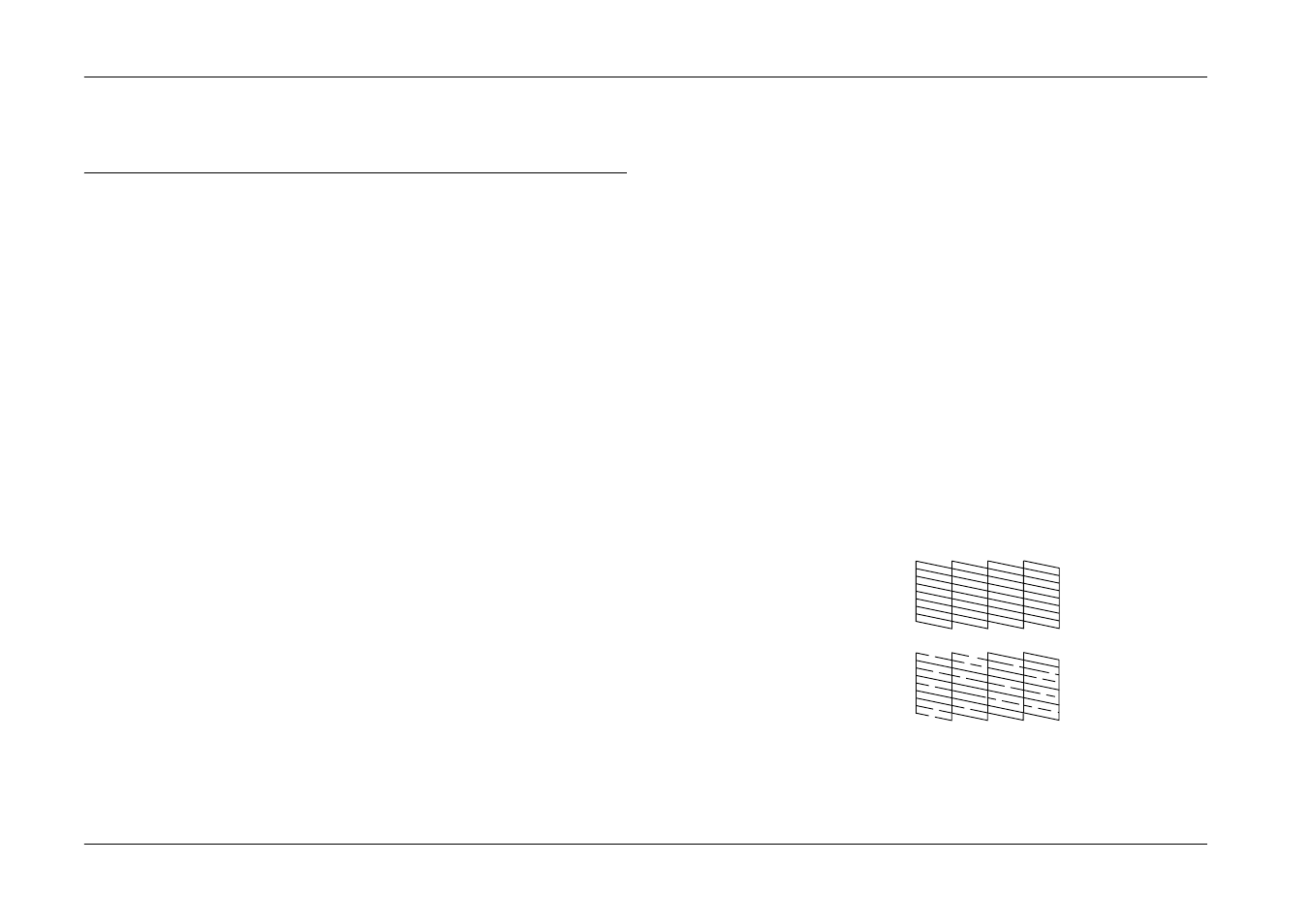
50
Maintaining PictureMate
PictureMate PM 260 / PM 290
Maintaining PictureMate
Checking and Cleaning the Print Head
Nozzles
If your print quality is not as good as it used to be, if
your photos are light or faint, or you are missing colors
in your prints, your print head nozzles may be clogged.
Note:
❏ Print head cleaning consumes some ink. To avoid
wasting ink, clean the print head only if print quality
declines; for example, if the printout is blurry or the
color is incorrect or missing.
❏ Use the Nozzle Check function first to confirm that
the print head needs to be cleaned. This saves ink.
❏ If a message on the LCD screen tells you that the
cartridge needs replacement or is low on ink, you
cannot clean the print head. You must first replace
the photo cartridge.
1.
Make sure that PictureMate is turned on and no
warnings or errors are displayed on the LCD
screen.
2.
Load a sheet of paper. See “Loading Paper” on
page 16.
3.
Press x Menu.
4.
Select Maintenance, and then press OK.
5.
Select Nozzle Check, and then press OK.
6.
Press z to print the nozzle check pattern.
7.
Examine the nozzle check pattern you printed.
Below are sample printouts.
The above sample may be shown in black and white, but the actual
test prints in color (Black, Cyan, Magenta and Yellow).
Okay
Needs Cleaning