The wireless network is not functioning, Perform a wireless network diagnostic test – HP LaserJet Ultra M106w User Manual
Page 105
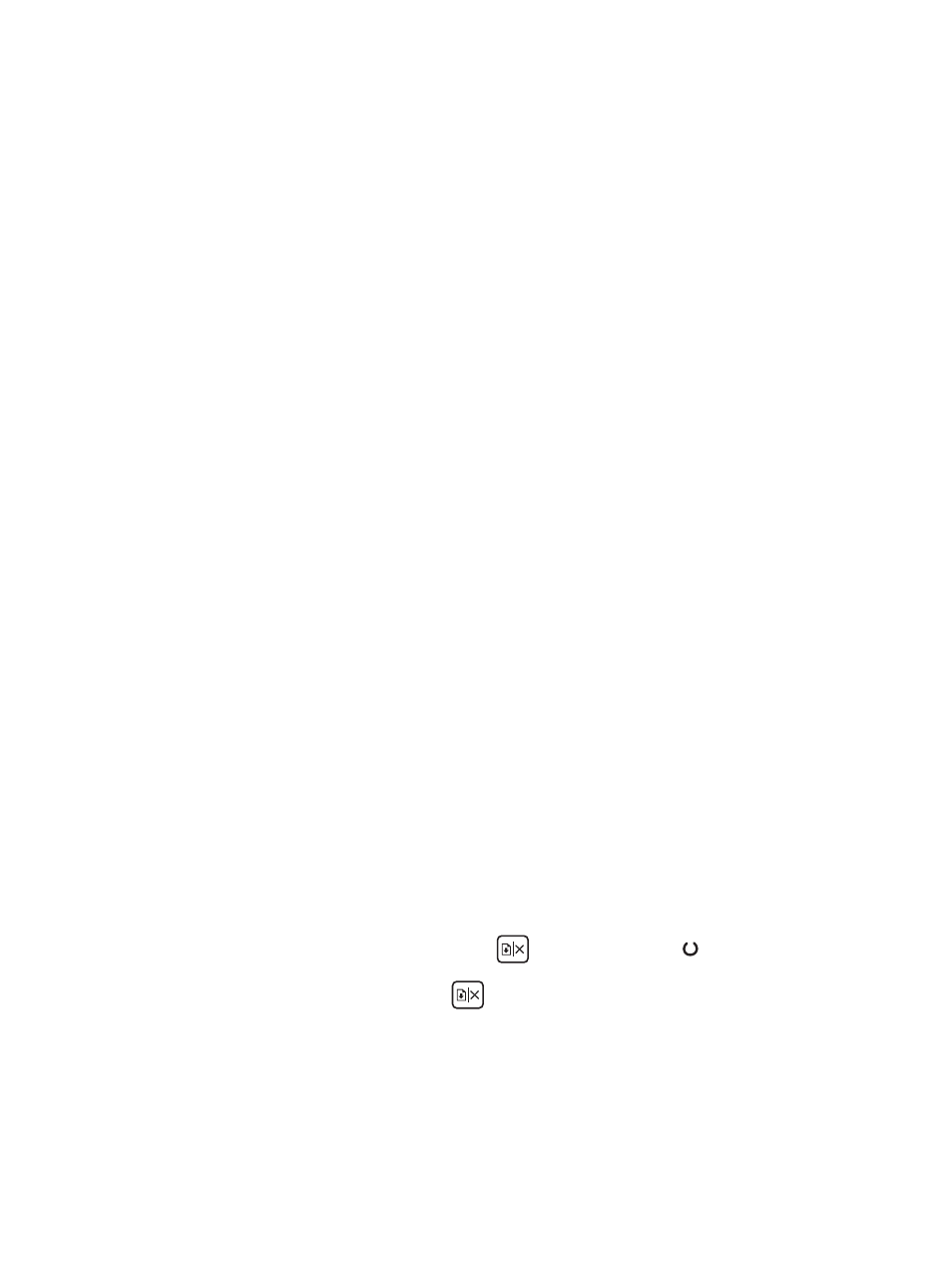
The wireless printer loses communication when connected to a VPN
●
Typically, you cannot connect to a VPN and other networks at the same time.
The network does not appear in the wireless networks list
●
Make sure the wireless router is turned on and has power.
●
The network might be hidden. However, you can still connect to a hidden network.
The wireless network is not functioning
1.
Make sure that the network cable is not connected.
2.
To verify if the network has lost communication, try connecting other devices to the network.
3.
Test network communication by pinging the network.
a.
Open a command-line prompt on your computer.
●
For Windows, click Start, click Run, type cmd, and then press
Enter
.
●
For OS X, go to Applications, then Utilities, and open Terminal.
b.
Type ping followed by the router IP address.
c.
If the window displays round-trip times, the network is working.
4.
Make sure that the router or printer connects to the same network that the computer connects to.
a.
Print a configuration page.
b.
Compare the service set identifier (SSID) on the configuration report to the SSID in the printer
configuration for the computer.
c.
If the numbers are not the same, the devices are not connecting to the same network. Reconfigure
the wireless setup for the printer.
Perform a wireless network diagnostic test
From the printer control panel, you can run a diagnostic test that provides information about the wireless
network settings.
1.
Open the HP Embedded Web Server (EWS):
a.
Print a configuration page to determine the IP address or host name.
i.
Press and hold the Resume/Cancel
button until the Ready light begins blinking.
ii.
Release the Resume/Cancel
button.
ENWW
Solve wireless network problems
95