Experiencing frequent or recurring paper jams – HP LaserJet Ultra M106w User Manual
Page 89
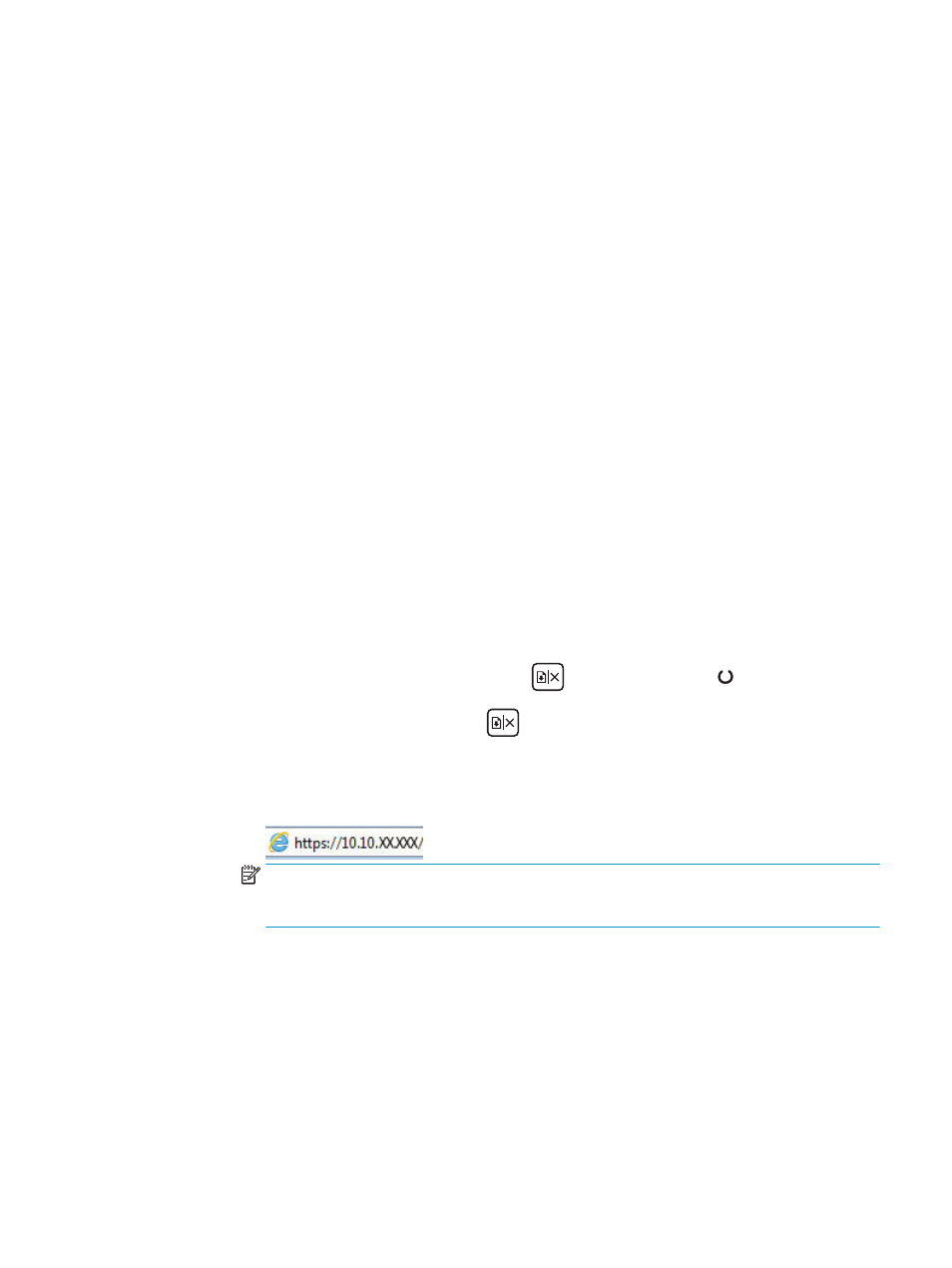
Experiencing frequent or recurring paper jams?
Follow these steps to solve problems with frequent paper jams. If the first step does not resolve the problem
continue with the next step until you have resolved the problem.
1.
If paper has jammed in the printer, clear the jam and then print a configuration page to test the printer.
2.
Check that the tray is configured for the correct paper size and type in the HP Embedded Web Server
(EWS). Adjust paper settings if necessary.
a.
Open the HP Embedded Web Server (EWS):
Direct-connected printers
i.
Open the HP Printer Assistant.
●
Windows 8.1: Click the down arrow in lower left corner of the Start screen, and then
select the printer name.
●
Windows 8: Right-click an empty area on the Start screen, click All Apps on the app bar,
and then select the printer name.
●
Windows 7, Windows Vista, and Windows XP: From the computer desktop, click Start,
select All Programs, click HP, click the folder for the printer, select the icon with the
printer's name, and then open HP Printer Assistant.
ii.
In the HP Printer Assistant, select Print, and then select HP Device Toolbox.
Network-connected printers
i.
Print a configuration page to determine the IP address or host name.
1.
Press and hold the Resume/Cancel
button until the Ready light begins blinking.
2.
Release the Resume/Cancel
button.
ii.
Open a web browser, and in the address line, type the IP address or host name exactly as it
displays on the printer configuration page. Press the
Enter
key on the computer keyboard.
The EWS opens.
NOTE:
If the web browser displays a message indicating that accessing the website might
not be safe, select the option to continue to the website. Accessing this website will not harm
the computer.
b.
Click the System tab, and then click the Paper Setup page.
c.
Select the type of paper that is in the tray.
d.
Select the size of paper that is in the tray.
3.
Turn the printer off, wait 30 seconds, and then turn it on again.
4.
Print a cleaning page to remove excess toner from inside the printer.
a.
Open the HP Printer Assistant.
ENWW
Clear paper jams
79