Clean the printer, Visually inspect the toner cartridge, Check paper and the printing environment – HP LaserJet Ultra M106w User Manual
Page 98: Step one: use paper that meets hp specifications
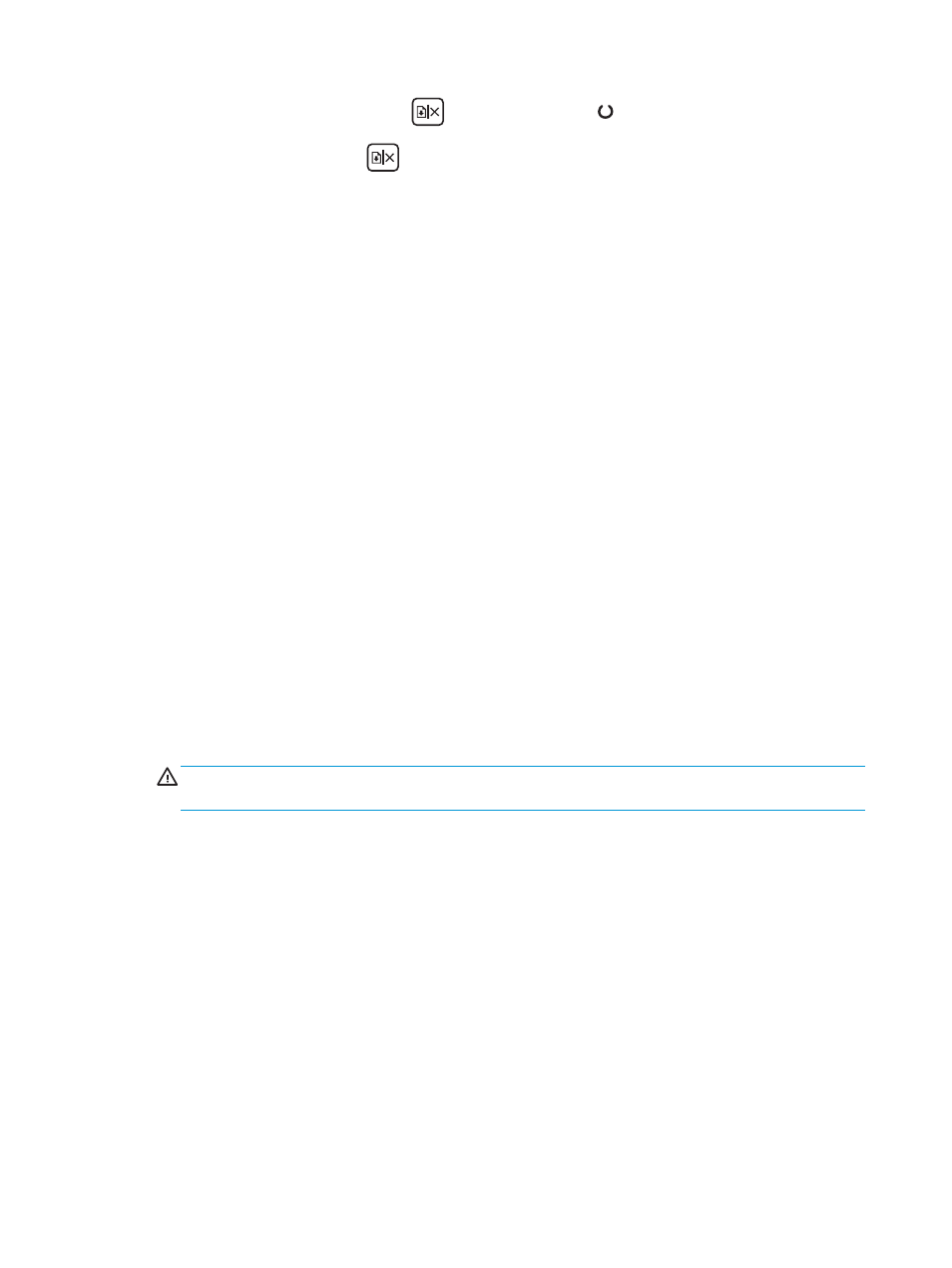
1.
Press and hold the Resume/Cancel
button until the Ready light begins blinking.
2.
Release the Resume/Cancel
button.
Clean the printer
Print a cleaning page
1.
Open the HP Printer Assistant.
●
Windows 8.1: Click the down arrow in lower left corner of the Start screen, and then select the
printer name.
●
Windows 8: Right-click an empty area on the Start screen, click All Apps on the app bar, and then
select the printer name.
●
Windows 7, Windows Vista, and Windows XP: From the computer desktop, click Start, select All
Programs, click HP, click the folder for the printer, select the icon with the printer's name, and
then open HP Printer Assistant.
2.
In the HP Printer Assistant, select Print, and then select HP Device Toolbox.
3.
On the Systems tab, click Service.
4.
In the Cleaning Mode area, click Start to begin the cleaning process.
Visually inspect the toner cartridge
Follow these steps to inspect each toner cartridge.
1.
Remove the toner cartridge from the printer.
2.
Check the memory chip for damage.
3.
Examine the surface of the green imaging drum.
CAUTION:
Do not touch the imaging drum. Fingerprints on the imaging drum can cause print-quality
problems.
4.
If you see any scratches, fingerprints, or other damage on the imaging drum, replace the toner
cartridge.
5.
Reinstall the toner cartridge, and print a few pages to see if the problem has resolved.
Check paper and the printing environment
Step one: Use paper that meets HP specifications
Some print-quality problems arise from using paper that does not meet HP specifications.
●
Always use a paper type and weight that this printer supports.
●
Use paper that is of good quality and free of cuts, nicks, tears, spots, loose particles, dust, wrinkles,
voids, staples, and curled or bent edges.
●
Use paper that has not been previously printed on.
88
Chapter 6 Solve problems
ENWW