Select the paper type (windows), Additional print tasks – HP LaserJet Ultra M106w User Manual
Page 52
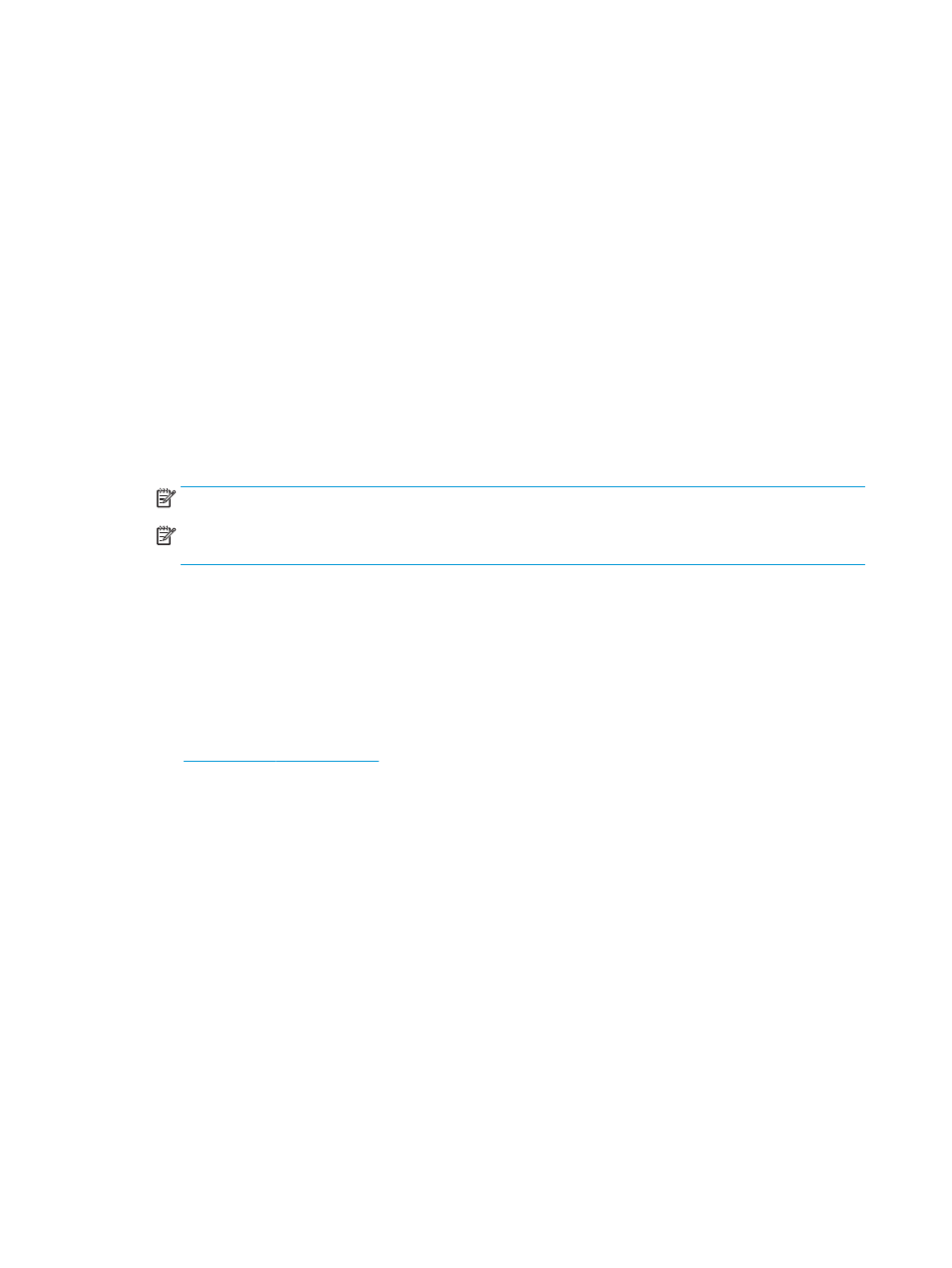
3.
Click or tap the Layout tab.
4.
Select the correct Orientation option from the drop-down list.
5.
Select the correct number of pages per sheet from the Pages per sheet drop-down list, and then click or
tap the Advanced button.
6.
Select the correct Pages per Sheet Layout option from the drop-down list.
7.
Select the correct Page Borders option from the drop-down list, click or tap the OK button to close the
Advanced Options dialog box, and then click or tap the OK button to close the Properties or
Preferences dialog box.
8.
In the Print dialog box, click the OK button to print the job.
Select the paper type (Windows)
1.
From the software program, select the Print option.
2.
Select the printer from the list of printers, and then click or tap the Properties or Preferences button to
open the print driver.
NOTE:
The name of the button varies for different software programs.
NOTE:
To access these features from a Windows 8 or 8.1 Start screen app, select Devices, select
Print, and then select the printer.
3.
Click or tap the Printing Shortcuts tab.
4.
From the Paper Type drop-down list, select the correct paper type, and then click or tap the OK button
to close the Properties or Preferences dialog box.
5.
In the Print dialog box, click the OK button to print the job.
Additional print tasks
Instructions are available for performing specific print tasks, such as the following:
●
Select the paper size
●
Select the page orientation
●
Create a booklet
●
Select the quality settings
42
Chapter 4 Print
ENWW