Setup and operation chapter 2, First time operation, Uploading and downloading programs – Remote Processing RPC-52 User Manual
Page 6
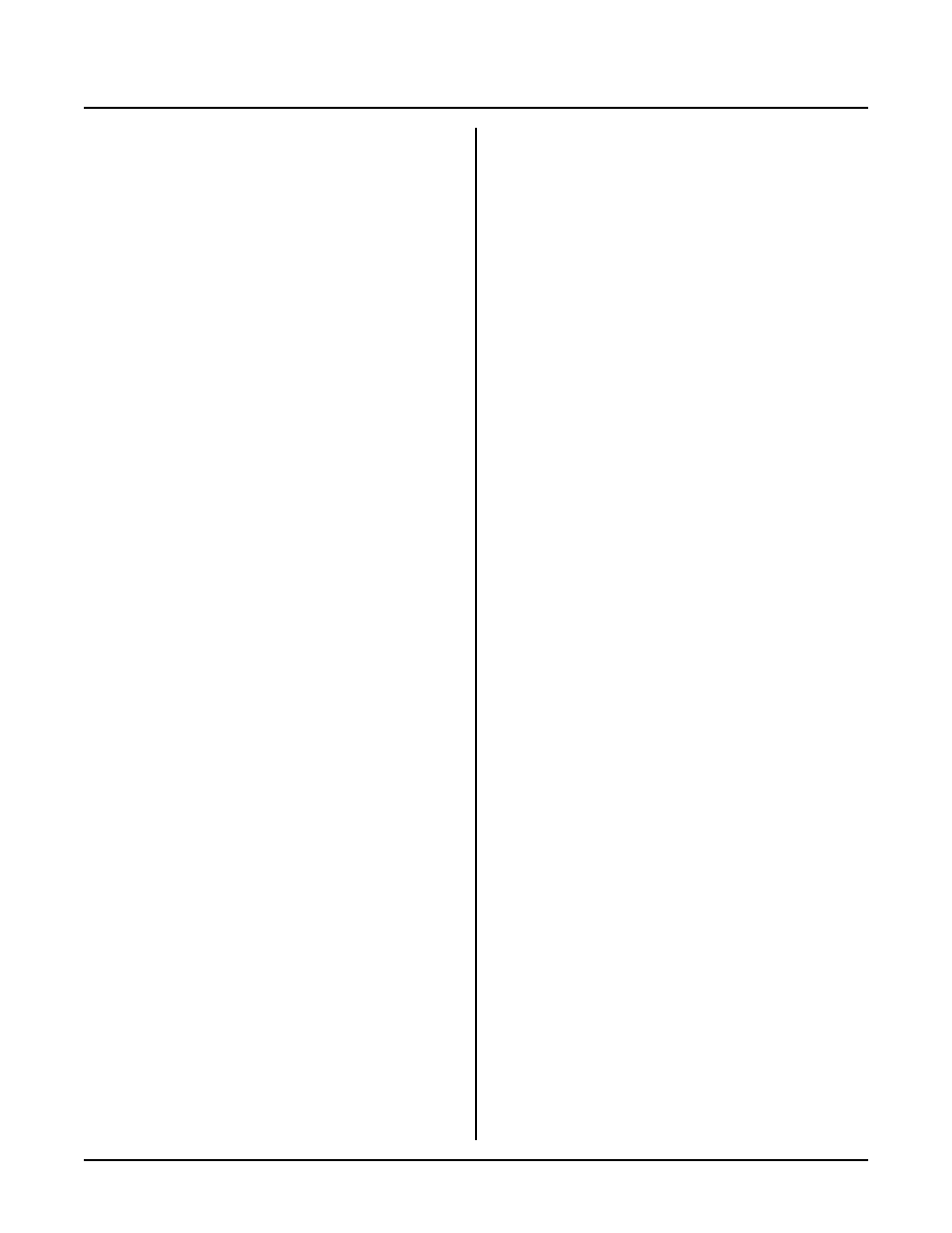
SETUP AND OPERATION
CHAPTER 2
Page 4
FIRST TIME OPERATION
Become familiar with the locations of connectors before
getting started. See Figure 2-1.
RPC -52 jumpe rs have b een set at the fac tory to ope rate
the system immediately. F or first time operation, do not
install any connectors or parts unless specified below.
Jumpers sho uld be kept in default positions.
1.
Connect power.
The RPC -52 needs + 5 ±0.25 volts at 200 ma. Any
well regulated supply that supplies this will work.
Be careful when using "switching" power supp lies.
Some of these supplies do not regula te proper ly
unless they are adequately loaded. Don' t forget that
power requirements increase when opto modules are
i ns ta l le d . G 4 o p to m o du le s re q ui r e u p to 2 0 m a
e a ch . T h e G 5 se r ie s re q ui r es a bo u t 1 3 0 - 1 50 m a
per module.
Make sure pow er is off. Connec t the power supply
t o t he a pp r o pr i at e ly m a rk e d t er m i na l s o n th e RP C -
52.
2.
Hook up to a PC or ter minal.
You can use either a PC o r CR T term inal to
p r o gr a m th e RP C - 5 2. C o n ne c t o n e e n d o f th e V TC -
9 F c on n ec t or t o t he 1 0 p in C O M 0 po r t o n th e RP C -
52. Refer to Figure 2-1 for connector location.
(COM 0 may be mar ked as COM 1 on the
silkscreen).
Using a PC
Connect the VTC-9F serial cable to the PC's COM1
or COM 2 port. Y ou may need a 9 pin male to 25
pin fema le adapter . T he VT C-9F is designed to
plug directly into the 9 pin serial port connector on a
P C .
Start up your serial communication program (PC
SmartLIN K or other). Set communication
parameters to 9600 baud, 8 data bits, no parity, 1
stop.
Using a Terminal
Follow your term inal instructions to set the baud
rate to 9600 baud, 8 data bits, no parity, and 1 stop.
You may need a 9 pin male to 25 pin male adapter
to connect the V TC- 9F. If you are using a cable
from the term inal, c heck the con nector' s sex to
determine the type of adapter needed.
3.
Power up.
Turn on your pow er supply. On pow er up a
copyright message is printed.
RPBASIC-52 V1.03
Copyright Intel (1985), Remote Processing (1993)
Bytes free: 28208
If a nonsense message appears, your terminal or PC
may not be set to the appropriate communication
parameters. If the system still does not respond,
refer to TRO UBLE SHO OTIN G later in this
chapter.
4.
Testing.
The system is now in the " imme diate mod e" and is
ready for you to start program ming. T ype the
f o ll ow i ng p r og r a m :
10 FOR X=0 TO 2
20 PRINT "Hello ",
30 NEXT
40 PRINT
Now type
RUN
The system will display:
Hello Hello Hello
READY
>
Y o u m a y te r m in a te a pr o g ra m b y t yp in g a < C t r l> - C .
UPLOADING AND DOWNLOADING
PROGRAMS
Downloading program s means transferring them fr om
your PC (or terminal) to the RPC-52. Uploading means
transfer ring them from the RPC -52 back to the PC. This
section explains how to do both of these procedures
using PC SmartLink. Gener alized instructions for other
terminal program s are given at the end of this section.
Uploading programs using PC SmartLink
In the previous section, you wrote a test program. To
upload that program to a PC (using PC Smar tLink) and
save it to disk:
1.
Pre ss the < F1> key. A windo w with the main
menu will appear.
2.
Press the letter U (upper or lower case). Your
program will begin to transfer from RAM to the
PC. When m enu appears.
3.
To save a program to disk, type the letter S. You
a r e pr o m p te d fo r a fi le n am e . E n te r th e fi le n am e
you want the program saved under.
4.
Press < F2> to return to the immediate mode.
NOTE: Some ve rsions of P C Sm artLI NK hav e pull
down menus or will operate differently. Refer
to the SmartLINK m anual for the version you
are using.
Downloading programs using PC SmartLink
To practice downloading a program , type