System operation – Rose Electronics CrystalView Extreme User Manual
Page 14
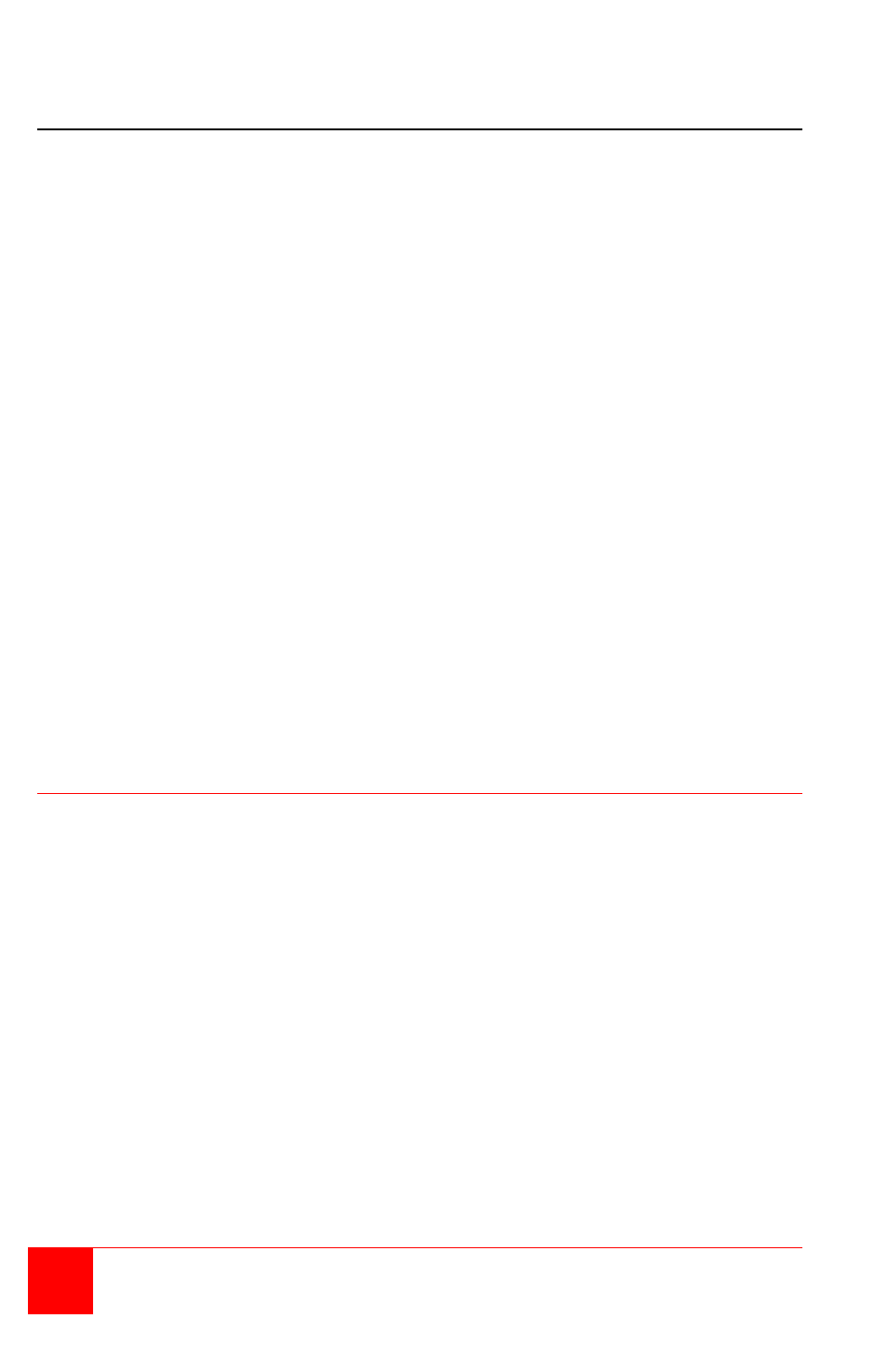
10
CrystalView Extreme Installation and Operations Manual
Connecting USB Devices
Up to 13 USB 1.1 or 2.0 devices can be connected to the Receiver unit
using USB Hubs. Normally the three USB Type A connectors on the
Receiver are connected to a USB Keyboard, USB mouse, and a USB Hub.
Installing your USB devices is no different than installing them when
connected to a computer.
1. Install the USB device according to the manufactures procedure and
any required software to operate the USB device
2. Connect the USB device to the Receiver’s USB ports or a HUB port
3. Verify that the operating system has recognized the USB device and, if
needed, installed the proper drivers to operate the USB device
4. Test the USB device
Each USB Type A port on the Receiver unit can supply up to 500ma to a
USB device or USB Hub. When connecting additional USB devices through
a USB Hub, consider the total current needed to operate all of the USB
devices. If the total power is greater than 500ma, use a powered Hub to
supplement the power to the devices.
The CrystalView Extreme is compatible with a wide variety or graphic cards,
monitors, USB devices, and operating systems. See Appendix B for a list of
tested devices.
System Operation
The operation of the CrystalView Extreme is no different than operating your
computer with your keyboard, monitor, mouse, and USB devices directly
connected to it. The only difference is the computer can be located
anywhere on your network. Applications can be executed, files opened,
edited, and saved, upgrades can be performed and normal system
operations can be performed as if you were directly connected to your
computer.