System troubleshooting, Troubleshooting – Rose Electronics CrystalView Extreme User Manual
Page 15
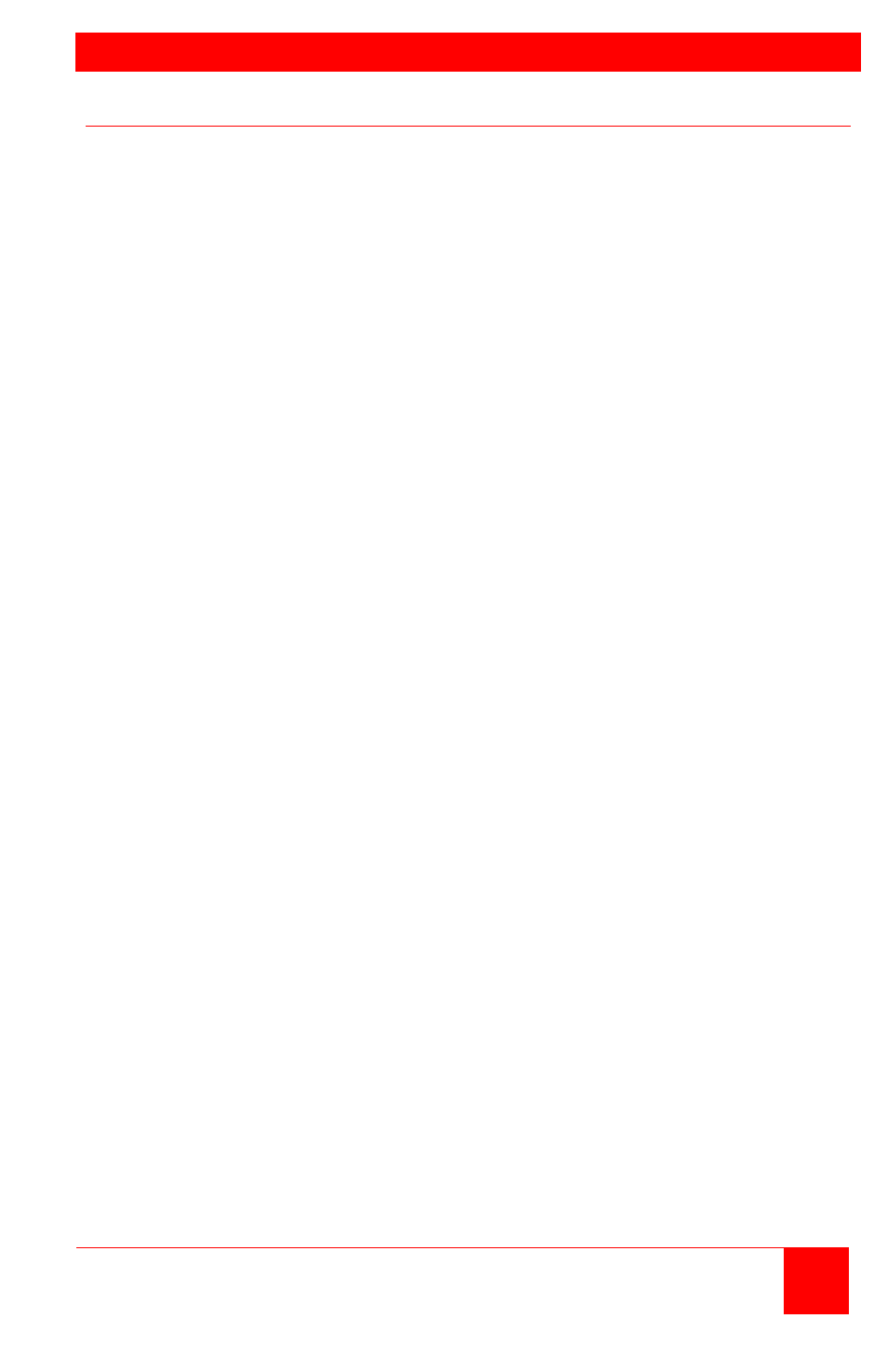
TROUBLESHOOTING
CrystalView Extreme Installation and Operations Manual
11
System Troubleshooting
All LEDs on the Transmitter or Receiver are off
Check the DC power adapter connection to the Unit
Verify there is power at the power source
Link LED on the Transmitter and Receiver are off
Check the CAT5 Link connections on the Computer, Transmitter,
Receiver, and the network information outlets
Install a short CAT5 patch cable directly from the Transmitter to the
Receiver unit. If the Link LEDs illuminate a solid green, this indicates
that the network cabling is defective or the LAN needs to be configured
to allow the units to communicate over the network.
USB LED on the Transmitter is amber, Link LED is on
Transmitter not properly connected to the computer
Host computer is not powered on or does not support USB Hubs
USB cable defective
1. Disconnect all USB devices from the Receiver unit
2. Disconnect the Transmitter from the computer
3. Disconnect the power adapters from the Transmitter and Receiver
4. Reconnect the power adapters to the Transmitter and Receiver
5. Connect all USB devices to the Receiver
6. Reconnect the Transmitter to the computer
If the USB LED is still off, contact Technical support
Video LED blinking amber and the monitor is black
Host computer resolution is not compatible with the CrystalView Extreme
units.
1. Disconnect all USB devices from the Receiver
2. Disconnect the Transmitter from the computer
3. Disconnect the power adapter from the Transmitter and Receiver
4. Reconnect the power adapter to the Transmitter and Receiver
5. Connect all USB devices to the Receiver unit
6. Connect the Transmitter to the computer
If the USB LED is still off, contact Technical Support