Rose Electronics CrystalView Extreme User Manual
Page 16
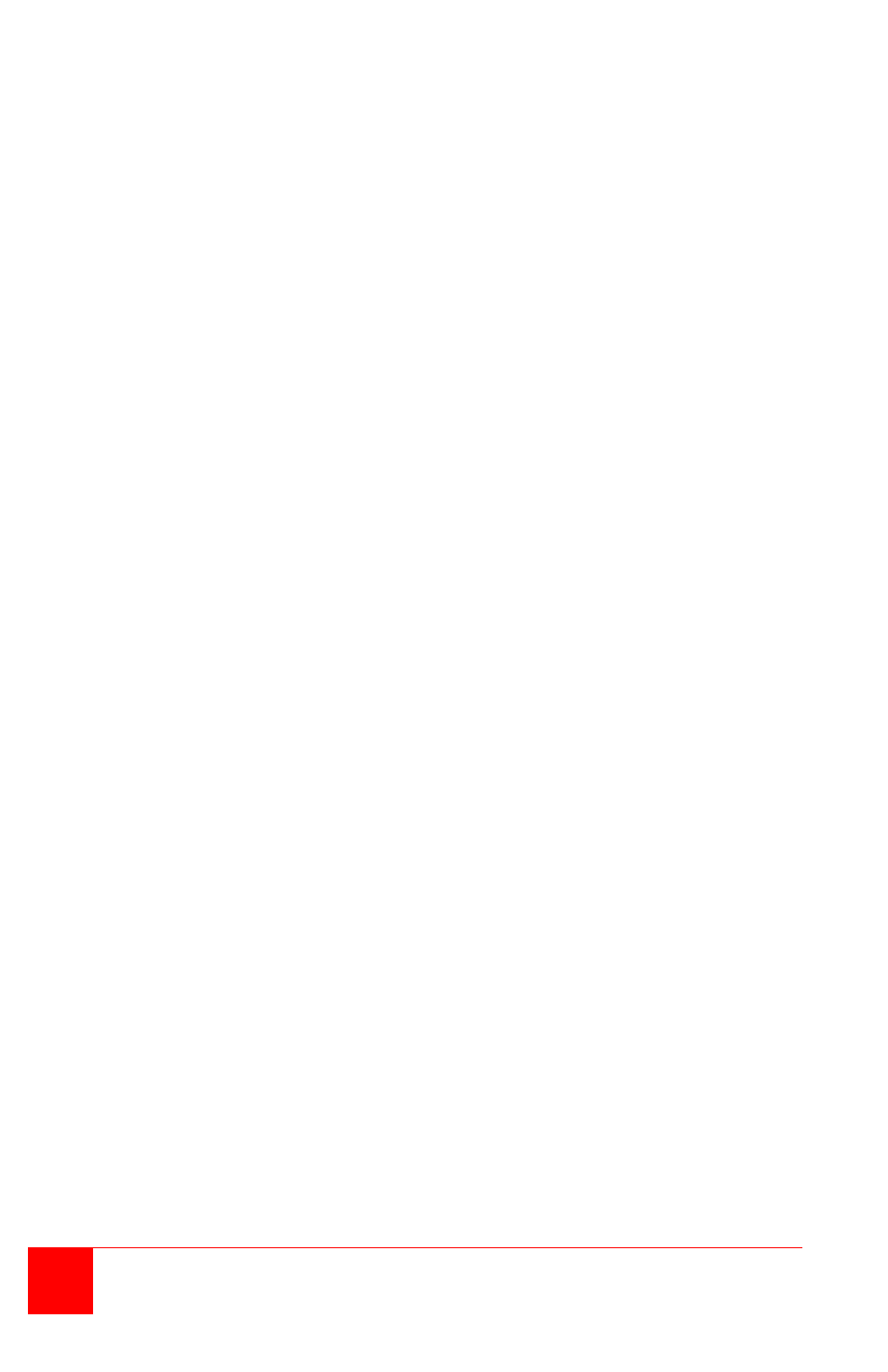
12
CrystalView Extreme Installation and Operations Manual
No Audio
Verify that the CMEDIA device is installed on the host computer
(See Installation Verification)
Verify that the CMEDIA PNP Audio Device is selected as the default
audio device. If not, select it as the default.
1. If the CMEDIA device is enumerated on the host computer as an
unknown device, most likely there is a driver conflict. Uninstall all USB
device drives.
2. If the CMEDIA device is enumerated as a PNP Audio Device but no
audio perform the following:
a. In windows: Open the Control Panel and select Sound or Sound
and Audio Devices, Select USB Audio Devices, set USB Audio
devices as default player.
b. In Mac OS X: Open the System settings, select Sound, select USB
PNP Audio Devices, set USB PNP devices as the default.
c. In Linux Ubuntu: go to System, Preferences, and select Sound.
Click on the Input tab and select “USB_PnP_Sound Device Analog
Mono or Stereo”.
Microphone or Headphone not operating
Audio (CMEDIA) not enumerated on the host computer
Audio cables not fully inserted
Microphone and Headphone connections reversed
Video and/or USB performance is not satisfactory
High amount of network traffic, reduce the number of CrystalView
Extreme units on the network or reduce the network traffic.
Graphic/video settings do not list the specific resolution
Up to date video drivers are not installed
Resolution is not supported (See Appendix B)
The CrystalView Extreme Transmitter and Receiver indicators will provide
information about the operation, connectivity and data transmission.
Observe these indicators and refer Table 1 and Table 2 for a description of
the indicator states.