File browser – Rosen Aviation 0602 Series : Dual Blu-ray Player User Manual
Page 32
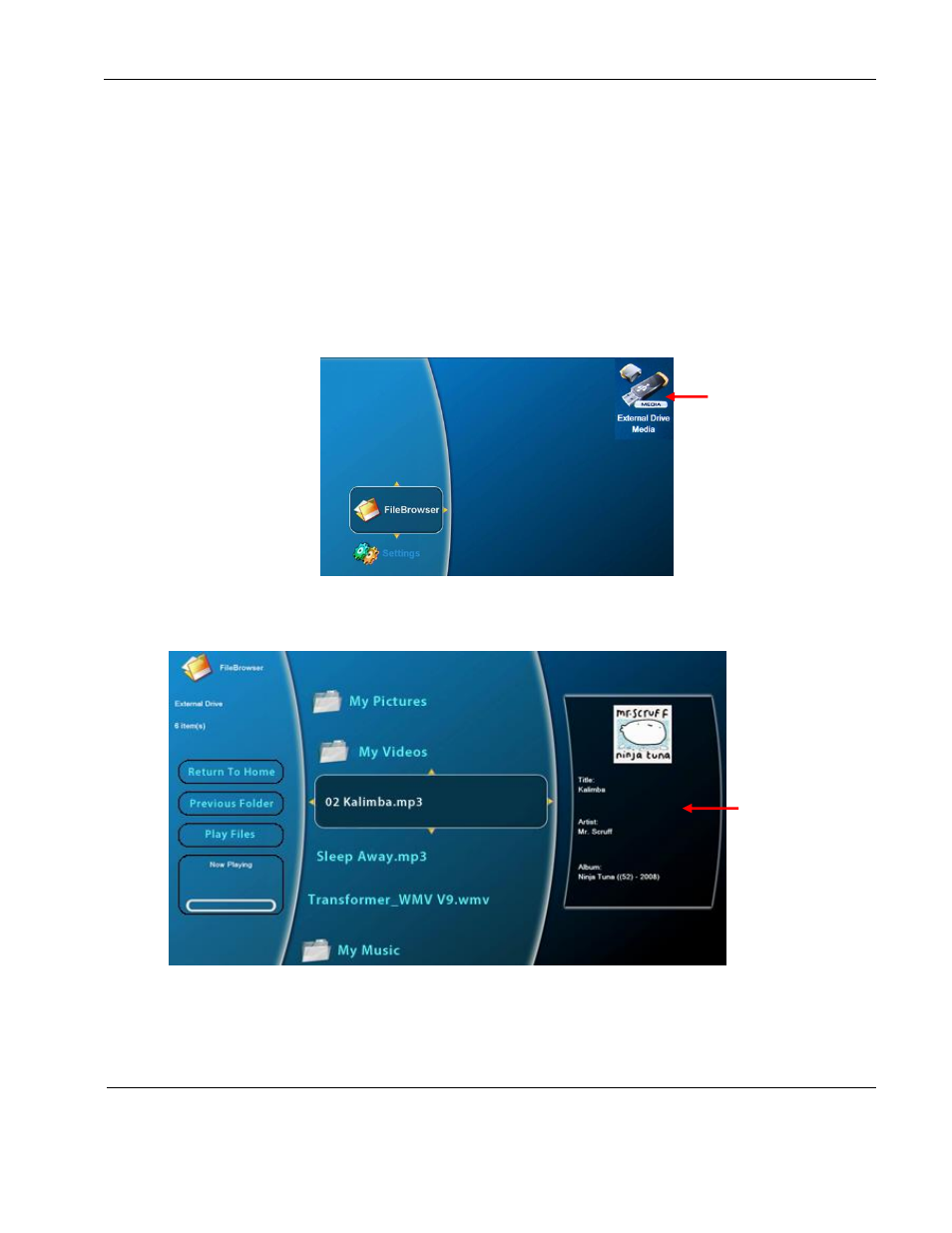
Rosen Aviation
Dual Blu-ray DVD Player
Document Number: 104185
Revision: D
Date: 05/28/15
Template: 4.4.1.6FM2; Revision A; 12/06/12
Page 32 of 41
8.1. File Browser
The main menu of the Blu-
ray OSD contains the system’s Settings Menu, as shown below, and
when either an external or an internal drive is connected to the unit, the File Browser is part of
the menu OSD. To show or hide the Settings menu, enter the following key sequence from the
Main Menu using the front panel and pausing between each key press to allow each key to light:
▲, ▼, ◄, ►, ▲, ▼, ◄, ►, ◄, ►,◄
. Repeat to toggle Settings off or on.
When you insert an external USB drive into either Dual Blu-ray USB internal storage port, the
OSD displays an icon in the upper-right corner of the monitor to show a successful connection.
The successful connection and File Browser submenu displayed is only relevant for the drive in
which the thumb drive is inserted.
Figure 23 Screen icon showing the external drive connected
Press the
►button to expand the File Browser submenu and access the internal and external
drives, as shown below.
Figure 24 Contents of the File Browser for an external drive
Note: With the larger font, the File Browser can only display two lines of text for file and folder
names; longer file names will be truncated.
The media icon
displays after
you connect an
external drive
Metadata about
the selected file