Setting the storsave profile for a unit – Avago Technologies 3ware 9650SE-12ML (Channel) User Manual
Page 135
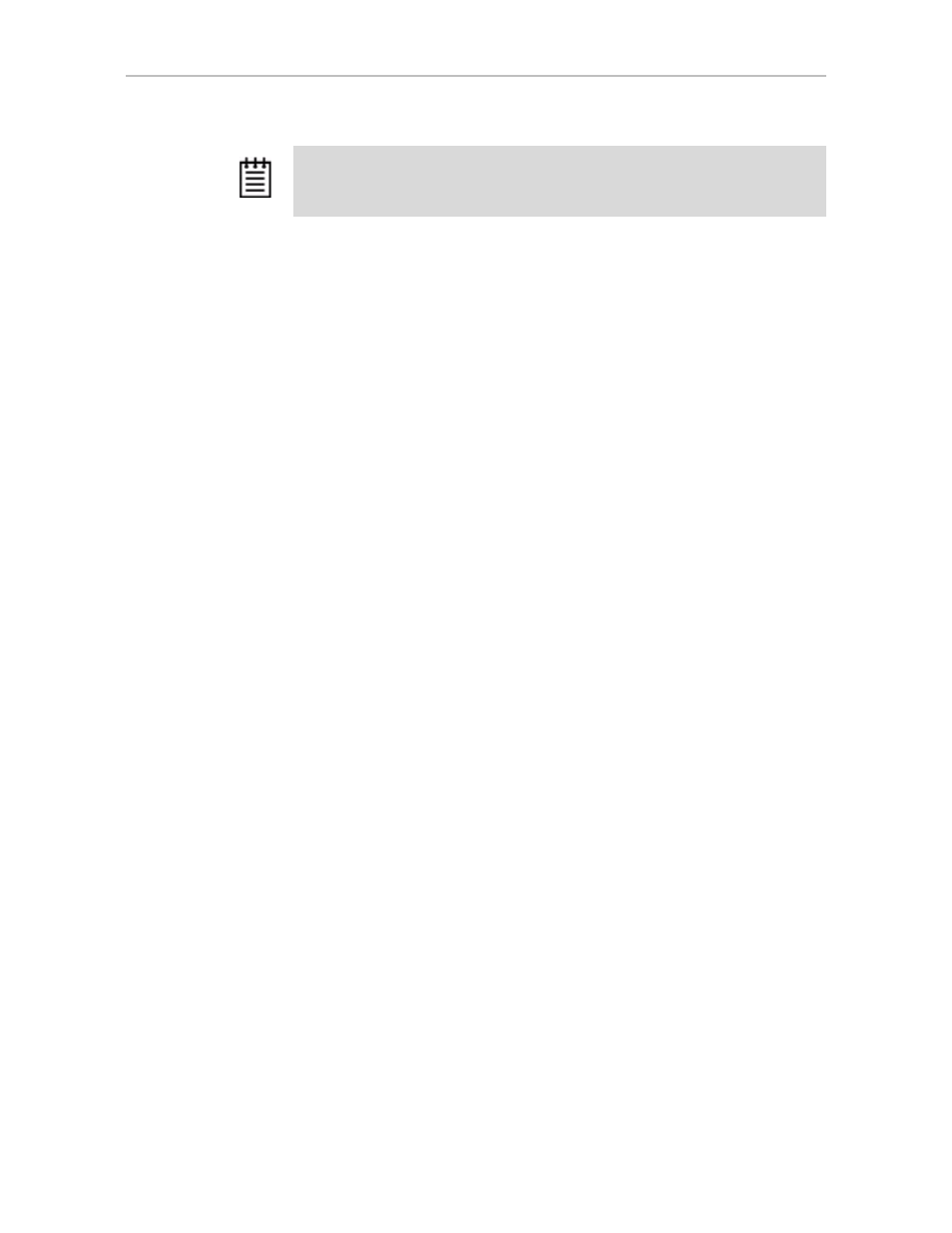
Setting Unit Policies
www.3ware.com
123
To enable or disable queuing for a unit through 3DM
1
Choose
Management > Controller Settings
from the menu bar in 3DM.
2
In the
Unit Policies
section of the Controller Settings page, enable
queuing by checking the box under “Queuing” for the designated unit;
disable it by unchecking the box.
The page refreshes, and a message at the top confirms the change that you
have made.
To enable or disable queuing for a unit through 3BM
1
At the main 3BM screen, select the unit by highlighting it and pressing
Enter
.
An asterisk appears in the left-most column to indicate that it is selected.
2
Tab to the
Maintain Unit
button and press
Enter
.
3
On the pop-up menu, select
Configure
and press
Enter
.
4
In the
Configure Disk Array
screen,
Tab
to the field
Drive Queuing
Mode
.
5
Press
Enter
to display the choices, use the
arrow keys
to select the setting
you want (Enabled or Disabled), and press
Enter
again to choose it.
6
Tab
to the
OK
button and press
Enter
to select it.
You return to the main 3BM screen.
7
When you are finished making changes, press
F8
to save them and exit
3BM.
Setting the StorSave Profile for a Unit
You can set the desired level of data protection versus performance for a unit
by selecting the StorSave Profile. Three profiles are provided: Protection
(maximum data protection), Performance (maximum performance, less data
protection), and Balanced (a middle ground). The default is Protection.
Note:
Not all drives support command queuing. If a drive does not support
command queuing, the policy setting for the controller is ignored. Queuing
information for SAS is not available.